When we connect our phone with the Google operating system to the computer, we can do a lot of things, especially if we have the ADB (Android Debug Bridge) drivers correctly installed. The problem happens when ABS does not detect android device in windows What can we do to fix it? In this article we will see it.
How to fix ADB not detecting my Android device in Windows
Enable USB debugging
Before going ahead with the possible solutions to this problem, the first thing we will have to do is make sure that USB debugging is enabled on the Android device. When we activate this option we will have access to the device’s file system when it is connected to the computer.

We start by opening the Settings in Android and go to the System section.
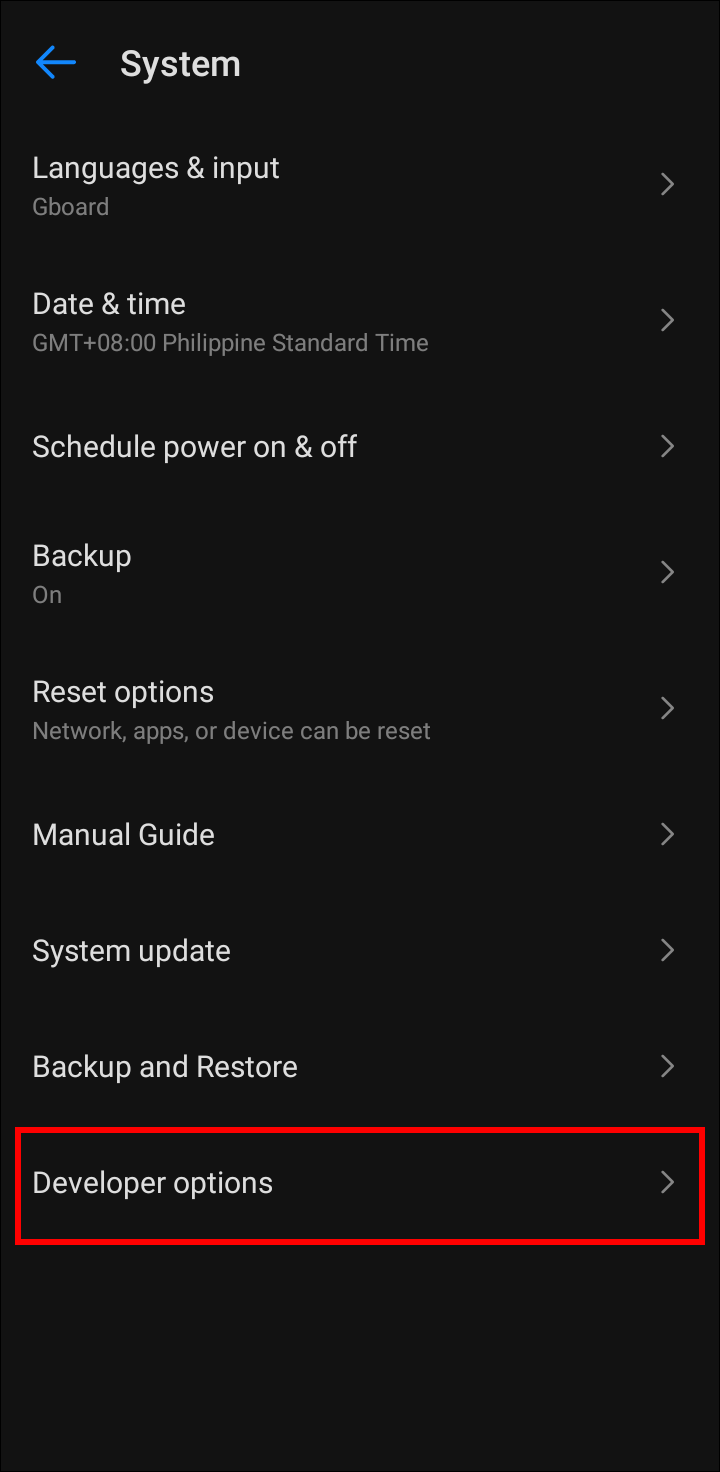
Once we are in System, we will have to enter Developer Options.
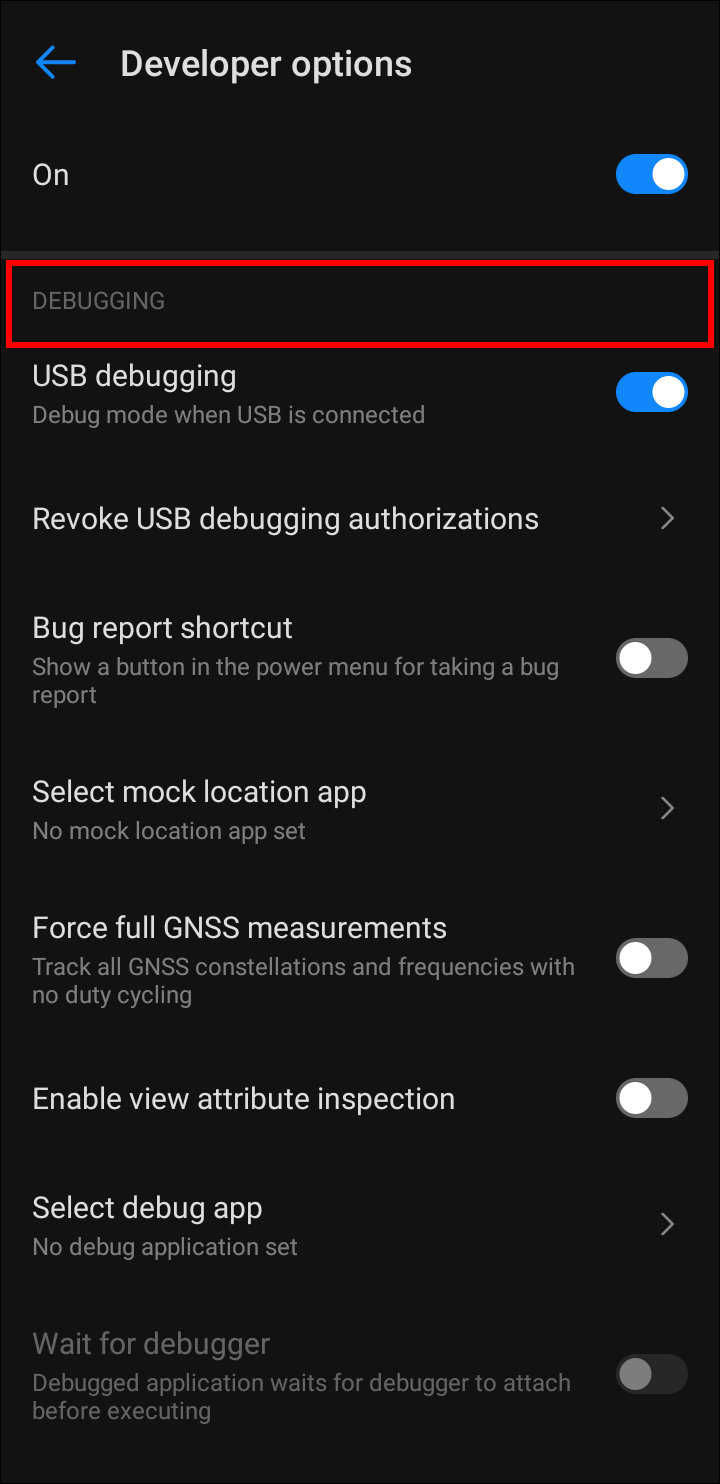
We scroll down until we find Debugging, an option that we are going to activate by clicking on the switch on the right side.
After completing this, we are going to have to connect our device to the PC again. In the event that we still cannot use our Android, we will have to continue with the next step.
Remove or remove faulty drivers
If after enabling USB debugging we still have this problem, then it is possible that it is caused by faulty drivers that we will have to fix. It is not always necessary to delete the wrong driver first and install a new one, so we can update our ADB quickly. Although this extra step, you can avoid other problems in the future.

What we will do is connect the Android device. We are going to have to click on the Windows button and we will look for “Device Manager”, when we find it, we will proceed to open it.
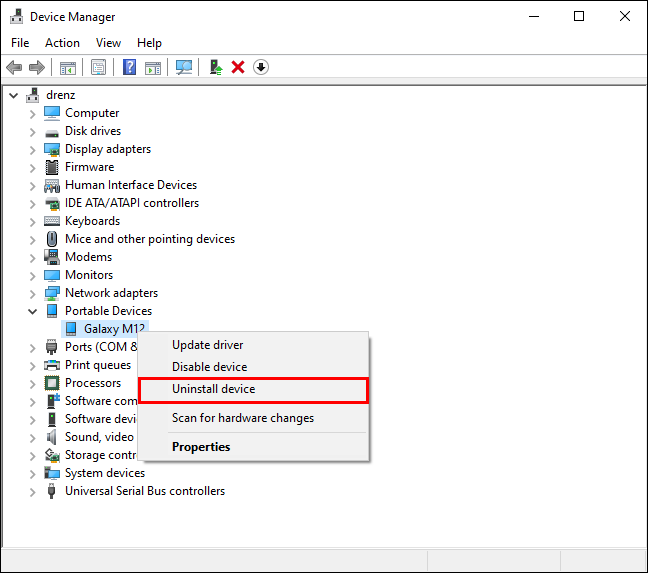
We look for the category where our phone is located and we expand it by clicking on the arrow on the left. The category can be Android Devices, Portable Devices, things like that.
Here we will have to right click and choose Uninstall. Then we are going to press Delete the driver software for this device and choose OK.
Next, we will need to remove other potentially faulty drivers. For this we can use a utility to detect USB devices and eliminate any in case it is not working properly.
For this we will proceed to download the tool USBDeview.

After downloading it we will find a .ZIP file, we will right click and choose Extract all to unzip the file and find the tool we need. Let’s see a color-coded list of USB devices. Here we will proceed to eliminate any gray element that has words like ADB, Android, Google or Linux.
Our PC is in charge of installing the drivers automatically, so we won’t have to worry about removing something we shouldn’t have either.
Update ADB Driver
We can also try downloading the ADB driver we need. In case we are not sure which one we need, we can use a universal driver that works for all Android devices. To achieve this, we are going to have to do the following.

The first thing will be get into to ClockworkMod and download the universal ADB drivers.

Next, we are going to execute the downloaded file and follow the steps of the installation wizard.

After completing the installation, it is time to update the Android driver. For this we are going to connect our Android device to the PC using the original USB cable. Click Start, type Device Manager and press Enter.
We will look for the category of our Android device and we will expand it by clicking on the arrow on the left side.

We are going to right click on the device and choose Update driver.
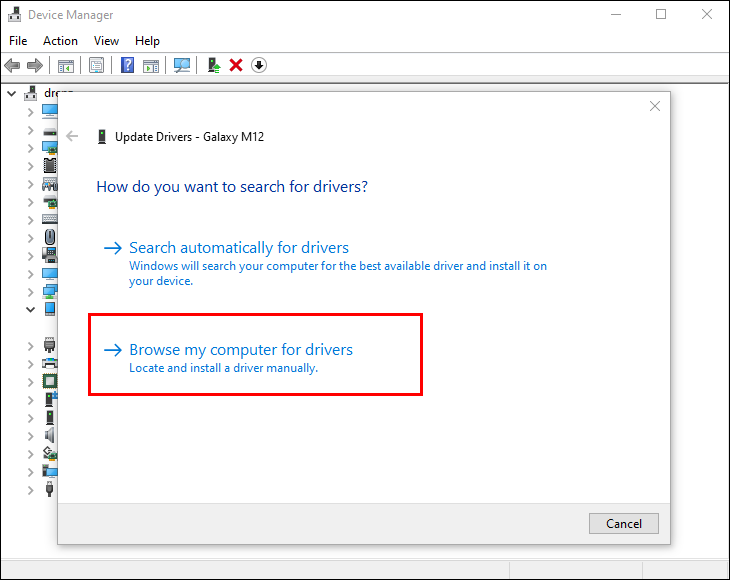
In this new window we will choose Search for drivers on my computer.

After this, we are going to choose Let me choose from a list of drivers available on my computer.
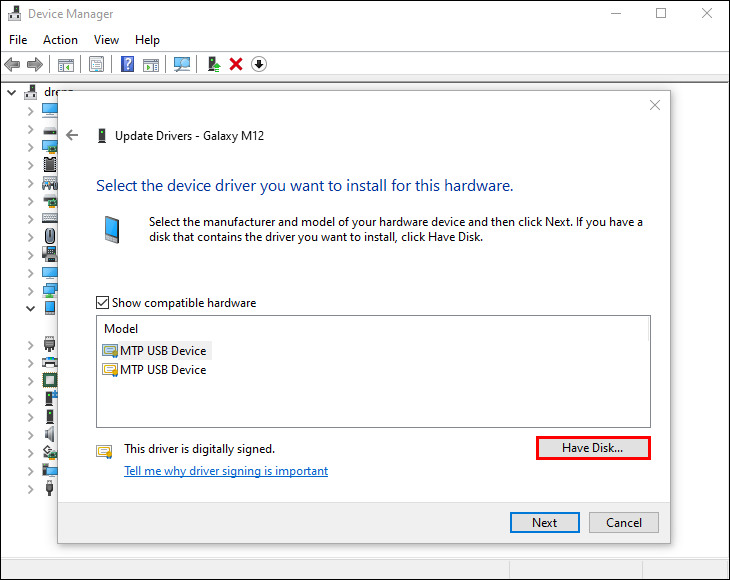
Let’s see a list of available drivers. In case the Android ADB interface is not available, we will click on “Have disk” and we will look for the universal ADB driver that we previously downloaded and press OK.
Once the installation is complete, we are going to proceed to close everything and restart the PC. The next time we connect our Android to the computer, ADB will recognize it without any problems.



