The fact that the function of dictation of word HE disable constantly It is something that can frustrate and tire you on more than one occasion. Especially when it works at first and is constantly disabled for no apparent reason. This is an interesting function that allows us to put our ideas into text without having to write. It is something useful that we should always have available.
Word’s dictation feature is disabled all the time
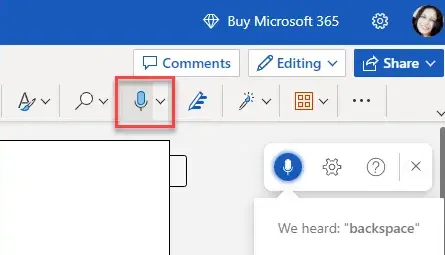
Many users have reported that Word Dictate works for a few seconds and automatically shuts down if it runs into a moment of solution while speaking. Actually, the dictation feature is designed this way and it is not a bug. It is not possible to fix this and keep the feature on until we command it to be detected. However, in the event that Dictate is disabled while we are talking without prior notice, that does mean that we have a problem.
Adjust the microphone volume

The problem can be caused by the microphone volume not being set high enough. Which means that maybe Windows isn’t listening to some sentences we say and thinks we’re done. This is fixed by turning up the microphone volume as follows.
- We click on start in the Windows taskbar that is in the lower left part.
- Next, we click on Settings.
- Now we will click on Sounds.
- We scroll down until we find the Input option and we will click on the name of the device that we have predetermined to speak or record.
- In the Input Settings section, we will have to move the Volume slider to the right to increase its volume.
Use Word’s dictation feature in a quieter place
We can implement this option only if we are on a laptop with a built-in microphone. The idea would be to move to a quiet place where we are not exposed to external noise. We will try to speak loud and clear while taking short breaks to avoid interrupting the dictation.
Install or repair Office suite
We recommend installing Office updates using Windows Update or by downloading them manually from the Microsoft Download Center. A software update can help us fix the problem without us having to do anything else.
Use Microsoft Support and Recovery Assistant
Microsoft Support and Recovery Assistant is able to help us troubleshoot all company products like Office 365, Outlook, OneDrive, etc.
Browser cache can cause Word dictation to disable
In case we are using Word from the web, we strongly recommend clearing the browser cache. Cookies and cache data can cause more of a problem when they accumulate in large numbers. In fact, we recommend periodically clearing the cache of any browser that we use daily to avoid problems of any kind.
Use the Windows default dictation feature
In case the previous solutions do not work, the only alternative we have is to activate Windows speech recognition and use this voice dictation in Word. Voice dictation is a feature of the operating system that we can activate or deactivate through user commands. So, it will not turn off automatically, very useful on many occasions indeed.
- We open the Word document.
- We press the keyboard shortcut Windows + H.
- The voice tool will be activated.
- We started talking into the microphone.
- We click on the microphone icon or press Windows + H again when we want to pause the dictator.
- If we want to close it, we will have to click on the close icon (X).
As a last alternative we can use this Windows function that, at least for us, seems even more comfortable.



