Thanks to the possibility of add names to google photos we can identify people in our photo gallery more easily, which will allow us to make searches faster and easier.
Google Photos is a considerably useful application that allows us to manage all the photos that we have available in our account. It is even ideal for making artistic collages of all the photos of our friends or family.
Add names to google photos
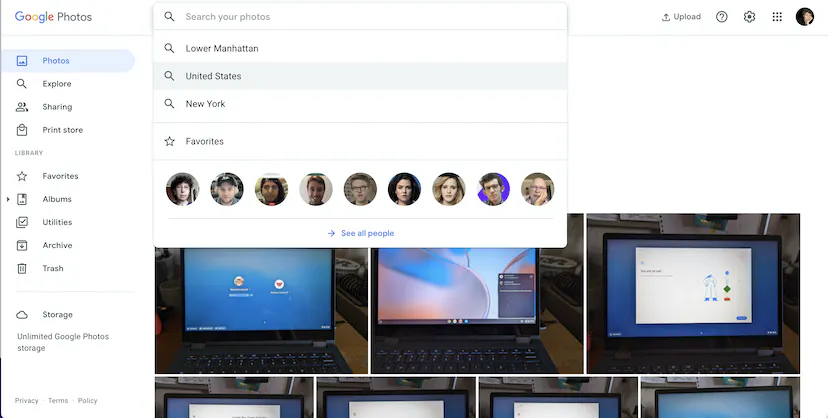
The first thing we will do is go to the main page of Google Photos, we will have to click on the search box. A drop-down box will appear, we will see a small strip of thumbnails with photos of the people who have been photographed the most. Just below we will find a link called See all people, we will click on this option.
This will take us directly to the People and Pets page. Here we will see rows of square photos that will show different people. Anyone who has been identified will have a name at the bottom of the photo; the rest will have nothing.
We will select the person we want to identify. Let’s see all the photos we have where said person appears. So we’re going to have to find and click on the link that says Add a name and it’s on the top left of the page.
We select the link and start writing. Here our list of contacts will appear, which will allow us to select the name of the person if we have it in our list. Otherwise, we simply write the name.
From now on, every time we return to this page, we will be able to see that person’s face tagged with the name.
From the mobile app
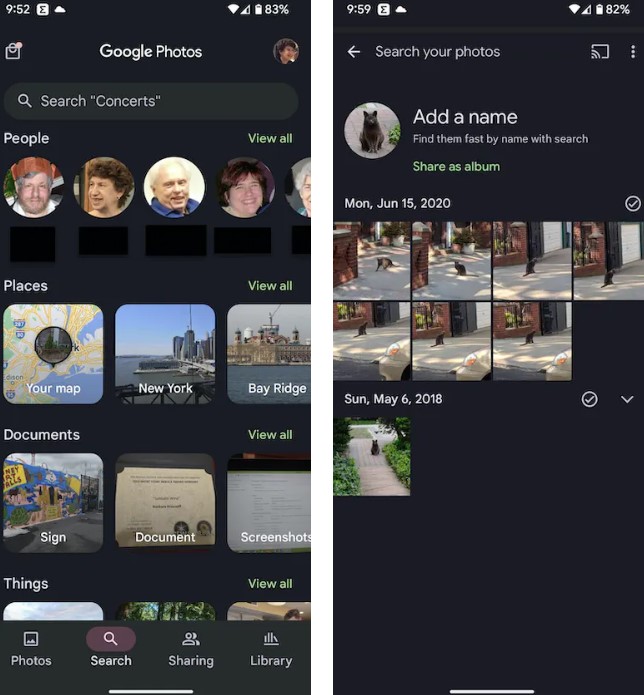
We open the application and click on the Search tab at the bottom of the screen. At the top there will be a strip of round thumbnails of the people who appear most in our photographs. We can slide our finger or click on See all in the upper right.
In the same way that happens in the web version, we will be able to see the thumbnails of our contacts, we will see that those who are already named will appear at the top. We can also improve search results by identifying if two photos are of the same person at the top.
If we want to give a person a name, in order to identify it, we will have to click on the photo and then on Add a name. It is possible to add one from our contact list or simply write the name in question.



