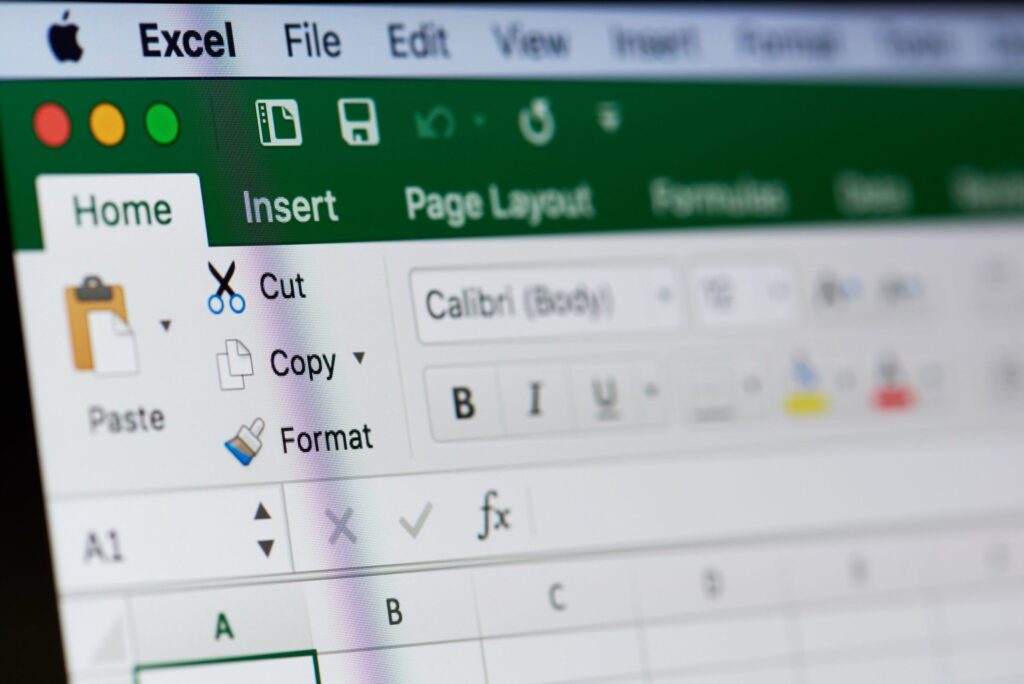When we are creating a new file in Excel we may need add or remove columns and rows of a table. This is something quite simple to do and in this simple, but detailed guide we are going to show you how to achieve it.
Add or remove columns and rows in Microsoft Excel
The following guide is too simple and specific, we are going to explain the simplest methods so that you can add or delete any column or row in Microsoft Excel.
Resize table in Excel
When we are going to work with tables and columns, regardless of whether we want to add or delete them, the fastest way is with the function of resizing the table.

For this we will have to select any table and then go to the “Table Design” tab and click on “Change the size of the table” on the left side of the ribbon.

In the pop-up window we can use the text box to set the range of the cells and adjust their references. If we want something simpler we can drag the columns and rows while this window is open. When we finish we will click on “Accept”.
How to add columns or rows in a Microsoft Excel table
If we want to add more columns or rows, then we have several ways to do it. We can use any of these methods, basically the one that is most comfortable for you.
Write data to the next column or row

In order to add a new column, we can write the data in the cell to the right of the last Columba. To add another row, we will write the data in the cell below the last row. We press “Enter” and that’s it. This will add a column or row to the table.
Paste data in the next column or row
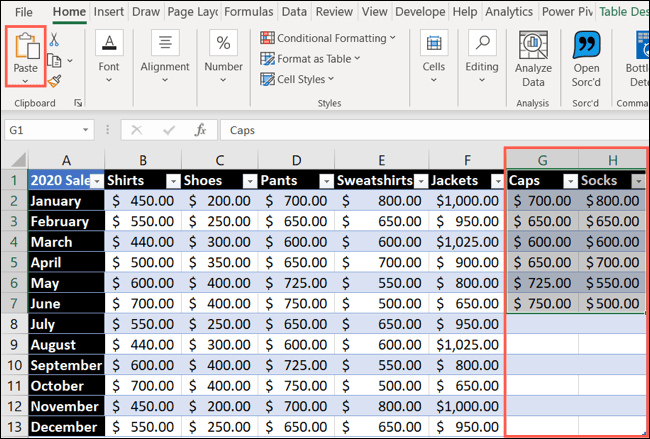
In the same way that we would write in the cell, we can also paste data. So, if we have data from another Excel copied to the clipboard; we simply go to the cell to the right of the last column or below the last stack and paste it. We can use the right click and select “Paste” from the context menu.
How to delete columns or rows from an Excel table
In the same way that we can add columns or rows, we can also delete them and it is quite simple.
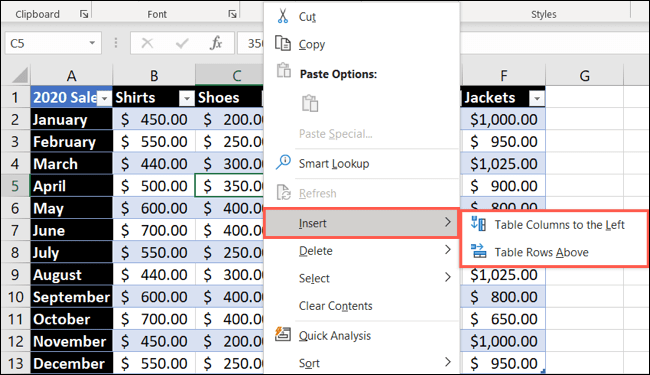
What we will have to do is select the column that we want to delete and right click with the mouse, then we simply choose “Delete” and we will have to choose if we want to delete the “Table columns” or “Table rows” in the submenu .