Google is rolling out a new version of Gmail for the web. This version is being released little by little, so it is normal that many people are still using the old version of the email service. Although it’s easy to change it from the settings icon, let’s try the new Gmail view and that’s it. However, something that many users want is change side panels in new gmail view.
This new version does not have too important changes. We found a fairly passive new color scheme and a few interface tweaks. Although the left side panel now has two panels.

Before, we found ourselves with a single panel that allowed us to access a menu with different categories and labels. When we clicked on the three-line icon in the top left, we could change that panel to display icons and labels (great for viewing emails organized by labels) or just icons. However, Google added another side panel that provides direct access to different applications of the internet giant such as Mail, Chat, Spaces and Meet.
Change the side panels in the new version of Gmail for the web
Many of us consider that two side panels are too much, something that is more noticeable in laptops. It is possible to make the one with the categories disappear by clicking on the icon with the three lines in the upper left corner.

In case we want to go to a different category or label, we can do it by hovering the mouse cursor over the Mail icon in the panel.
Remove the app panel
There are many of us who do not use any of the applications that Gmail offers in this new view. In these cases, the best thing is that we directly eliminate them.
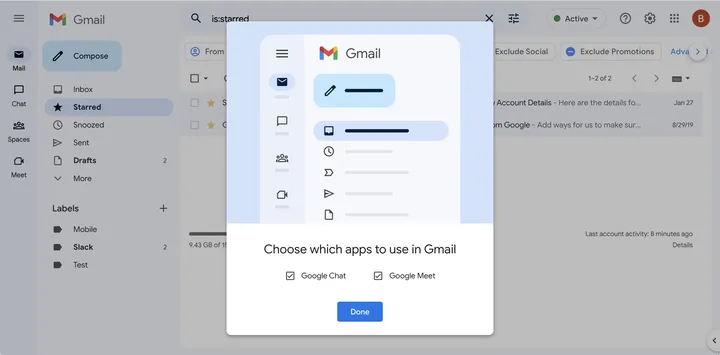
We are going to have to go to Settings > Customize. Here it will allow us to choose which applications we will use in Gmail. We will have to uncheck, for example: Google Chat and Meet, then we click on Done. We may also have to click Reload to see the changes applied.
Basically that would be it, now we will see a single side panel. In the same way as before, the three-line icon will allow us to switch between a side panel of icons and labels or just icons, which will allow us to more easily find archived emails.
In case the version does not finish convincing us. We can return to the previous one from Settings> Return to the original view.



