Obviously it is essential to know change the hour on Windows 11. We spend many hours in front of the computer, so it is really very important that we be aware of the time at all times. That is just what we are going to teach you in this simple, but detailed and precise guide.
How to change the time manually
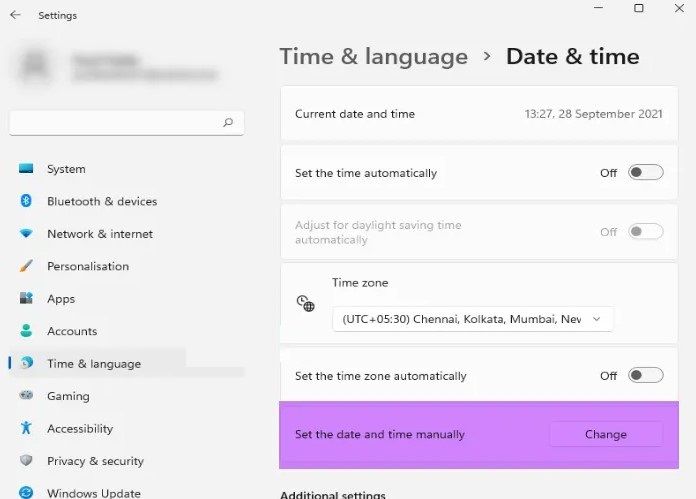
If we want to do it manually, then we will have to follow the steps that we will leave you a little below.
- The first thing we will have to do is go to “Settings” from the start menu or we can press “Windows + i” on the keyboard.
- Now, if we have configured as “Set the time automatically”, then we will have to disable this option.
- Once we disable it, we will have to click on “Change” in the “Set the date and time manually” section.
- Next, we are going to have to set the current time manually.

As you can see, changing it manually is extremely simple, although we also have the option to do it automatically.
Change Windows time automatically
Therefore, if we want change windows time automatically in order not to have to worry about it, then we will have to do the following.
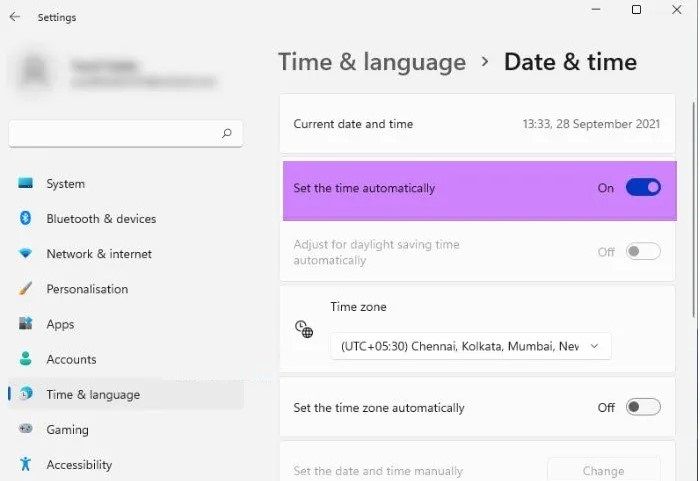
- We open Settings from the start menu or press the keyboard shortcut “Windows + i”.
- Now we go to “Time and language” and then we will have to click on “Date and time”.
- From here we will have to enable the option that says “Set the time automatically”.
- Something we must do is change the time zone depending on the country where we are so that the time is exactly the same as in our country.
- Next, we scroll down where it says “Additional settings” and we will click on “Synchronize now”.
Change the time format in Windows 11
In case we don’t want to see the current format and we want another one. So we are going to teach you how we should do it.
- We open configuration with the keyboard shortcut “Windows + i”.
- Now we go to “Time and language” and then we go to “Date and time”.
- We scroll down and go to “Related Links”, we will have to click on “Language and region”.
- Now we click on the down arrow of “Regional format” and we click on “Change format”.
From this section we will have the possibility to change the Windows 11 time format to whatever we want.




