Either to recover some storage space on our device or because the application is not working as expected. The best is every once in a while clear the cache of our browser.
On many occasions, having a cache that is too large can cause some sites to not work as expected, among several other things. So, from time to time, it is advisable to clear the cache of our browser. Regardless of whether it is Chrome, Microsoft Edge or Firefox, the same thing happens in all of them.
Clear Chrome browser cache

We start by clicking on the three points that are in the upper right corner. In the desktop version we will have to select More tools > Clear browsing data. From the mobile app we are going to go to Settings> Privacy and security> Clear browsing data.
Here we will have to make sure that the Cached images and files box is checked. We can also select to delete browsing history and cookies; If we want to delete more things, we will click on Advanced.
From the Interval drop-down menu, we will be able to decide how much we want to go back. When it comes to clearing the cache, the ideal is “All the time”. Then we will click on Clear data.
Clear data for a specific website
- We click on the three points in the upper right corner.
- We will choose Settings > Privacy and security > Cookies and other site data.
- We scroll down and click See all cookies and site data.
- We will look for the name of the website in the upper right corner and click on the trash can icon on the right.
Clear cache from Safari

- We open Safari and we will have to select Safari > Clear history.
- We select the period of time that we want to delete and we will click on Delete history.
- On an iPhone, we will have to press Bookmarks at the bottom of the screen and then History.
- Click the Delete button and choose the time period.
From Microsoft Edge
In the case of Microsoft Edge for desktop and mobile devices, they are a bit different, so we will see each case separately.
On the desk
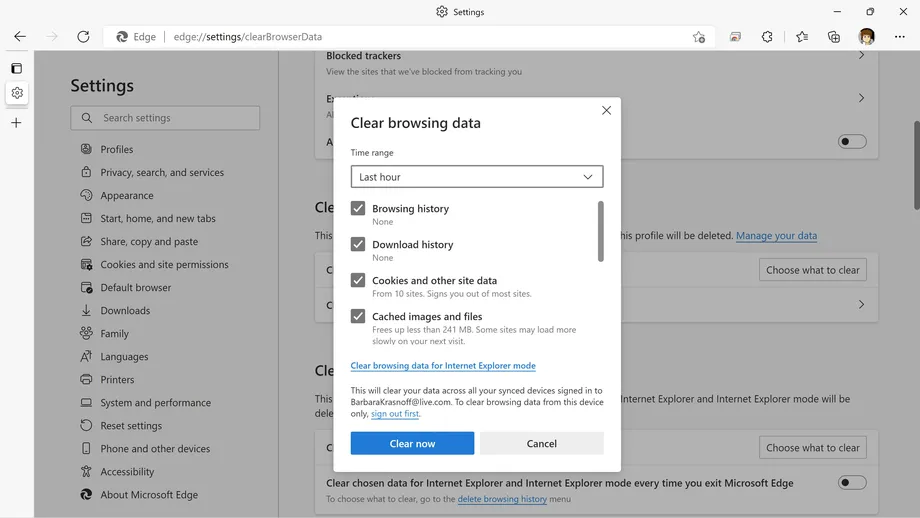
- We click on the three points that are in the upper right corner.
- We select Settings> Privacy, search and services.
- We scroll down until we find Clear browsing data and click on Choose what to delete.
- We’ll need to make sure that cached images and files is checked.
- To finish, we are going to mark the Time interval that we want to delete and we will click on Delete now.
mobile browser
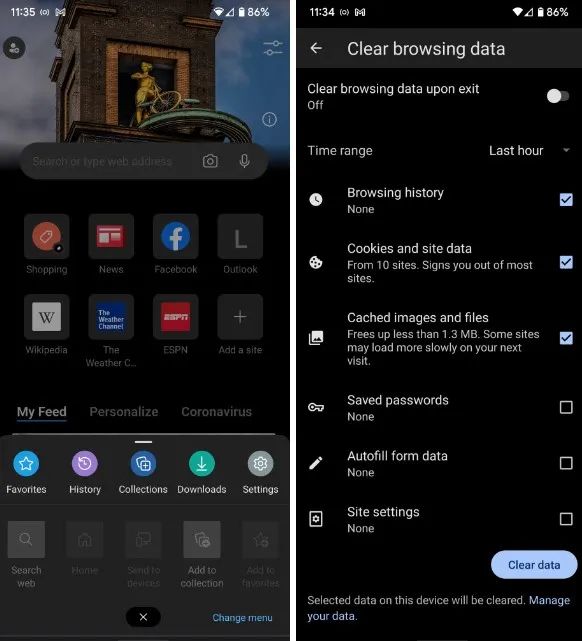
- Click on the three dots in the bottom corner of the screen and choose Settings> Privacy and security.
- Now we select Clear browsing data.
- We mark Cached images and files and choose the time interval.
in firefox

- We will click on the three lines that are in the upper right corner and choose Settings> Privacy and security.
- We scroll down until we find Cookies and site data; We will click on Clear data.
- Here we will have to make sure that Cached web content is checked.
- Finally we choose Delete.
In Cookies and site data, we will also find a box that we can use to delete all cookies and data when we close the browser. If we want to keep some, we can use Manage Exceptions.



