Obviously one of the things we always like to do is personalize the icons of the Applications from iPhone, it is one of the few things that Apple allows us to customize and it is very easy to achieve it. We are going to see below, everything we must do to be able to have our custom icons.
How to customize all iPhone application icons
The first thing we will have to do is look for some icons for the shortcuts. There are a lot of websites online that allow us to download icons, such as Flaticon, for instance.
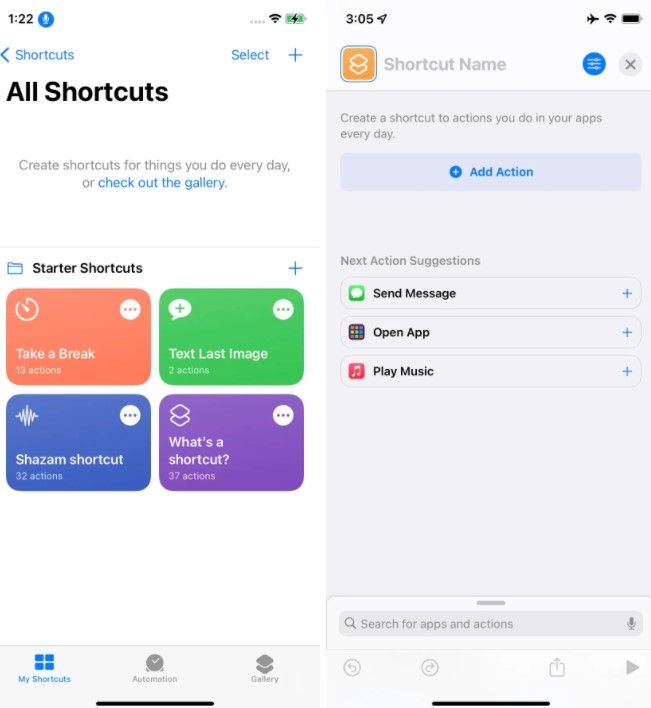
Once we have the icons, we will have to look for the Shortcuts application. This app is pre-installed and is used for many things. In case we do not find it immediately, we can slide to the left from the home screen to the Applications Library and type “Shortcuts” in the upper search bar.
Once we are in the application, we press the “plus” sign in the upper right corner. We wrote the name of the new shortcut and in the upper part and then we pressed “Add action”.
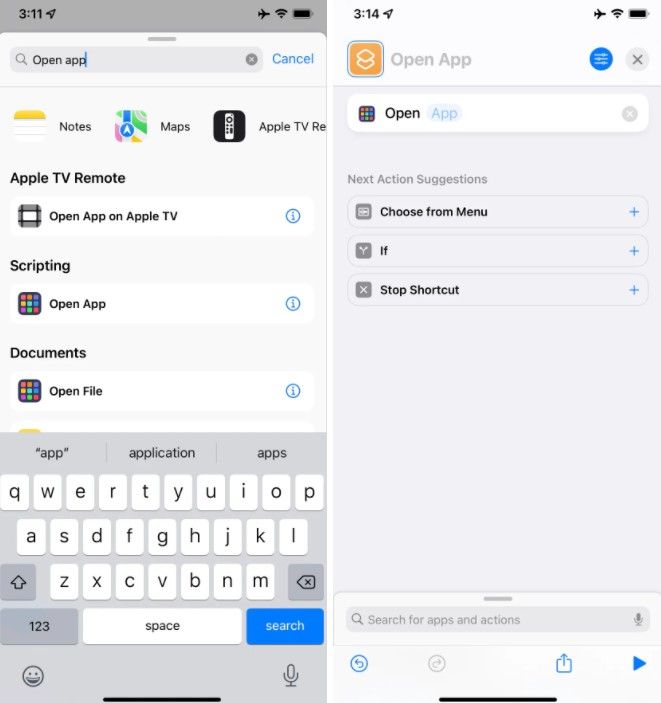
Obviously there are many interesting options that we can create in the shortcuts. But today we are going to focus on changing the icons. So we will write “Open application” in the search bar and then select it.
Click on the word “Application” that appears slightly bright next to the word “Open” and we will see a list of applications, we will have to choose the one we want to customize.
Now we will have to press the blue symbol that is in the upper right corner and we will return to the shortcut page.

Next, we are going to click on “Add to the home screen” and we can see a preview of the icon, it will be the standard icon that is added. Now we are going to add the icon that we want.
We press just below “Name and icon of the home screen” and we will find the option to take a photo, choose a photo or select a file. If we want we can choose a photo by “Choose a photo” when we do it; A highlighted area will appear indicating where in the photo it will appear as an icon; we can see this part highlighted until we are satisfied. Once we are satisfied, we press “Choose” in the lower right corner.

Now we are going to see the icon. In case we had not changed the name of the icon we can still do it without problems. Once ready, we press add in the upper right corner and we should be able to see the icon on the home screen.

In turn, we may see two icons on the home screen, the first will be the “original” and the second would be the shortcut. If we don’t want to see both, we simply hold down the icon of the original app and choose “Edit home screen”.
We click on the minus sign, in the pop-up menu and then on “Remove from the home screen.” The app will not be deleted, the icon in question will simply be hidden and we can only have the one we just created.


