We cannot deny that the devices Fire TV and Echo Show they are great for watching videos, listening to songs and managing our home, but also we can customize photo slideshows. Basically, we would be transforming our device into a kind of electronic photo frame, ideal for when we are not using it.
On many occasions we have talked about all the possibilities and comforts that Alexa can offer us. From things that we can do on a Windows PC, we tell you several incredible tricks that you did not know, it is even possible to change Echo’s voice.
These devices have different options to customize them as much as possible and in this way, they can be adapted to our needs. And this little trick will undoubtedly be great when we leave our device to sleep.
Customize photo slideshows in the Amazon Photos app
Previously, the way to customize Fire TV and Echo Show photo slideshows was with Amazon Photos. However, the option is no longer available in the app. Although we should not worry, we can do it from Alexa. So we will see how to transfer our photos to Echo Show devices.
- We open the Alexa application.
- Click on Devices at the top of the screen.
- We chose Echo and Alexa.
- We are going to see a list of devices that we can choose from. We will have to press the one we want to customize.

- Click on the gear icon in the upper right corner.
- We scroll down and choose Photo View.

- Here we will be able to choose between enabling and disabling the Daily Memories album toggle or adding more collections based on different albums, groups, people or places.
How to Customize Photo Slideshows on Fire TV and Echo Show
echo show
After setting up the photos we’d like to see on a specific Echo Show device, we can customize them a bit more.
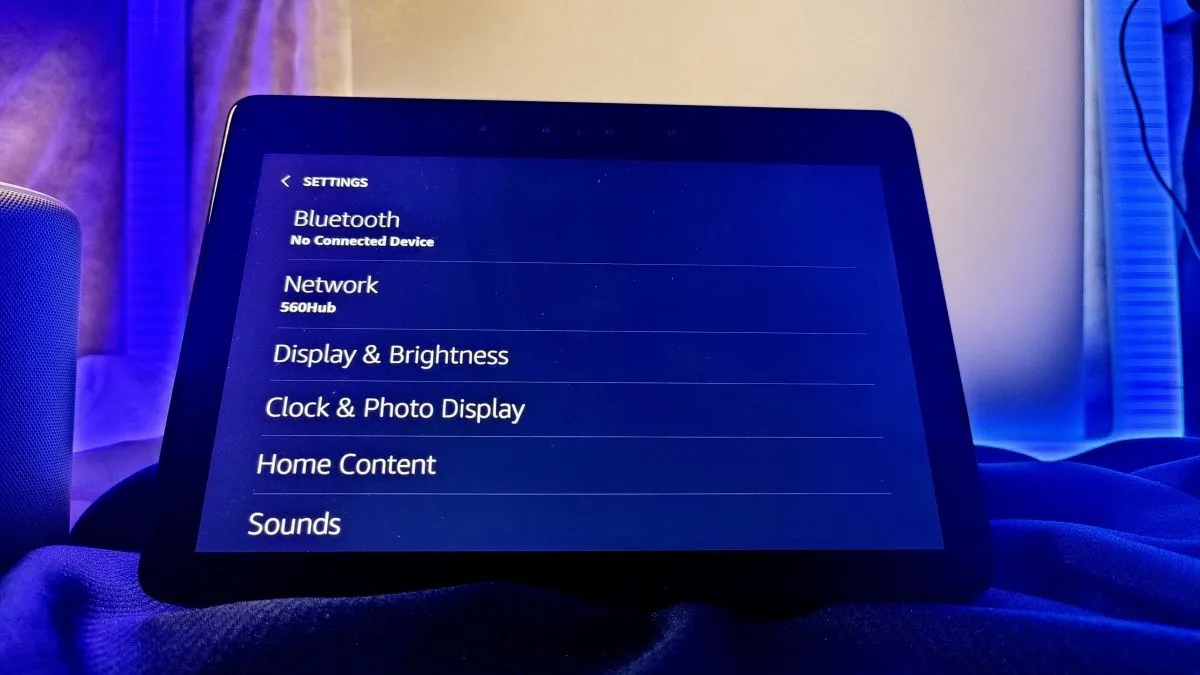
- After our preferred service is connected, we’ll tell Echo: Alexa, go to settings, or just swipe down from the top of the screen and tap Settings.
- When Echo Show shows us the settings, we will press on Clock & Photo Display.
- We choose the service that we configure in the Alexa app.
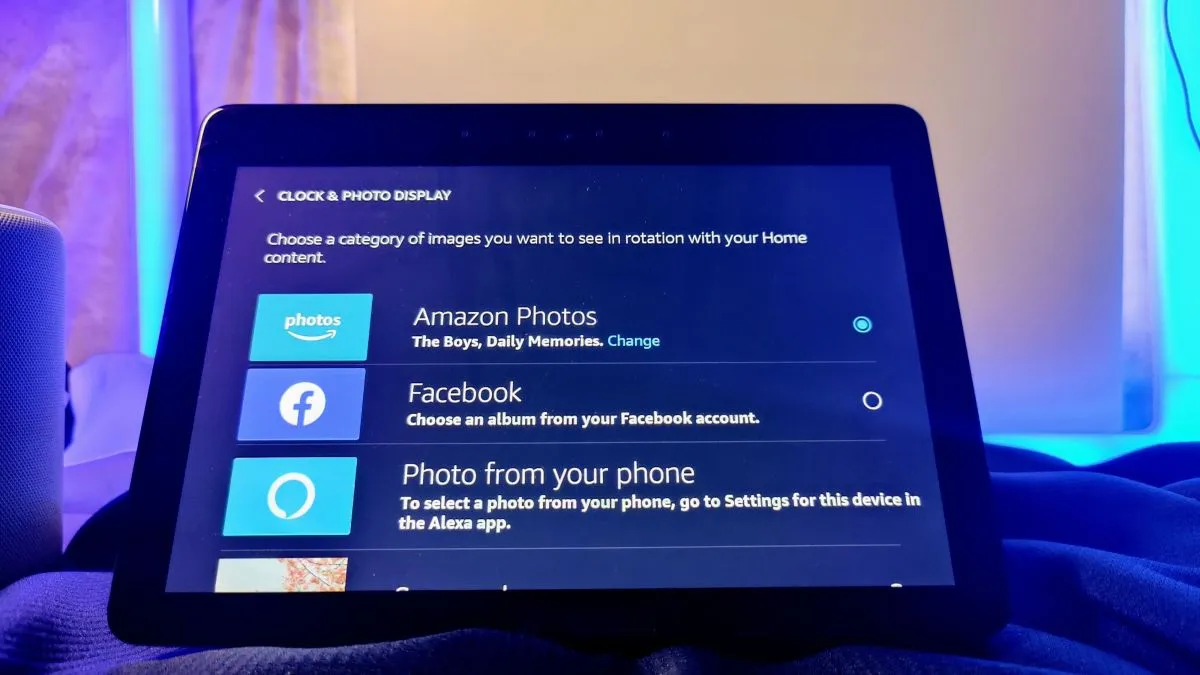
- We scroll down and we’re going to choose Photo Frame Preferences so we can adjust how the photos will look.
After this we can return to the photo display screen, press on the clock icon and see several options that will manage how the date and time are superimposed on the images, we can even activate and deactivate this option.
FireTV
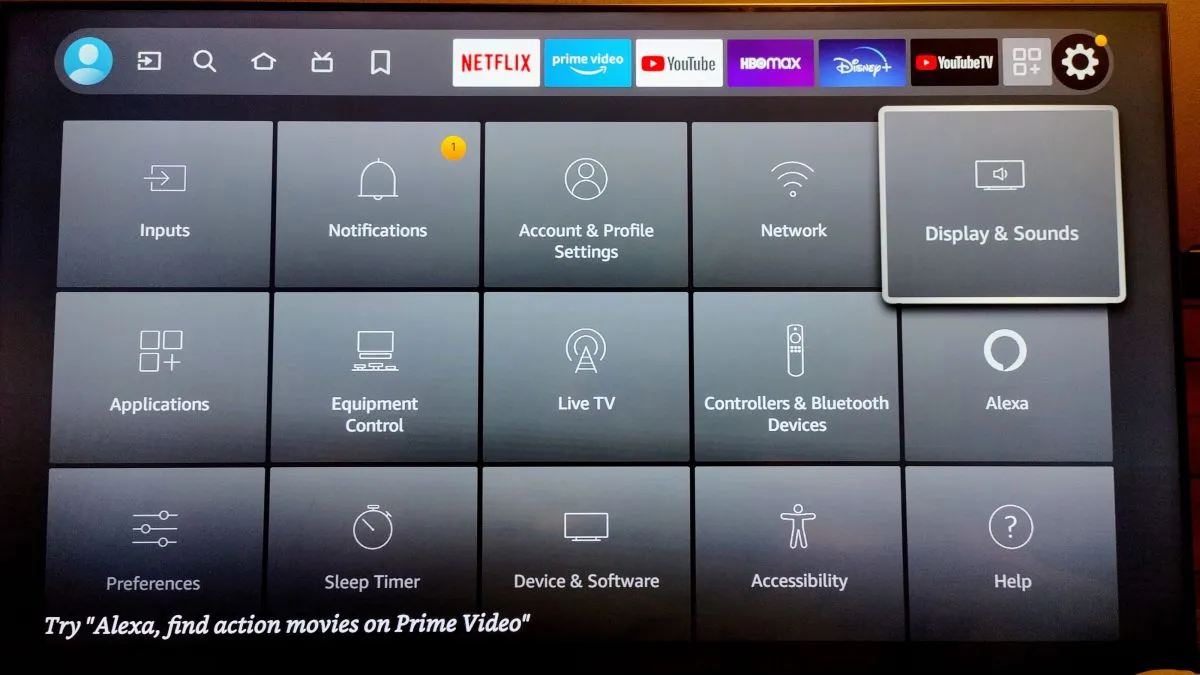
On the home screen we will have to go to Settings and then to Screen and sounds.
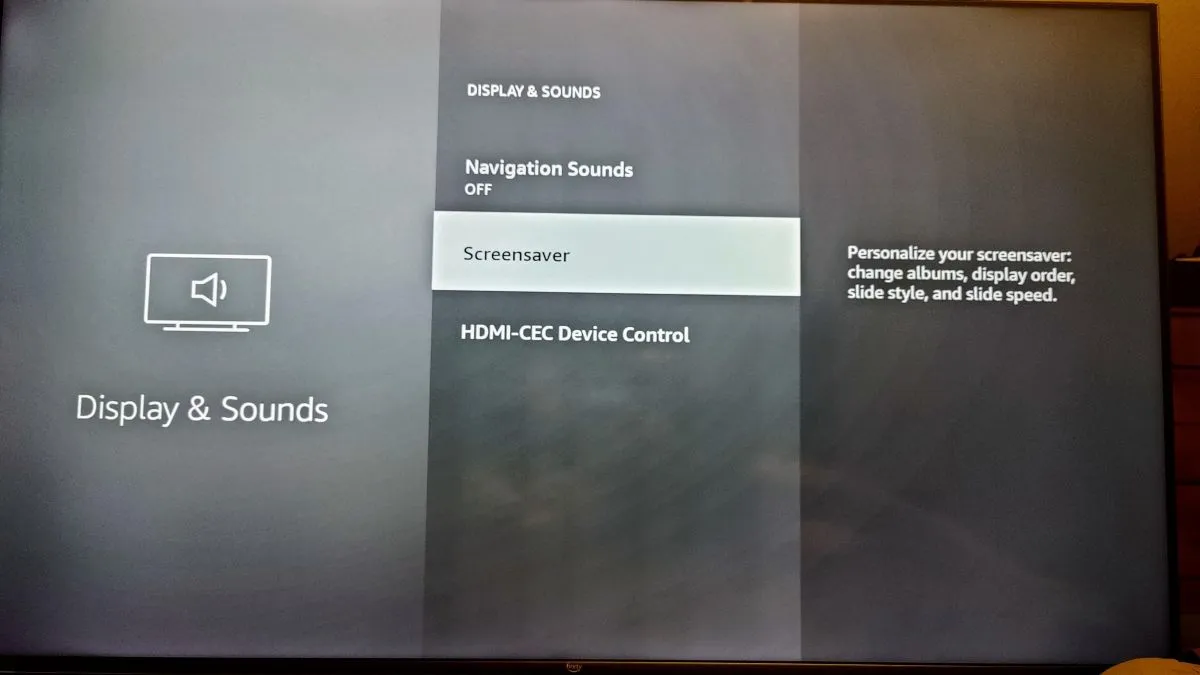
In this new screen we are going to choose Screensaver.
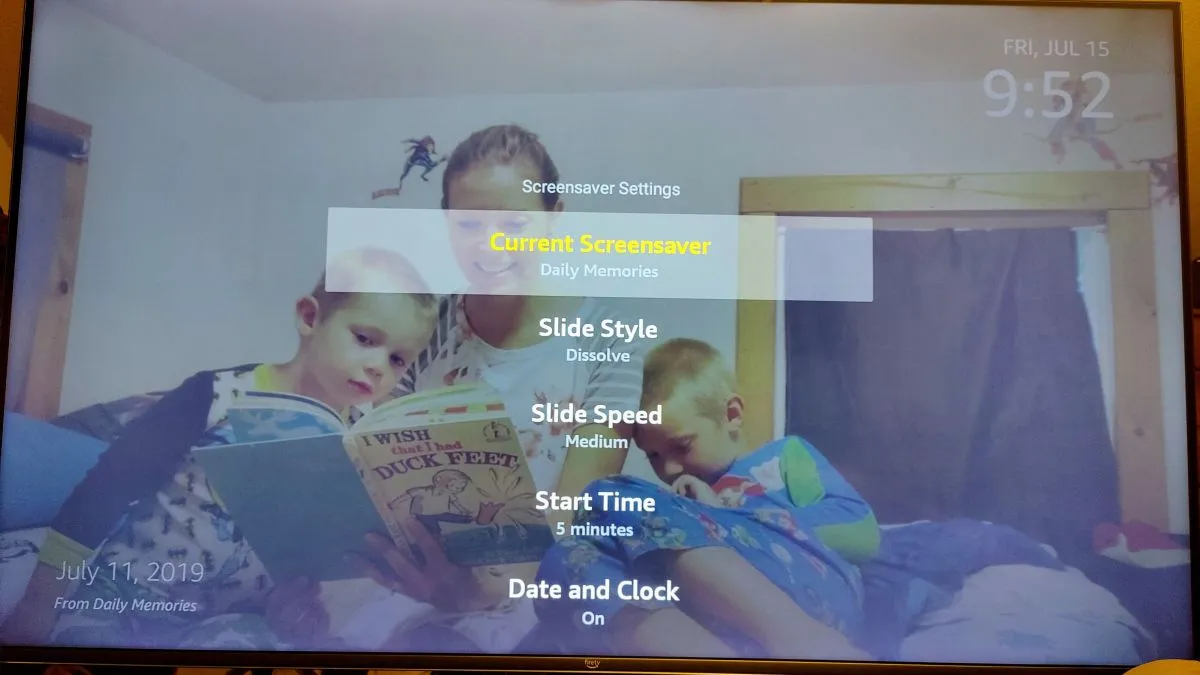
Now we’re going to select Current Screensaver and change the album to whatever Amazon Photos album we want.



