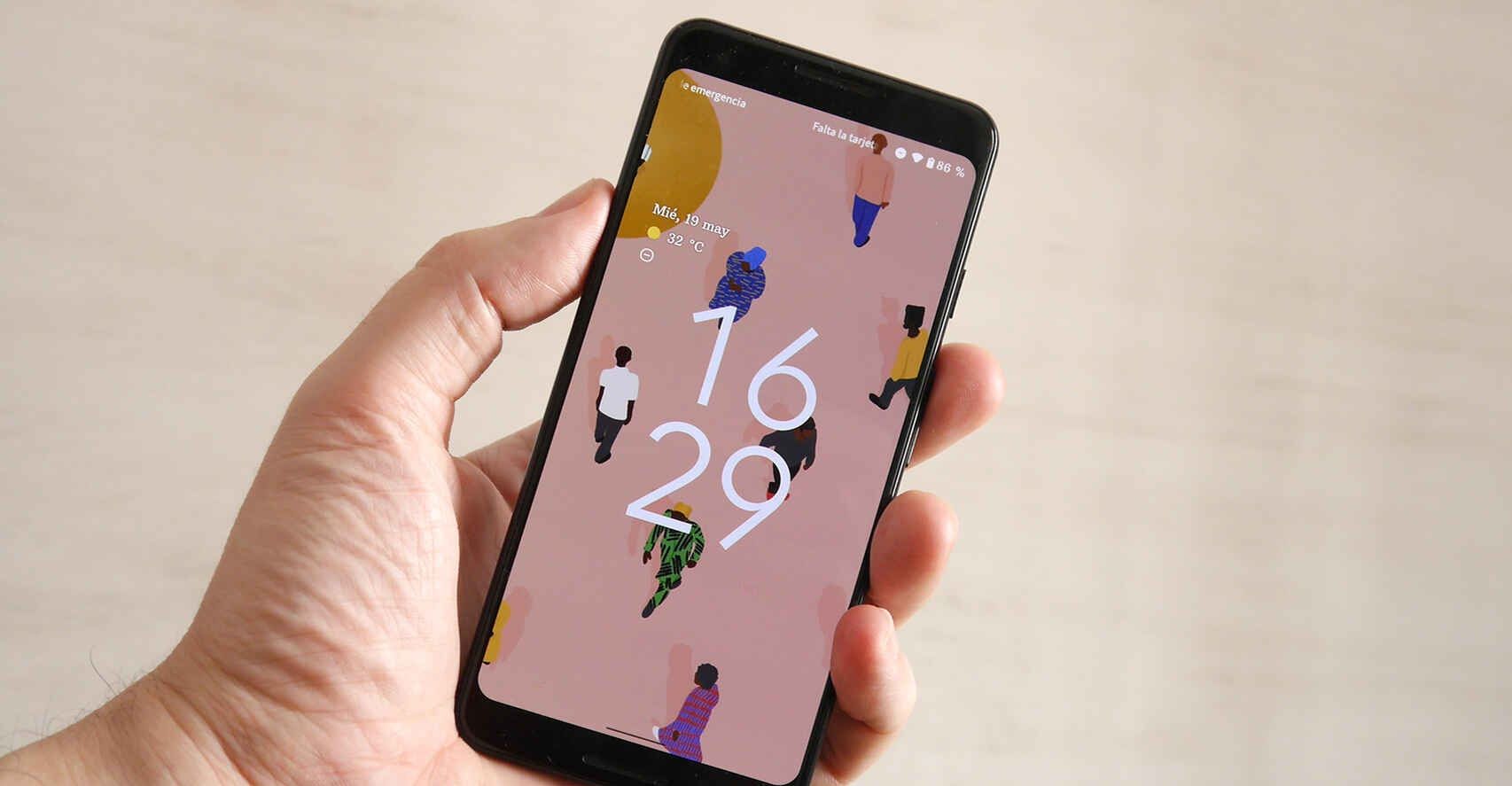We cannot deny that the latest version of Android 12 brings quite interesting new functions; one of the most interesting and important is the design and the user interface. Material Design surprised us in 2014 and now with Material You, a very fun and necessary evolution; we can personalize the theme or launcher of our phone with Android 12 in a very simple way.
How to customize the theme of your Pixel in Android 12
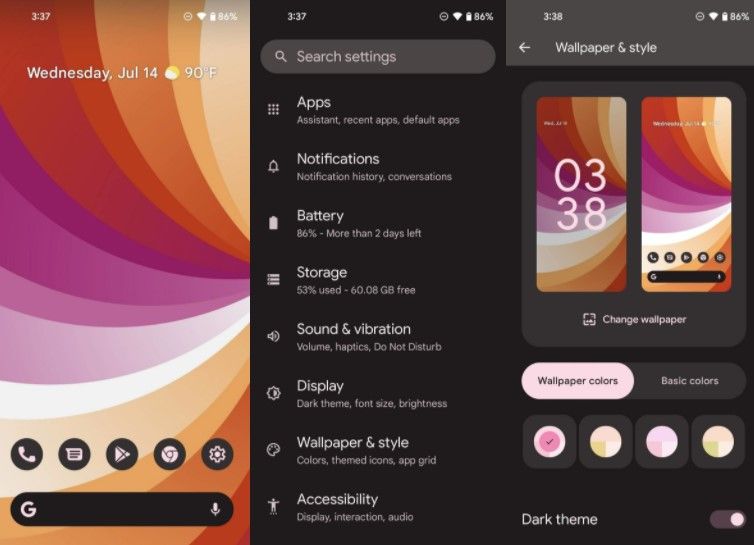
The first thing we will have to do is open the “Settings” application; once we have this app open, we will have to click on “Wallpapers and style”. If we only see the color option in “Wallpaper colors”. So we are going to touch “Change wallpaper” and choose a background that has more colors and less black and white.
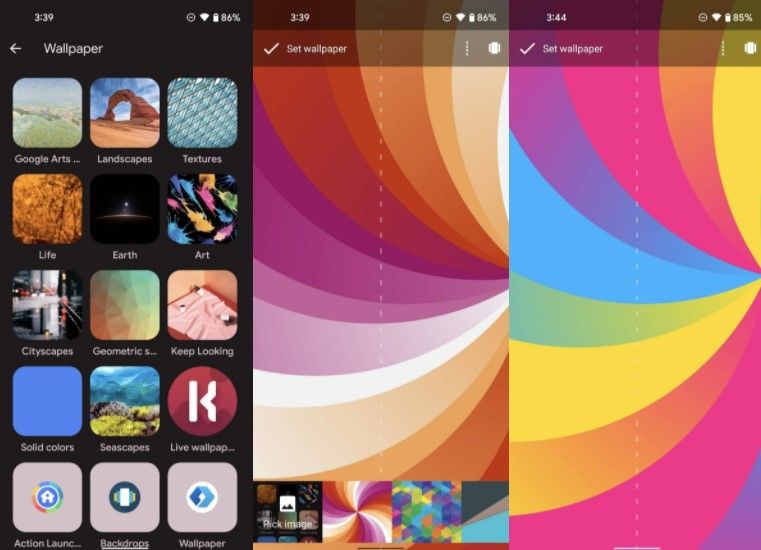
Now we are going to press on the collection of wallpapers or the application that we want to configure. We choose an image to establish itself; then we will press “Set wallpaper” once we have the image chosen and aligned the way we want. The only thing left to do is return to the “Wallpaper and style” menu.
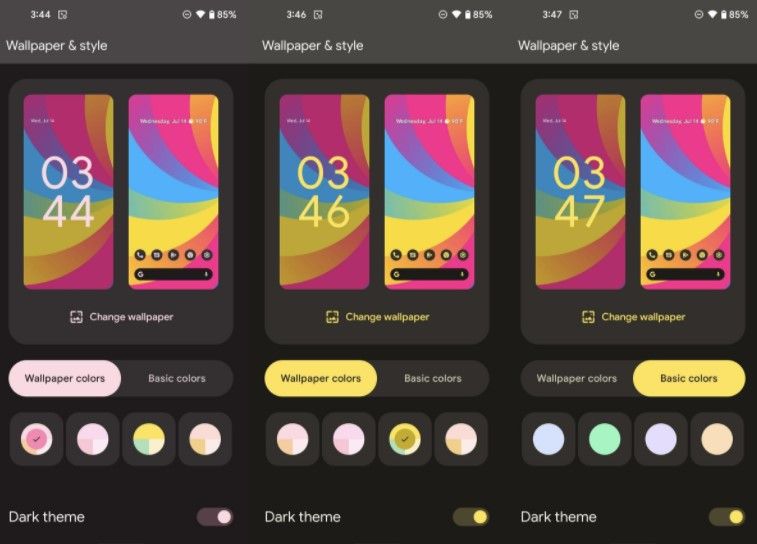
Once we are in this menu, we will click on one of the color palettes to apply it. In this case we can select the color palette that we want and change it if it does not suit us.

Another interesting option is to press on the dark theme switch to see what the device would look like entering this mode. If we use one of the best launchers, Pixel, we scroll down and click on thematic icons, in this way we can give life to all the icons on the home screen.
Obviously, if we are satisfied with the results we are seeing, we simply exit this menu and the aspect of the theme or launcher will remain as we are seeing it. If Pixel Launcher is not configured as the launcher, we will not be able to apply the colors to the icons on the home screen or search bar.
As you can appreciate, the level of customization is really incredible and we can leave our device with Android 12 in the way that we like the most. Do you dare to leave us some screenshots of your device in the comments?