On Windows, every so often, we run into files and folders that cannot be remove. For some reason they are blocked and we cannot delete them from Windows. This is something all too common and although there are ways to delete them anyway, it is best to rely on applications specifically designed for this.
It is normal that from time to time we decide to clean our system, the storage on the hard drive is not unlimited, so we have to take care of the space we have. One way to achieve this is to delete all those files that are not useful. The problem occurs when we cannot do it for some reason. Do we break our heads investigating? I think it would be better to use a simple app that allows us to do this in seconds.
Delete files and folders that cannot be deleted by a third-party app
If we are trying to delete a folder or file from our computer and we can’t, ForceDelete can help us achieve it. Let’s see what we can do with this tool, which we can get here.
- Force deletion of files and folders.
- Unlock files and folders to delete.
- Permanently delete files and folders that cannot be recovered in any way.
- Add the application to the Windows context menu.
Force delete files and folders
The first thing we will do is open the program on our computer, we will drag the files that we want to delete to this section; then we are going to click Yes to confirm the action and that’s it.
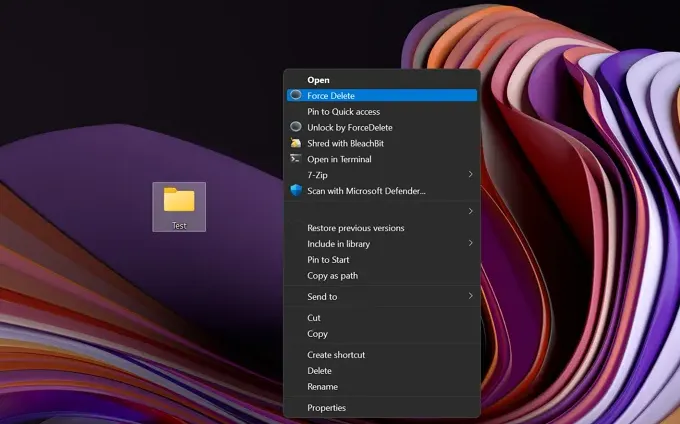
Another alternative would be using the context menu. We are going to right click on the file or folder and select Show more options. After this, we will click on Force deletion and confirm by clicking Yes.
Unlock files or folders
In the event that a file, folder or program is locked on the PC, with this app we can easily unlock and delete it. We right click on the file or folder that we want to delete and choose Show more options. Now we are going to click Unlock and that’s it.
Delete files that cannot be recovered
When we delete files in Windows, they can be recovered with some recovery software, as is the case we are discussing, that we can shred these files so that they can never be recovered in any way.
For this we will open the application on our PC and check the box next to Destroy files permanently (unrecoverable). Now we will have to follow the process mentioned above to delete files and that’s it.



