Night comes and the last thing we want is for our device to have too bright light as it does during the day. In this case, it would be best attenuate he background of screen with the mode sleep in Android to be able to fall asleep quickly and rest better.
We are not going to deny that on many occasions we want to have a wallpaper or wallpaper for the modern mobile and Android has an overwhelming and tempting variety of options in this regard. Among so many applications and possibilities to add a good wallpaper, it is difficult to resist. Going through categories such as art, landscapes, textures, science fiction, fantasy, action, comics, cartoons, etc.
However, when we have these funds available, they are usually bright all the time and the problem here is not during the day, the problem occurs at night. It’s time to rest and relax at night, what we are going to need is to tone things down while we are using the device in bed or we are preparing to have a good night’s rest.
Dim the wallpaper with sleep mode on Android

For this we are going to start by opening the Settings application, we scroll until we find Digital well-being and parental controls, an option that we are going to select. Right here we will have to look for the mode that says Bedtime.
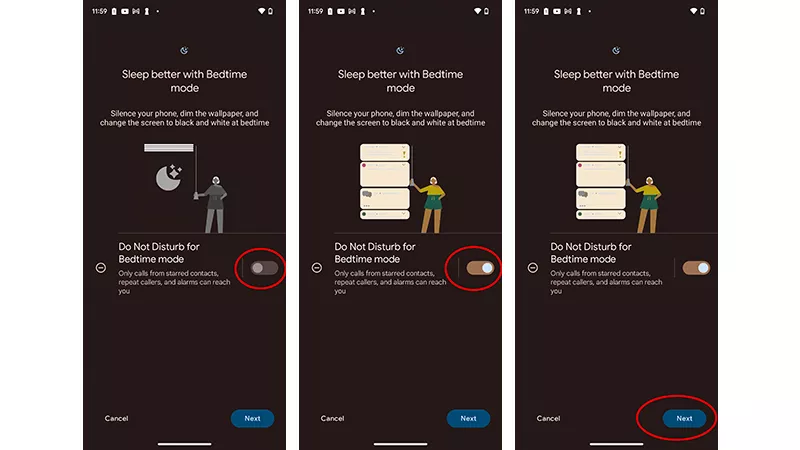
So, we proceed to activate the bedtime mode by clicking on the slider on the right to Do Not Disturb for Bedtime Mode, so we can activate it. Next, we are going to press Next that is located in the lower right part of the screen.
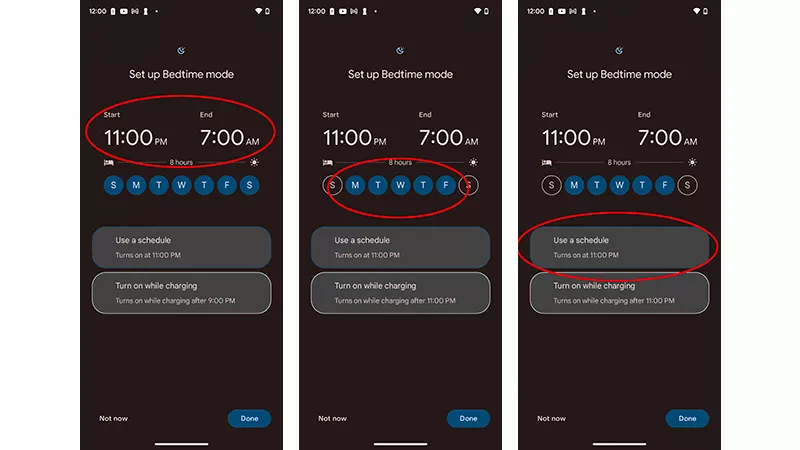
We’re going to have to choose a start and end time for Bedtime mode. We also have the possibility of selecting the days of the week in which this mode will be activated. To do this, we are going to click on the icon that marks each day, when it is blue, it means that it is activated. Before we finish, we’ll need to make sure we’re using the schedule we’ve specified.
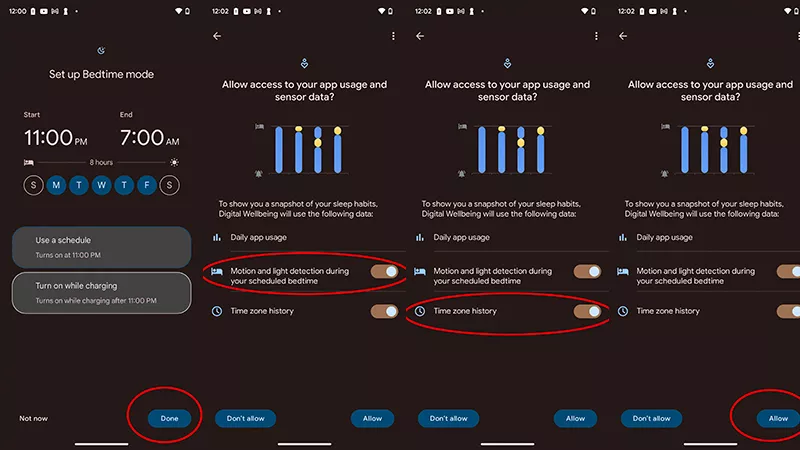
Once we are ready, we will press Done in the lower right part. We recommend turning on motion and light detection during bedtime. If you travel frequently, we recommend turning on time zone history. Once we are done, we will press Allow.
Next, we are going to select Customize, by pressing the drop-down arrow on the right. We will choose Screen Options at bedtime. In case the Dim the wallpaper slider is not activated yet, we will have to move it to the right to enable it.
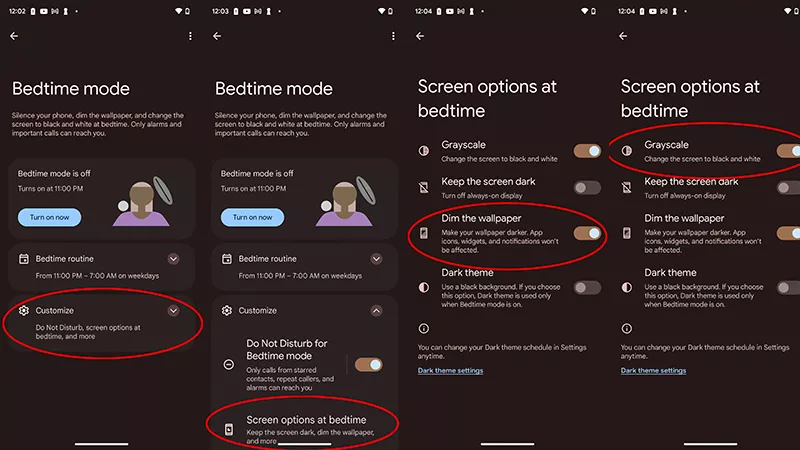
Here we must take into account that, if we choose Grayscale, the wallpaper will be black and white. Although we can also choose a dark theme and even turn off the always-on screen if we think it’s convenient.
Now we are going to have to press back or scroll up from the bottom to be able to return to Home. When the bedtime mode is activated, we will see that the wallpaper will become darker. Whenever we want, we can return to the menu that we discussed earlier to activate or deactivate the Bedtime mode manually whenever we want.
The importance of bedtime mode
Leaving aside all the advantages that the bedtime or sleep mode has, dim the wallpaper, with this mode it will take care of instantly darkening the wallpaper when you start the mode. So that we can configure it automatically so that we don’t even have to think about it, it is also possible to configure it so that it deactivates at a specific time; even do all this manually.
Something that we must consider is that the wallpaper will be dimmed, the application icons, widgets and notifications will not be affected. Such settings are available for all Android devices. Thanks to it, we will be able to sleep more pleasantly, falling asleep better to help us relax and the next day, have a more pleasant routine with more energy.



