When we talk about the home computer, the one that we only use, the best thing would be disable windows lock screen. Actually, we don’t need it if the only ones who will use the PC will be us, which is a small waste of time.
Luckily, disabling the lock screen is a fairly easy process. Below, we will show you two really very easy methods to achieve it.
Disable Windows lock screen
In case you don’t want to modify the Windows Registry Editor, we’ve done the work to make modification easy. All we have to do is download this ZIP file to our computer.
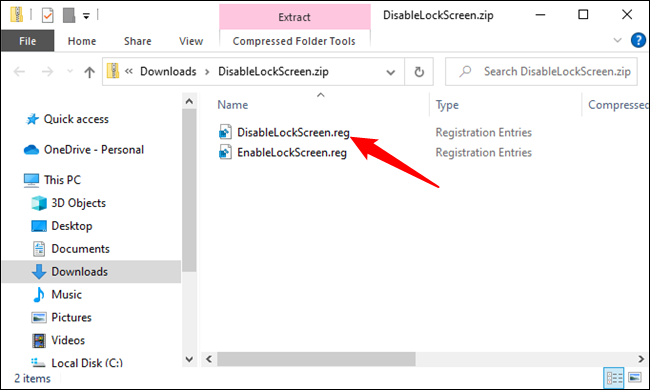
Once downloaded, we will have to decompress the ZIP file and we will obtain one called DisableLockScreen.reg, which we are going to double click on; this file will disable the lock screen of our computer.

After executing the file, we are done. It is not necessary to restart the computer for the changes to take effect. In case we want to recover the lock screen later, we will simply do the same with the EnableLockScreen.reg file.
Manually disable the lock screen
In case we want to do it manually, it is also possible and it is not complicated at all. Although we always warn that, before modifying the Windows registry, create a backup, just in case.

Press Start and type regedit to open the Registry Editor.

Next, we’re going to need to navigate to the next path via the left sidebar.
HKEY_LOCAL_MACHINESOFTWAREPoliciesMicrosoftWindowsPersonalization
In case we do not see the folder Personalizationwe will have to right click on Windows, select New, we will create a key called Personalization.

Then we are going to right-click on the right pane or on the customization key and create a new DWORD (32-bit) value called NoLockScreen.

Now we are going to double click on NoLockScreen, we will have to set the value to 1 and click OK.
We close the registry and proceed to restart the computer so that the changes are applied. In case we want to re-enable the lock screen in the future, we are simply going to remove the NoLockScreen value or set it to 0.


