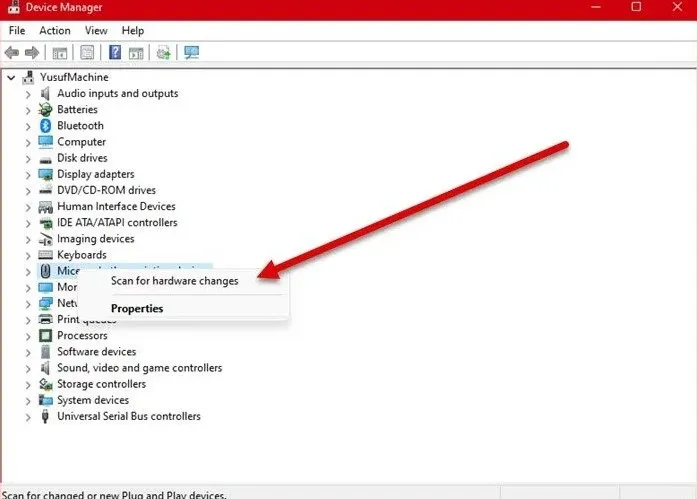What are drivers? It is the software that allows our operating system to interact with the hardware, without these the peripherals that we connect to the PC would not work. That is exactly why it is so important download and install synaptics touchpad driver and a little further down we will show you how to achieve it.
Download and install Synaptics Touchpad driver from OEM websites
Synaptics Touchpad drivers are customized and supported by laptop manufacturers to meet certain product-specific requirements. In order to ensure that we use the correct driver for our device, we must always use the drivers compatible with the OEM of our laptop.
Installing a generic driver from the Synaptics.com website may lead to the loss of some custom functionality, but it will still work.
It would be advisable to access the laptop manufacturer’s website and here we will find the driver for the touch panel. How can we do it? Simply, we must check who is the manufacturer of the laptop, this is something that can be verified with the naked eye.
We will visit the manufacturer’s website and search for the drivers by entering the serial number of our laptop, possibly found on the label on the back.
Use device manager
The second option is really simple, since we are going to use the device manager that Windows 11 has.
- For this we will have to press Windows + X > Device Manager.
- We expand Mouse and other pointing devices, right click on the driver in question and select Update driver.
- If there is no driver available, we expand Mice and other pointing devices and select Check for hardware changes.
Use third-party software to automatically install drivers
There are many programs that are responsible for verifying the drivers we have and inform us if we need to install another or update those that are already installed. What programs are they? We have several options, it is possible to use WinZip Driver Updater, Device Doctor, etc.
Where is Synaptics Touchpad Settings located?
It is very easy to find the touch panel configuration options. We will have to press Windows + i to access Windows Settings. Next, we will go to Bluetooth and Devices> Touch panel and from this section we can configure all the options.