- The last thing you need to do when you have an external drive connected to your Mac is to physically remove it without first ejecting it from the system, so you need to ensure safe removal first
- From time to time, a message will alert you about the impossibility of removing the external drive, so you will have to find out what causes the problem, and fix it with some specific trick
You have probably already read or heard that removing an external hard drive or USB in MacOS without first ejecting it is a mistake. Among other things, when we do it like this, we can lose backup copies. Much worse still, we may even corrupt both these devices and other storage devices, for example a pen drive. But, How to eject an external hard drive on Mac correctly step by step?
Basically, the procedure that we will talk about below is useful for any external equipment connected to a Mac, such as hard drives, USB flash drives, SD cardsand everyone who has those characteristics. Once the drive in question has been successfully removed, then you can physically remove it..
How to properly eject an external hard drive on Mac?
This part of the tutorial is quite easy, because there are several useful methods to eject the external hard drive:
You can eject it from the main menu, selecting the drive, clicking on File and Eject. Alternatively, you can eject it dragging the external hard drive icon to the Trash.
What if that doesn’t work?
When these tricks don’t work, i.e. when you can’t eject an external hard drive this way, the real trouble starts. We need to find out what is causing the issues.
It is very common that, in these situations, a message appears that says “The disk was not ejected…” or similar. It basically means that the expulsion was unsuccessful, and that we must find out the cause of this failure or error.
Some of the possible reasons or reasons why this happens have to do with the files stored on those drives being in use, with what background programs are using them, with drivers that are active to read the files, with mechanisms data protection or, worse, a malware or virus infection.
If you are in one of these circumstances, for nothing in the world are you going to physically remove the unit. Wait a bit.
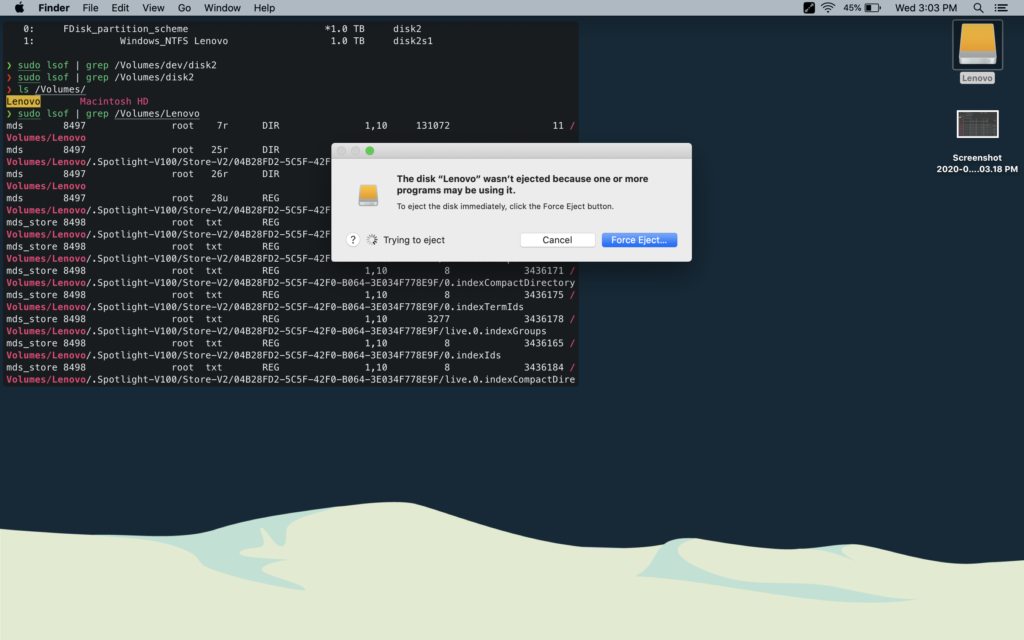
What to do when you can’t eject an external hard drive?
stop running applications
When you can’t eject an external hard drive on macOS, it could be because one or more apps or programs are running in the background, making use of the files contained on the drive.
You can use the “Activity Monitor” tool to find and stop all running apps and then eject the hard drive. This tool is pre-installed, so there is no need to download anything.
As it helps to identify and monitor the processes running on particular disks it is our first choice.
- Use Spotlight by clicking the magnifying glass icon in the toolbar, at the top right
- Type “Activity Monitor”, and when the function appears in the results, take care of opening it
- Select the Disk tab in the options, and look for the “QuickLookUIService” process
- Click on the Close icon, and then click on “Force Quit”
- Finally, eject the hard drive and physically remove it
Sign out and sign in to your Apple account
Signing in after signing out of your Apple account is something you should definitely try if none of the above have worked.. I will not meet you for more than a minute, so take a look at this step by step:
- Select the Apple menu icon in the upper left corner
- Click on the Logout option, and then on Login
- Enter your credentials, and try ejecting the drive
Shut down or force exit
Finally, To resolve this error or failure when trying to eject an internal hard drive, you may have to shut down or force close the computer. Save open jobs and close all programs beforehand.
- Select the Apple menu icon in the upper left corner
- Click on the Shutdown or Force Quit option in the menu
- Once turned off, disconnect the external drive from your Mac
Have you been able to eject an external hard drive on Mac with these solutions that we bring you?


