We spend many hours on social networks, this can be a bit damaging for the eyes; especially when we do it from bed, when we don’t have much light of any kind. That is why it is ideal enable the dark mode on Facebook and in this way, we can protect our eyesight a little more and avoid tiring it too much.
Next, we are going to see a guide so that you can enable Facebook’s dark mode on mobile devices such as computers. We will even teach you how to activate this Dark Mode in Facebook Messenger so that you can chat with your friends as comfortably as possible. You will appreciate that it is something very easy to achieve.
Enable dark mode Facebook Android

We open the application and we will have to click on the icon with the three horizontal lines that are in the upper right corner of the screen.
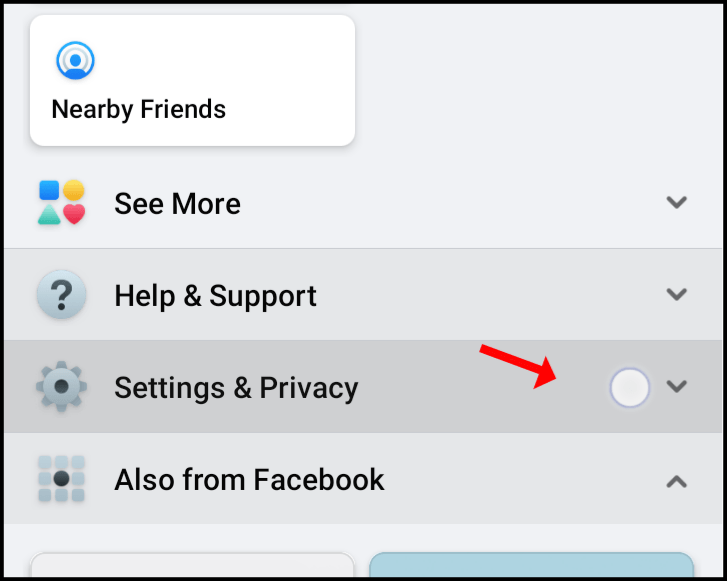
Next, we are going to have to click on “Settings and privacy”.

Now we will have to click on “Settings”. Among all the options, the one we are going to choose is the one that says “Dark Mode”.

We select “Activated” and with that we have activated the dark mode in Android.
Activate Facebook dark mode on Windows and Mac
What we will have to do is click on the downward-pointing arrow at the top right of the main Facebook website.
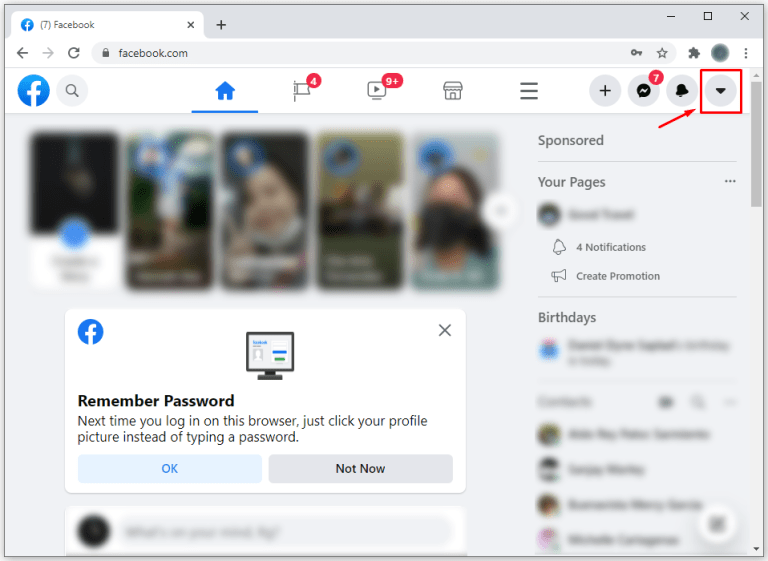
We go to the option that says “Screen and accessibility.”

Next, a section called “Dark Mode” will appear. We will have the option to activate or deactivate it. We choose “Activated” and that’s it.
Enable Dark Mode in Facebook Messenger on Android
If we also want to have the dark mode in Facebook Messenger on our mobile device, it is extremely simple and all we have to do is follow these steps.

The first thing we will do is open Messenger and click on the profile icon that is in the upper left corner of the screen.

A new menu opens with several options, the one that interests us is the one that actually says “Dark mode”.

By pressing on it, we will have the possibility to activate it or use the system configuration. If we use the system configuration depending on whether we have the dark mode activated or not, Messenger will adapt.



