When we browse the internet it is quite common to download several files, the problem is knowing where they are once downloaded. That’s why we’re going to show you how find the downloads in a chrome book so you don’t have to deal with this simple problem anymore.
Find your downloads on Chromebook: Downloads folder
The first thing we have to check is the default folder for downloads, when we finish setting up a new Chromebook laptop, this folder is left by default.

There is a special folder called “Downloads” in the “My Files” storage part. Here all the downloads that we make by default will be stored.
The first thing we will do is click on the button to start the applications (it is in the shape of a circle) and it is located in the lower left corner of the screen. After this we will expand the menu and click on the “Files” folder icon.

Once the Files app opens, we should see the sidebar on the left side of the window. We will expand “My files” by clicking on the small arrow on the left side, if necessary. In this way we will be able to visualize “Downloads” where we will have to click.
After clicking on “Downloads” in the sidebar, we can view the contents of the folder. It is very likely that all the files that we have downloaded are located here. Otherwise, we will have to continue with the following method.
View Chrome download history
Google Chrome has a download history, here a record of all downloads made from the browser is kept. In this way we can quickly locate any file that we have downloaded to our Chromebook.
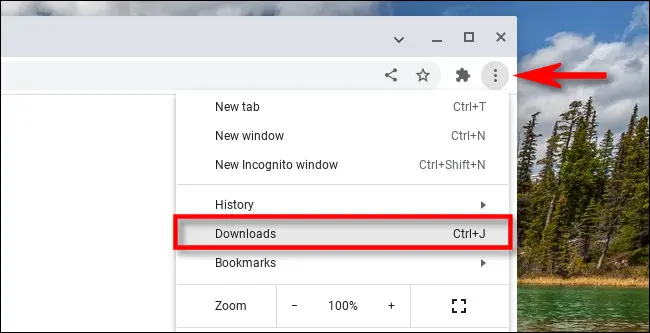
For this we are going to go to our browser and we will have to click on the three points that are in the upper right corner. A new menu is displayed and we are going to select “Downloads”. Additionally, we can press Ctrl + J to use the keyboard shortcut.
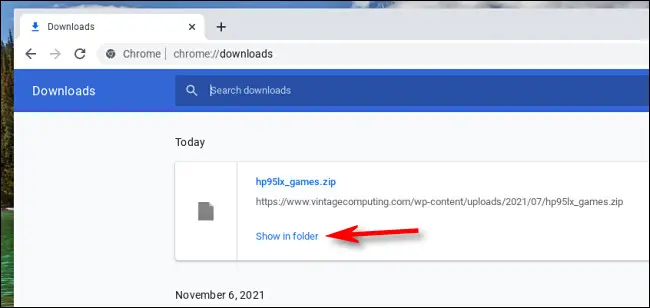
Next, we can see that a new tab called “Downloads” opens. If we haven’t cleared the download list recently, we can see all the files we’ve downloaded. Simply, it remains to click on “Show in folder”; option below each file and we can see its location.
Find the downloaded files

In the event that the two previous options fail, the only alternative left to us is to search for the file, although we will have to know its name to find it.
We go to the application launcher by clicking on the circular button in the lower left corner of the screen and we will have to write the name of the file or a part of it.


