If you’re dealing with him mistake of NVIDIA GeForce Now 0xc192000e this article will help you fix it in a few minutes. GeForce Now is an NVIDIA cloud game streaming service from which we can enjoy different games in real time from the cloud.
A very interesting platform that, with a good internet connection, allows you to enjoy great titles that would otherwise be impossible. Regardless of whether it is a great platform to play on, any software, service, or program can have bugs. In this case, luckily, fixing it is not too complicated and in this article we will guide you through the possible solutions.
Why do I get the NVIDIA GeForce Now error 0xc192000e?
Usually, we see this error because there was a problem logging in, it usually appears if the server is facing downtime. Although this problem can also appear when we have an unstable internet connection or if we have some kind of problem with the GeForce Now account.
Fix NVIDIA GeForce Now error 0xc192000e
Run GeForce Now as administrator.
The first thing we will have to test is that the app does not crash due to a lack of permissions. For this we are going to go to the GeForce Now icon and we will right click on it. In the context menu we will choose Run as administrator.
Clear browser cache and cookies
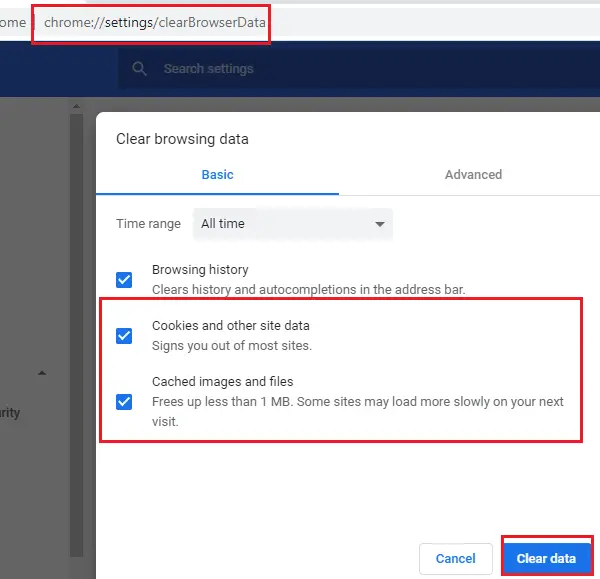
If we are using NVIDIA GeForce Now and we are facing this annoying 0xc192000e error, the first thing we will have to do is try to clear cookies and cache data. On many occasions, corrupted cache data can cause this problem.
- For this, we are going to have to open Google Chrome and click on the three vertical points that are in the upper right corner.
- Next, we are going to click on Settings and we will go to Security and privacy.
- We click on Clear browsing data.
- We will mark all the options and click on Clear data.
Restart NVIDIA Related Services

- Press Start and search for Services/msc.
- Once the window is open, we are going to scroll down and look for the services related to NVIDIA.
- We will right click on each service and choose Restart.
After doing this, we will have to close the tab and check if the error persists.
Restart the router and modem
Since this error can also appear when we have an unstable internet connection, we will have to perform a speed test to verify if there is some kind of problem with the connection. If the internet speed is not exactly good, we recommend restarting the router and modem. In case of continuing with a lower connection than the one contracted, there will be no choice but to contact our service provider to claim this problem.
Disable VPN/Proxy
The problem can be caused by server errors if we are connected from a VPN or proxy which hide our IP by redirecting our connection traffic through a remote server. Disabling it might fix the problem.
- We press Windows + i to open Settings.
- Now we go to Network and Internet> Proxy.
- Here we will have to disable the option that says Automatically detect the configuration.
- Then, we are going to click on Configure next to Use a proxy server and we will deactivate the option Use a proxy server.
Check the status of NVIDIA servers
We also recommend checking the status of GeForce Now servers from this link. Perhaps the servers are simply having problems or are undergoing maintenance. If this is the case, the only remedy left to us is to simply wait for the company to fix the problem.
update drivers

Outdated graphics drivers can cause a host of issues regarding performance and other factors.
- We press Windows + i to enter the System Configuration.
- Now we are going to have to go to Update and security> Windows Update.
- Just below, we will have to look for a link that will say: see optional updates.
- In driver updates, we can find a list of available updates. We will choose to install the one we deem appropriate.
We recommend restarting your computer after installing the updated drivers and checking if the issue persists.



