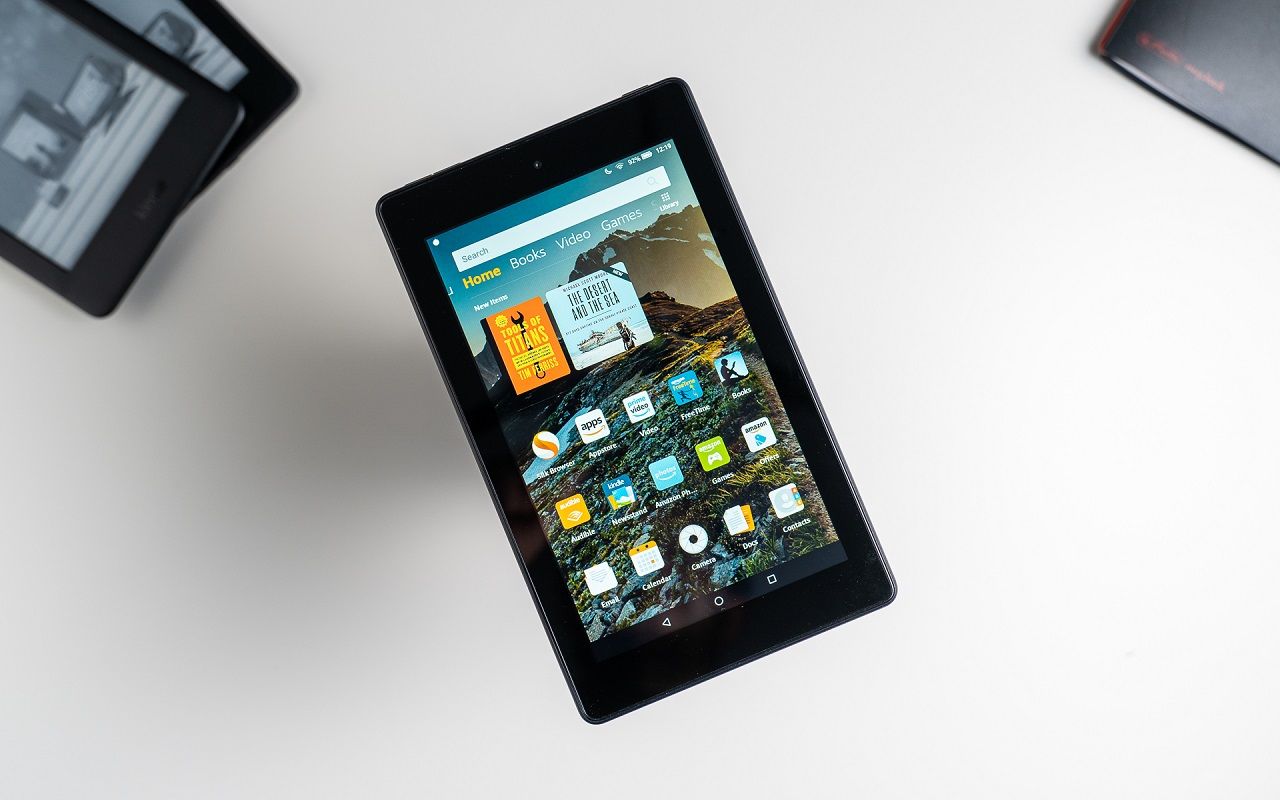- The Amazon Fires are basic but well-finished products, which can meet the expectations of most users who seek to give them a simple use, but which will not satisfy the most demanding
- In those cases, the included Amazon App Store may fall a bit short, and it is best to avoid Android installation APKs, which could lead to security dangers, betting better on installing the Google Play Store on your tablet, to take it to the next level
At the time, we already taught you how to download applications on Amazon Fire tablets, and that may be enough for less demanding users, who only want to go a little beyond the basic use of those devices. However, if you want to further improve your experience with Amazon tablets using Android apps, you will discover in the following lines how to install Google Play on an Amazon Fire. Do not miss it!
Play Store on Amazon Fire, to take your tablet to the next level
Once you have finished with this tutorial, then, you can take advantage of the official Google app store and its apps on your Amazon tablet, an interesting solution if you have purchased this equipment for the basics, but want to access those Also important apps that are not included by default in the Amazon App Store.
Of course, if you have some knowledge in this regard, you will know that there is always the option to download the installation APKs of Android apps, but that means that you are going to be taking risks every time you do it, so the best thing is to search a second way, avoiding security risks and buggy apps.
That is to say, we are going to resort to some installation APKs, a few, enough so that you can install your Google Play Store on Amazon Fire and, from then on, the download of apps is safe and direct.
Install Google Play on an Amazon Fire step by step
As we have already explained, the main thing about this trick is to download and install the APK files that are needed to download the Google framework to manage those applications, without losing sight of the Google account manager, Google services, and finally and most importantly, the Play Store itself.
There are some reliable sites to download APKs, such as APKMirror, and from there we bring you the links, which you must download exactly in the order in which we leave them below, to avoid problems.
One detail to keep in mind, when you go to download the APKs, is that of all of them you can download the latest version available and, in fact, we recommend that you do so. However, in the specific case of the framework, you must download version 7, since the latest version of Fire OS is based on Android 7.
The next step has to do with give the system permissions to allow the installation of APK files. You do that directly from the browser Settings, and it shouldn’t take long.
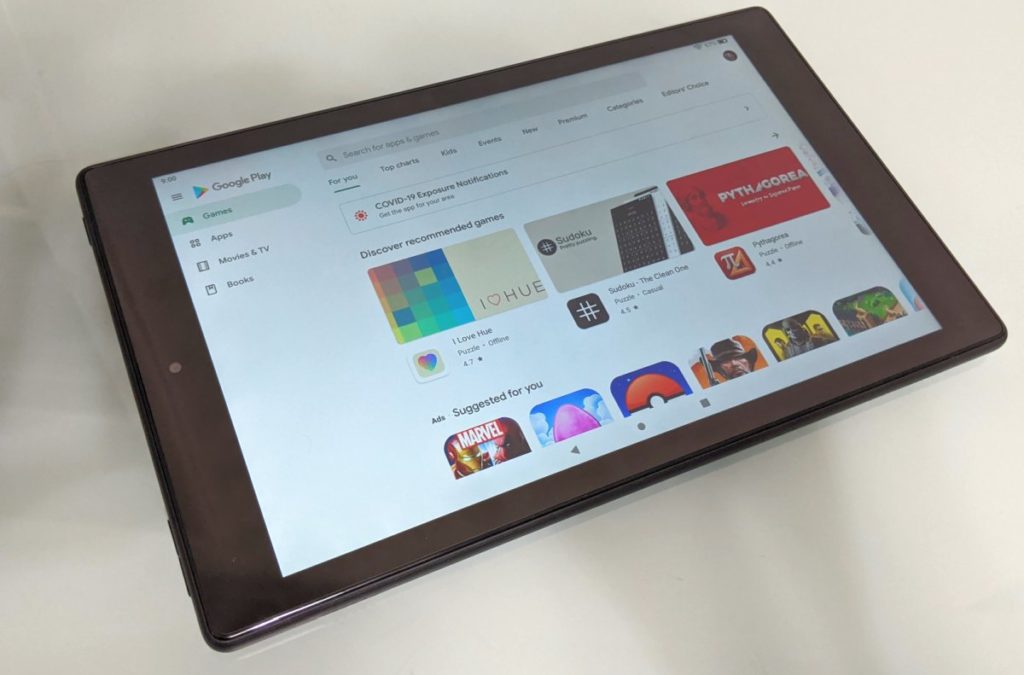
Running Play Store APKs on Amazon Fire
Little by little, from the download menu of the browser, you will be executing the different APKs in the order already indicated, ending then with the Google Play application store.
At the precise moment that you launch the Play Store, if all the previous steps have been completed correctly, you should be able to log in with your Google account, the same one you have on other terminals.
One detail that you have to take into account is that, according to several users in forums and social networks, you could suffer a couple of crashes from the Play Store when running it on Amazon Fire, until it works as it should.
In any case, it is nothing too annoying, since when trying it a couple of times it opens as we expected, finally allowing us to install any Android app on our Amazon Fire.
If you liked this article, you probably want to know how to access the Play Store on Fire TV Stick.