- Flashcards or didactic cards are ideal for adding information to your presentations
- There are several ways to add them to your Word texts, one way for each objective set
- What are the steps to follow to attach a flashcard or didactic card to your documents?
If for work or study reasons you usually interact with them, surely you know that flashcards are one of the best options when it comes to enriching texts, because they provide information in a simple way. Assuming it isn’t, In this article we are going to teach you how to make flashcards in Word step by step, so that you discover what its advantages are and in what situations it is a good idea to opt for its use..
First of all, we must say that flashcards or didactic cards are a type of card that offers information. They are known as didactics because in most cases they are aimed at the little ones in the family. Precisely, it is common for them to be incorporated into basic learning establishments, such as schools.
However, in recent years flashcards have become popular in such a way that there are those who use them daily for other purposes, such as providing supplementary data in formal job presentations.
How to make flashcards in Word?
with custom designs
Microsoft Word allows you to change the page layout by entering the page dimensions, choosing a design among those that are already predefined or defining it on the fly when choosing its dimensions. One of the most straightforward ways to make flashcards in Word is therefore to take advantage of custom layouts.
- Open Word like you always do
- Create a new blank document
- Select the Design tab
- Click on Size and enter More paper sizes
- The Page Setup window will appear, so select the Paper tab
- Enter the dimensions of your flashcard, recommending that it be 5 inches tall and 3 inches wide
Accept those dimensions, and save the flashcard by pressing Ctrl + S.
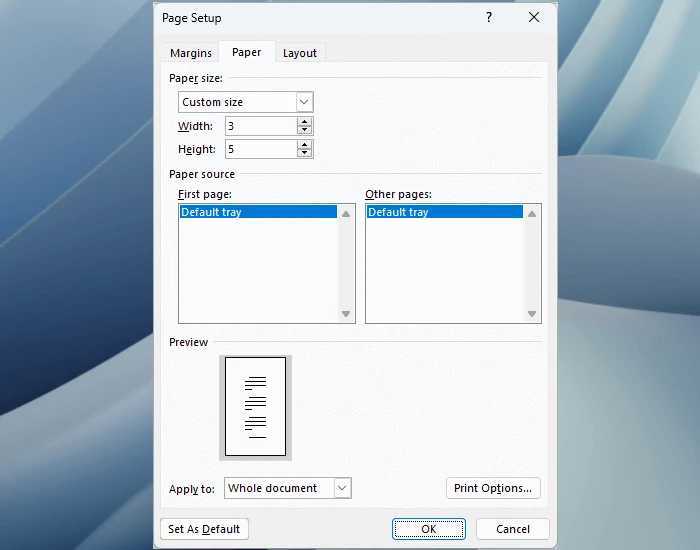
With the option Mailings or Sending emails
Another mechanism through which you can create flashcards in Word is by sending emails. You only have to follow these steps, since few are used to the function.
- Open Word like you always do
- Create a new blank document
- Select the Mail tab
- Click on Envelopes, to the left of the Create section
- Select the Labels tab and click the Options button
- Scroll to the bottom and under Product Number look for Index Card
You will find several options for index cards, as they are also called, and each one with its own qualities. Stick with the one that best suits what you’re interested in and click New Document under Envelopes & Labels. You will automatically have a didactic card availableso it’s another very simple solution.

How to customize already added flashcards?
On the other hand, you can customize your flashcards taking into account the needs you have at all times. All the different customization options will appear inside the Design tabas is often the case.
Besides you can create the following flashcard just by pressing Ctrl + Enter, and you’ll see a blank one in the file. It will have the same dimensions as the previous one, so This is only useful if you want to repeat your measurements.
How to save flashcards as templates?
Saving your flashcards as a template isn’t a bad idea either, because it can save you time later. Then you will have that flashcard as one more saved template and you will avoid having to carry out the process from scratch.
- With the flashcard you want to save already created, go to File, Save As
- Click Browse to save the Word file to your computer
- In the dialog box, choose Word Template under Save As…
- Assign a name to the file and confirm with the Save button

With Word templates
Ultimately, you may be looking through flashcard templatesselecting any of those that are available, either to use them as they come or to customize them.
conclusions
In summary, we have verified that Word allows us, as users, to create custom page layouts, adding objects to documents such as these flashcards or flashcards, which undoubtedly enrich your presentations to the point of making them more readable, useful, and even aesthetic.



