Making the change of office suite is not something easy, many options are not found in the same place. Although it is possible make LibreOffice look like Microsoft Officein this way the transition will be less of a dry hit and we will be able to enjoy LibreOffice in a more fluid way.
Microsoft Office Tab Ribbon in LibreOffice

The first thing we are going to do is get the classic ribbon that appears at the top of the screen with the tabs to be able to switch between Home, Insert, Design, etc. We will open any LibreOffice application and go to the top menu View> User interface.
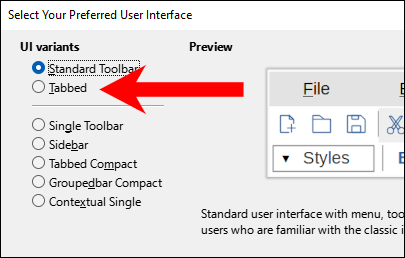
In this section we will see many options. Possibly, it would be better to choose “Tabbed” in order to have a tabbed view with large icons.

If we prefer the modern design of Microsoft applications, which have smaller icons and less text, we will choose “Compact with tabs”.
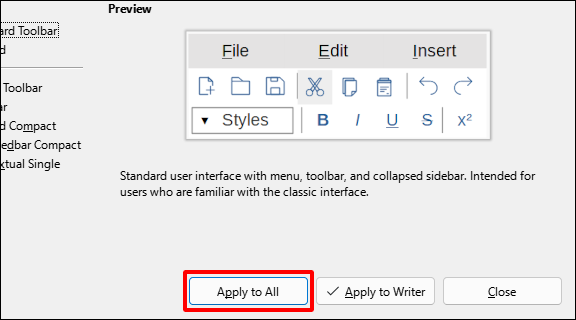
After this we are going to click on “Apply to all” in the dialog to make sure that these changes are applied to all LibreOffice applications.
In this way, we now have something very similar to the Microsoft Office user interface. We can click on the tabs to change sections and options.
Similar Icons
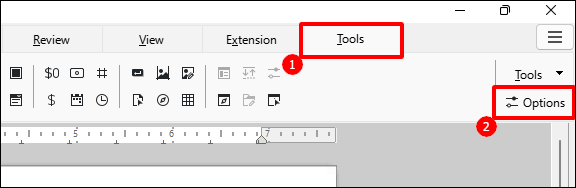
We already have the tabs, now we will have to change the icons to make it as similar as possible to Microsoft Office. Open the “Tools” tab and click on “Options”.

In the tree of options on the left menu, we are going to click on “View” within “LibreOffice”.

We will look for the “Icon style” drop-down menu and we will click on it. We can try any of the available options. However, we recommend “Calibri” as it is the closest thing to MS Office.
We click on “Apply” and “OK” to save the configuration. It’s not exactly the same, but quite similar.
default fonts
In the case of LibreOffice, the default font is Liberation Serif, it is an open source font that is similar to Times New Roman. If we prefer the default MS Office font, Calibri or original Times New Roman, it is possible to change it to one of these. Although we will have to do it in each application of the suite individually. In this case we are going to do it in Writer, it is the same for all.
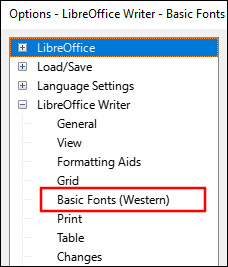
We go back to the “Options” box, expand the LiteOffice Write options in this case and click on “Basic (Western) Fonts”.

We will click on the “Default” drop-down menu and choose a preferred font.
We should also make the change with the “Header” dropdown so that the headers match as well. Then we simply click “Apply” and “OK” for the changes to take effect.


