This post shows students and new users the steps to manually download Windows updates for Windows 11 when automatic update doesn’t work. By default, Windows automatically downloads the latest updates and schedules an installation. However, in some cases, Windows Updates will not be able to download new updates if something goes wrong or if the policy settings prevent automatic updates.
If your computer does not automatically download the latest updates, Microsoft allows users to download standalone update packages from the Microsoft Catalog website easily and whenever they become available.
Although your computer does not update automatically, you can start downloading and installing the updates temporarily yourself until the Windows Updates issues are resolved and working again.
Downloading Windows updates online is pretty straightforward and simple. Generally, you will need a KB (Knowledge Base) number of the Windows update that you want to download and install. Almost all Windows updates come with a KB number. Use that KB number to download specific updates for your computer, and the steps below will show you how.
To start manually downloading Windows updates for Windows 11, follow the steps below.
How to download updates manually for Windows 11 PCs
As mentioned above, if Windows updates are not automatically downloading updates from Microsoft, you can download the updates manually and install them yourself. This should be a workaround, as allowing Windows Updates to handle automatic updating is the recommended method.
To manually download a particular update, get the KB number of the package and go to the link below.
There, use the search box and type the KB number, then click the search button. The page will return the specific package that matches the KB number.
For example, here is the latest KB number (KB5006674) for Windows updates on October 12.

Search, on the search results page, watch the update Qualification, Products to make sure it is the correct update package for your machine. Then click on the Download button.

In the pop-up windows, click the link to start downloading the package.
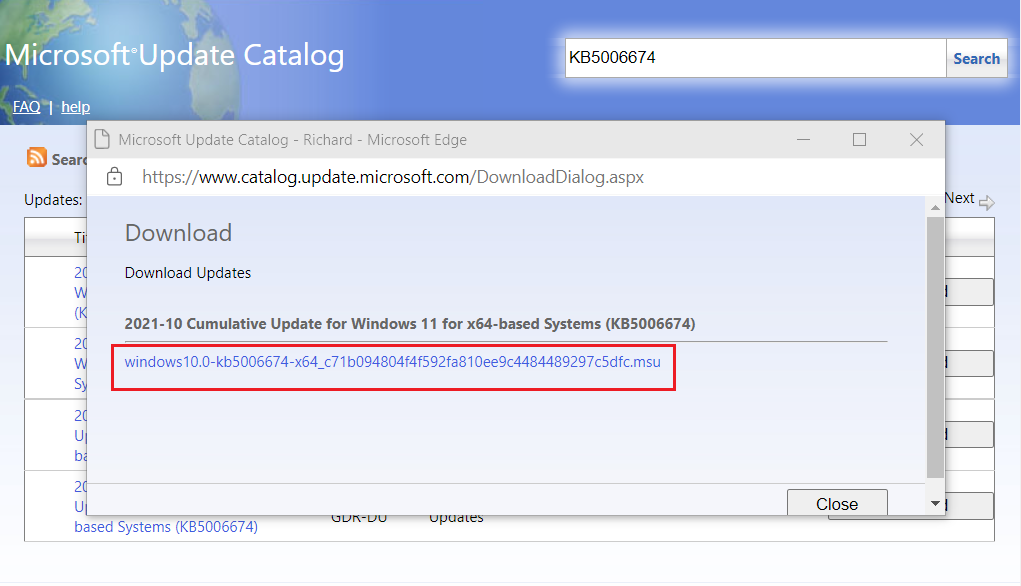
Once the file is downloaded, go to the Downloads folder and double-click it to start the installation. When you run the installer, the standalone Windows Update installer will prepare the system for installation, which may take some time.

After a while, the update installer should start installing the update for your computer if it is applicable to your machine.
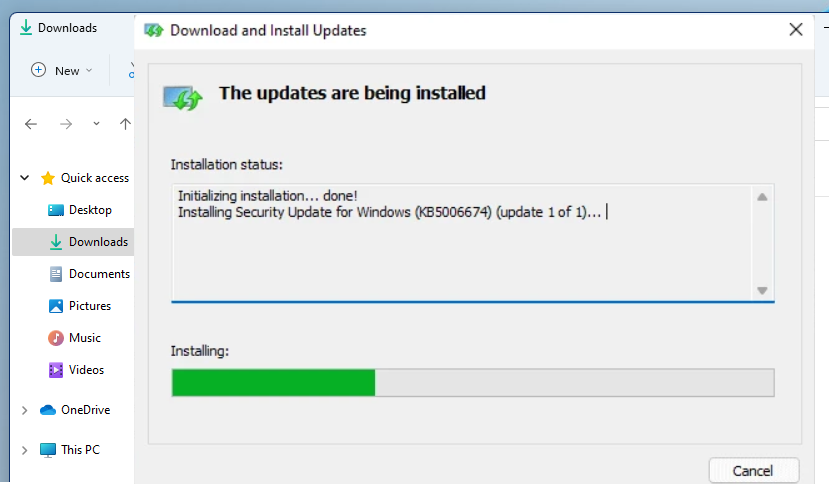
Wait for the update to complete and reboot your machine. Your computer will not be fully updated with the package.
Conclusion:
In this tutorial we have seen how to manually download and install the Windows update for Windows 11. If you find any errors above or have something to add, use the comment form below.




