- Mirroring your Android screen to a Chromebook laptop might be harder than you thought
- Faced with some specific restrictions, there are a couple of solutions that might help you.
- How do I mirror Android screen to Chromebook with apps or via Scrcpy?
Although synchronization between Google devices is usually very simple, on certain occasions you may encounter problems connecting mobile and laptop due to certain restrictions that may be applied. Then it is convenient to review how to duplicate your Android in Chromebook with solutions that are infallible.
As we said, we generally have the advantage that since both devices have been developed by a single firm, they are ready to be used together, and Chrome OS has built-in support for the Google Play Store. But there are some exceptions, such as the installation of Chrome OS Flex, that leave us without that compatibility.
In these situations, the best thing to do if you want to mirror your Android screen to Chrome, even interact with it, is to continue reading this article to find out what are the tricks that will allow you to connect everything.
Of course, this is especially useful in case you want to enjoy your favorite games on much larger panels than smartphones haveso as not to limit yourself to their small screens.
Mirror your Android to Chromebook step by step
Before going into the details of these tutorials, you have to go to the trouble of turning on USB debugging so that the sync can take place without hiccups or crashes by Android devices.
- Open your Android Settings and go to the About phone section, entering Build number
- Click there seven times in a row, or on OS version if the first trick doesn’t respond
- The Developer options of your mobile will automatically be enabled
- Go to System, Additional Settings and open these Developer Options
- Below everything you will find USB Debugging, which is what you have to enable
Finally, it remains that you connect your Android to your Chromebook with a USB cable and choose “File transfer” when the smartphone asks you how you want to establish synchronization between the devices.
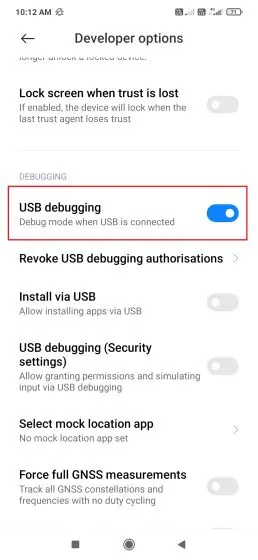
Mirror Android screen on Chrome OS with Vysor
The direct way to mirror your Android to a Chromebook is through the Vysor tool, on the web. It’s pretty simple to set up and works great, or at least that’s what we’ve seen in our tests.
- Download and install the Vysor web app on Chrome from this linkand open it in the browser
- You will find the USB connection of your mobile in a pop-up window, so connect to it
- If the connection doesn’t appear, restart your Chromebook so it can detect it
- Once connected, press the Play button and wait for them to sync
From then on you will be able to view any content on your Android screen on Chromebook, in seconds.

Mirror Android screen in Chrome OS with Scrcpy
The other way out has to do with using a command line tool, known as Scrcpy, which makes it easy to mirror your Android screen to Chromebook.with the advantage of being free and open source.
Thanks to this you will be able control everything that happens on the screen of your Android from the desktop. Initially though, you have to learn how to set up Linux on a Chromebook, just in case.
Then you must install ADB on your Chromebook and make sure that USB debugging is enabled, of course. Immediately connect the two computers, you will see a notification that proposes Connect to Linux.
Open Terminal on your Chromebook and run the following command to install Scrcpy and mirror your screen:
sudo apt install scrcpy
Give Chrome OS and ADB the permissions they ask for, and if you want, allow them access in the future as well. Automatically the contents will be seen in the built-in Android emulator and also in the mobile.
Then run the scrcpy command like this, with identifier being your Chromebook.
scrcpy -s identifier
Now yes, the screen of your Android will be reflected without delay in your Chromebook, being able to navigate from the phone. You will have the opportunity to watch your favorite series or movies or interact with your favorite games. Additionally, it can be attractive to scroll through your social networks and see the reels on the big screen.



