This post shows students and new users the steps to mount or unmount ISO and IMG images in Windows 11. Windows allows users to mount ISO images in File Explorer. When you mount an .ISO or .IMG file, it will be added as a CD / DVD drive in File Explorer> This PC.
With the slowdown in the use of optical discs, ISO and IMG images are a popular way to transfer large files. ISO images are usually large files and are generally used to package operating system files as well as software for installation, and are also used to distribute backup images, among other things.
Next, we will show you how to mount ISO images when using Windows 11.
The new Windows 11 comes with many new features and a new user desktop, including a centered start menu and taskbar, rounded corner windows, themes and colors that will make any computer look and feel modern.
If you’re excited about Windows 11, keep reading our posts about it.
To start mounting or unmounting ISO images in Windows 11, follow the steps below.
How to mount ISO and IMG images in Windows 11
When you get an ISO image, just use File Explorer to mount it. With File Explorer open, click or select the ISO file. Then use the Mount command in the toolbar menu option.
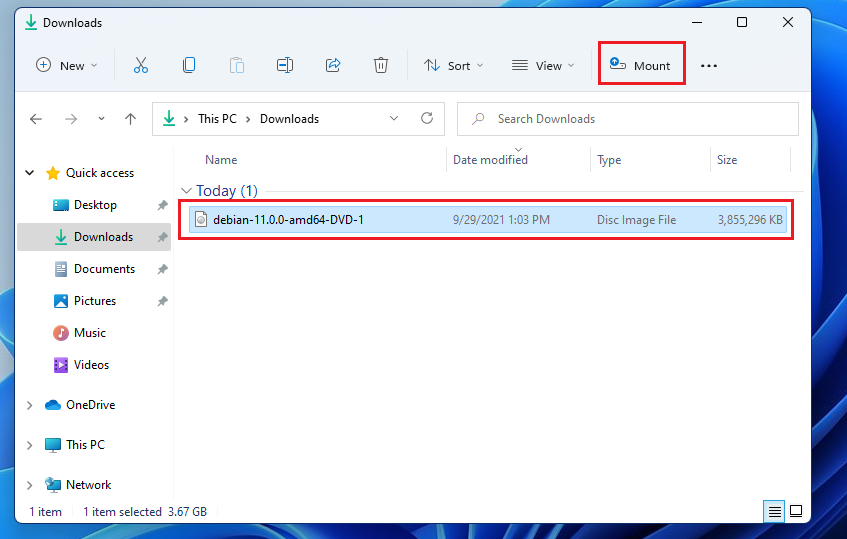
When you click the Mount command, depending on the size of the ISO image and the speed of your computer, Windows will mount it as a CD / DVD drive in File Explorer> This PC.
You will then be able to view the contents of the ISO image mounted as a CD / DVD.
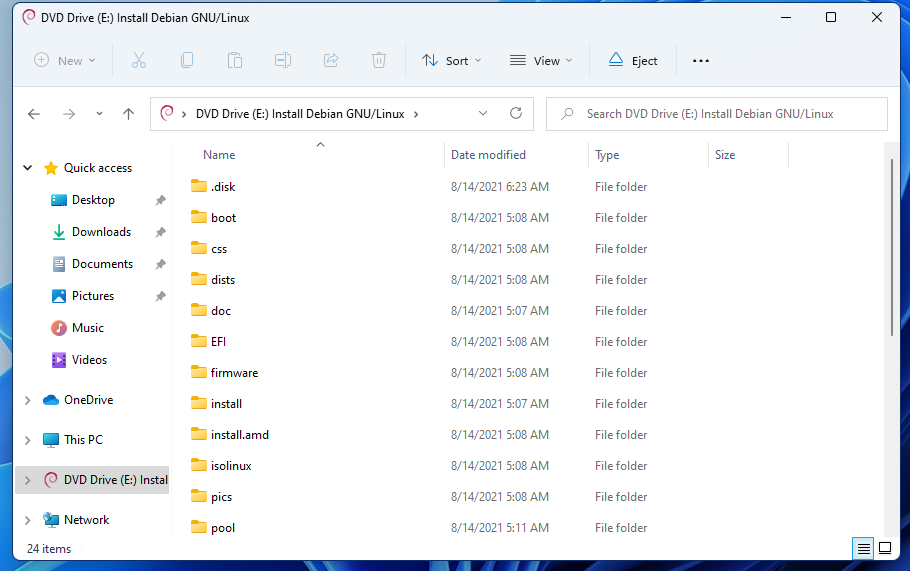
ISO images can also be mounted in Windows 11 by simply right-clicking the file and selecting Mount in the context menu as shown below.
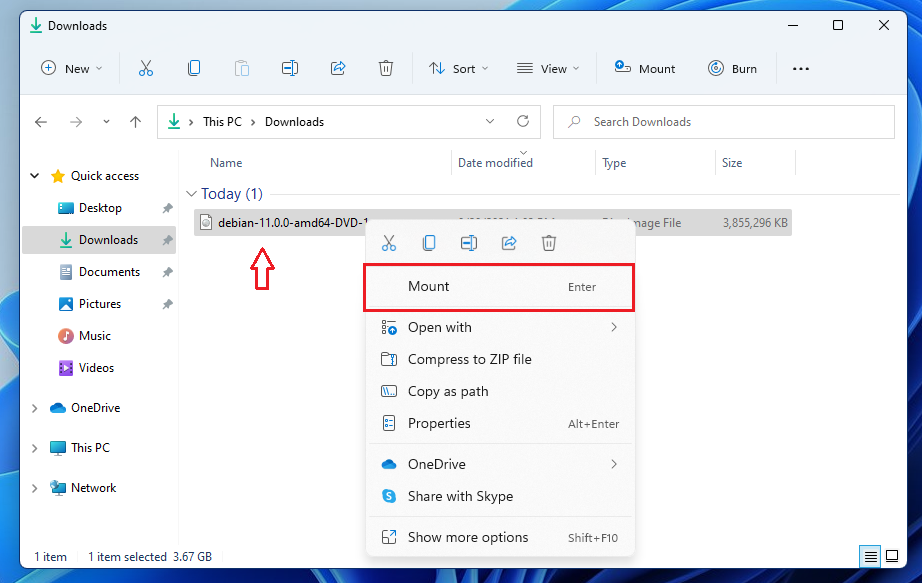
How to Unmount ISO and IMG Images in Windows 11
When an ISO or IMG image is mounted, it is mounted as a CD / DVD in Windows 11. In the same way that a CD / DVD is unmounted in Windows by ejecting, the same steps are followed that are used to unmount ISO images.
In File Explorer, select the mounted imaging drive. Then use the Expel command in the toolbar menu to unmount.
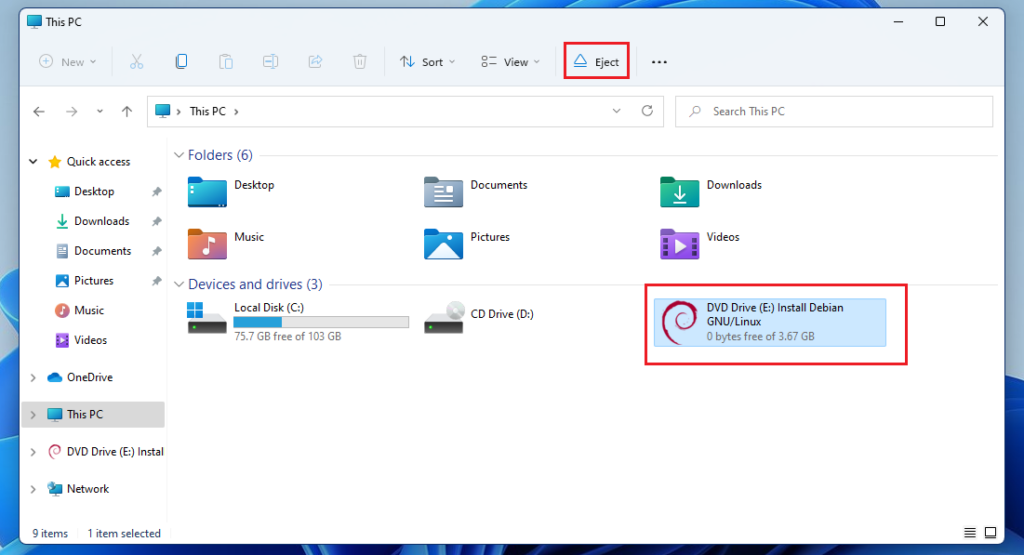
You can also right-click on the mounted image and select the Eject command from the context menu as shown below.
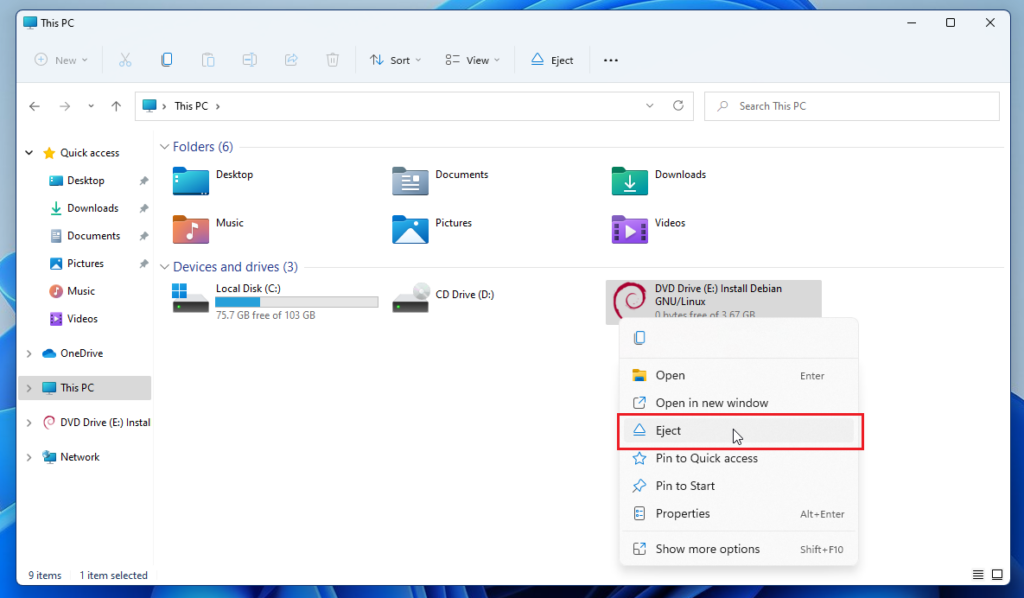
The file should then be ejected.
Conclusion:
In this tutorial we have seen how to mount or unmount ISO or IMG images in Windows 11. If you find any errors above or have something to add, use the comment form below.




