- Pausing applications that consume system resources is one of the advantages of Android 13
- By preventing these software from running, you can carry out other tasks without interruption
- How do you pause apps on this version of Android? How many ways are there to do it?
Since Google presented the latest version of its mobile operating system, as users we have been learning about the new functions that this update brings, and there are some of them that really have an impact on its use. Pausing applications is, for us, one of the most interesting new features that come in Android 13. But, how to take advantage of this feature on your mobile and what does pausing applications imply?
Basically, the developers of The Big G seem to have paid attention to the usual doubts of the average Android user regarding what to do when an app runs constantly, even when you tried to make it stop launching on its ownconsuming system resources.
If they are programs that we do not use frequently, the easiest thing to do will be to uninstall them until we need them. But, on certain occasions, they are apps that we do use from time to time, and we will not want to uninstall them. Assuming you find yourself in this situation, pausing apps seems like an interesting option.
In the end, no matter how often you resort to this alternative that Google offers us, it’s good news that it is there so that we can prevent certain applications from running when we do not want them to.
How to pause applications in Android 13?
At the time, we explained why you should not permanently close applications on Android, since for several years this environment is able to manage the consumption of system resources on its own. Unfortunately, if we have a somewhat old smartphone, or one that is not as powerful, that might not be enough.
By virtue of this, Google added this new solution, which consists of pausing applications until further notice. Also, they have given the trick so much visibility that they allow us to execute it in two different ways.
Pause apps from the app drawer
The app drawer represents the most direct method of pausing apps on Android 13.
- Swipe from top to bottom on your Android home screen
- Press and hold the icon of the app you want to pause
- Select the Pause application option
- Press pause again
As you can see, it is an extremely simple tutorial that anyone can carry out without much knowledge, so just follow these steps that we have just offered to achieve the result.
If you later want to undo this change, repeat the procedure but stop pausing the app.
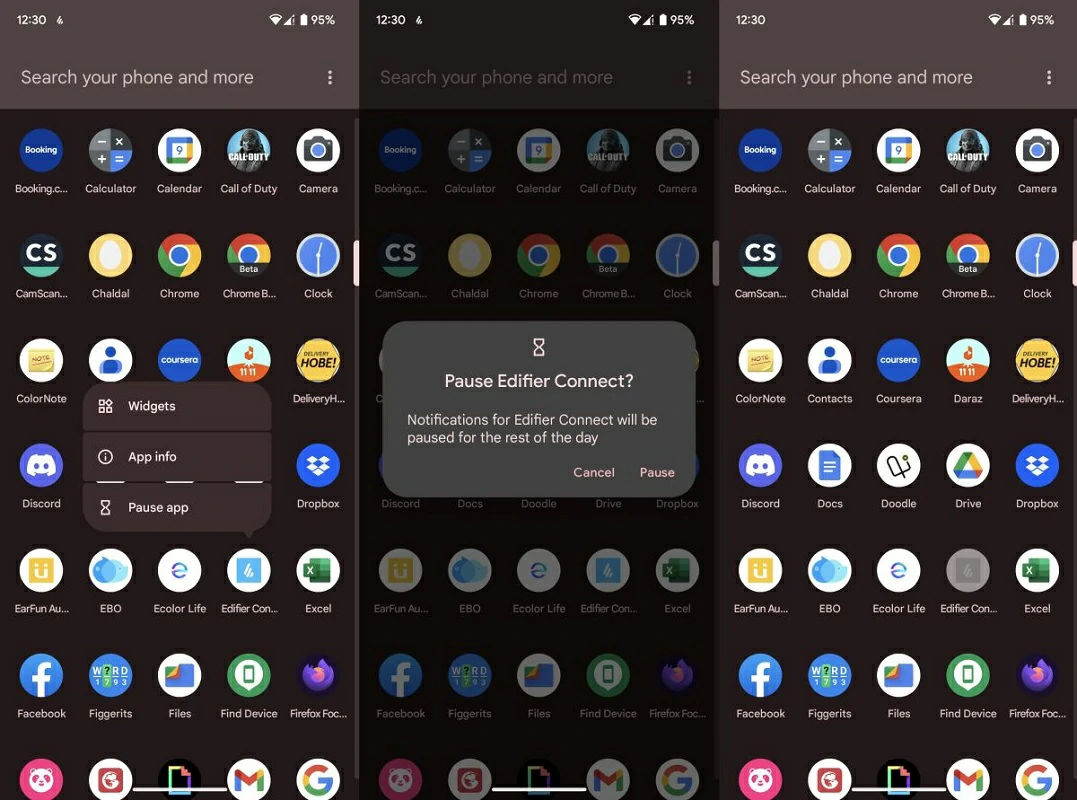
Pause apps from the recent apps menu
If, as we said, the application that is bothering you is running in real time, you can pause it from the recent applications menuthat this would be the second way to get rid of that program.
- Swipe from top to bottom on your Android home screen and drop on the recent apps menu
- Press and hold the app icon at the top, and tap Pause app
Immediately, notifications and consumption of that application will be disabled.

conclusions
While many devices continue to update to the previous version of Android, Android 12, just as many have access to Android 13 and that means that we should pay attention to this function and other rather recent ones.
As Android 13 is still fresh in many ways, it’s worth exploring what it brings new. We usually upload detailed guides of other attractive features like thisso do not stop reading us.
In short, as Google continues to refine its business strategy around Pixel devices, we are convinced that your operating system will get better and betterwith all that this implies for the user.



