From time to time it may happen that we want to remove a follower from our Instagram account. Maybe it’s someone we don’t like and don’t want them to see our posts in their feed. In case someone is too annoying, we can also block someone on Instagram. In this way, you will not be able to follow us again, contact us or see anything we publish.
How to delete or remove a follower from my Instagram account from iPhone
The way to remove an Instagram follower that we do not want is quite simple and we will see it below.
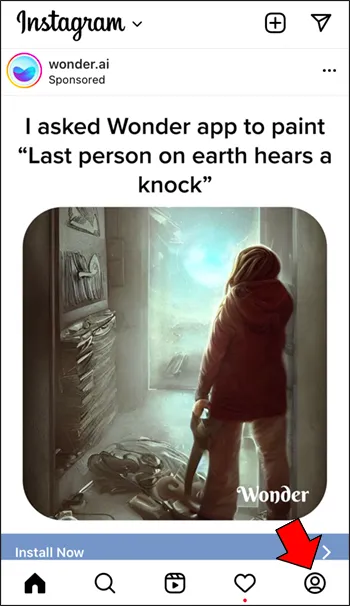
Obviously, we start by opening the Instagram application from our iPhone. Next, we are going to have to go to our profile by clicking on the profile photo that is in the lower right corner.

At the top of our profile screen, we’re going to have to click on Followers.

What we can do here is search for the person we want to unfollow us using the search bar at the top. In case we do not remember exactly your username, we will have to scroll through the list until we find it. Once we find it, we will click on Remove or Delete, a button on the right side.
Remove followers from an Android device
On Android it is basically the same. The way in which we can remove a follower from our account is quite similar, but some options that are located in other places change.

We start the Instagram application from Android and proceed to click on our profile picture that is in the lower right corner.

Next, we’re going to have to click on Followers.

In the same way that happened with iPhone, we can use the search bar to find the account that we want to stop following us. If we do not remember the username, we can scroll through the list to find it.

Once we find it, we will simply click on the Delete button that is on the right side of the user and that will be it. In this simple way we have managed to remove you from our list of followers and you should no longer see our posts in your feed.



