Chat conversations can quickly spiral out of control, especially in group situations. Everyone begins to write messages simultaneously and, before they know it, they lose track of a specific message to which they wanted to respond.
Microsoft Teams solves this problem by allowing you to reply to specific messages in chat. In Teams, on the desktop, on the web, and on your mobile device, you can click or tap to reply to any specific message in your chat history.
The original message is included with your reply, so everyone knows what you’re replying to without having to scratch their heads. Here’s how to use this reply feature wherever you use Microsoft Teams.
Reply to a Microsoft Teams chat message on desktop or online
If you want to reply to a Microsoft Teams chat message in the desktop app or in the Teams web app, go to the chat area and choose the conversation you want to reply to.
Click on the three dots More options at the top right of the message you want to reply to and select Answer.
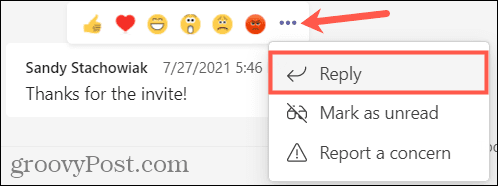
The original message will appear in the message field. Write your answer below it and click the button Send when you finish.
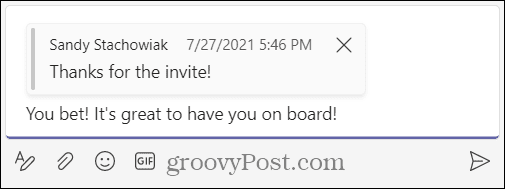
You will see your reply and the original message in the conversation history, just like the other participants in the chat.

Others can do the same and respond directly to your answer by following the same process. They will see your response in the message field and can write their own.
Reply to a Microsoft Teams chat message on mobile
Open the app and go to the chat area if you want to reply to a Microsoft Teams chat message on your iPhone, iPad, or Android device.
From there, select the conversation you want to reply to. Touch and hold the message you want to reply to and select Answer. You’ll see that message appear in the message field.
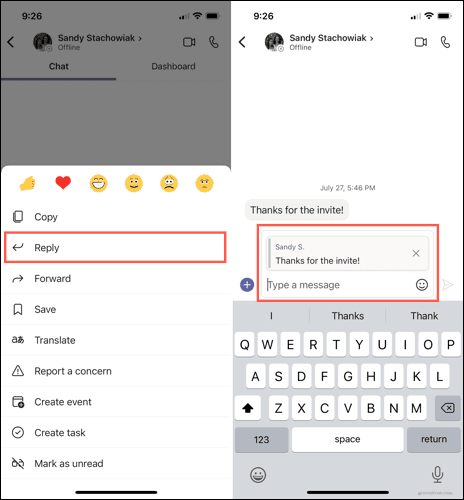
Write your answer below the original message. When you’re ready, press the button Send.
You and everyone else in the conversation will see your reply, including the original message and yours.
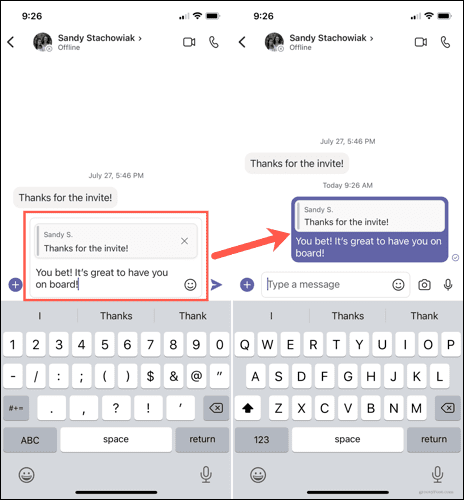
If someone wants to reply directly to your reply, they can do the same and your message will be included in theirs.
Stay up-to-date with important chat messages in Teams
Incorporating direct reply to messages in a Microsoft Teams chat is a significant improvement. Instead of trying to copy and paste the messages you want to reply to or just hope that others know what you mean, now you can make it very clear.



