This post shows students and new users the steps to restore previous versions of files stored on OneDrive. When you use OneDrive to back up your files, you may need to restore missing files and damaged data when you can’t find the originals.
We show you how to install and use OneDrive to back up your files and protect your information. In the event that your files are missing or damaged, you can simply restore previous versions and start working with them as if nothing had happened.
This post shows you the steps to restore files to OneDrive. You can restore any type of file using OneDrive and File Explorer. However, if you use the document creation features built into services like Word Online, you can use that feature to restore your files to previous versions as needed.
And if you keep the File History of your OneDrive folder, you can also restore your files directly from the tabbed windows of the previous version of File Explorer.
There are many other ways that one can restore previous versions of files backed up with OneDrive in Windows, and we will show you some ways to do so below.
How to restore a deleted file on OneDrive
If you accidentally delete a file or folder on OneDrive, you may be able to recover it later from the OneDrive recycle bin. First, you will need to sign in to your OneDrive account.
Go to the OneDrive websiteand sign in with your Microsoft account or your work or school account.
In the navigation pane, select Recycle Bin. Choose the files or folders you want to restore by pointing to each item and clicking the check box in the circle that appears, and then clicking Restore.
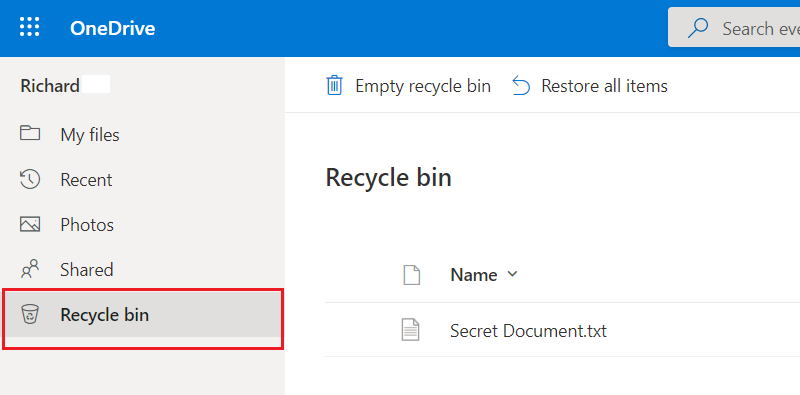
How to restore deleted files on your computer
If you deleted the files or folders from your OneDrive, check your Recycle Bin. You can restore deleted files from your Recycle Bin in Windows easily.
Files and folders that are not backed up to OneDrive will automatically be moved to the Recycle Bin in Windows. So, check your Recycle Bin if you can’t find a missing file or folder in Windows.
To restore files from your Recycle Bin in Windows, open the Recycle Bin, select the files or folders you want to recover, then right-click on them and select Restore. The file or folder will be restored to its original folder.

How to restore previous file versions with OneDrive
You can restore previous versions of your files stored on OneDrive. To do this, you must sign in to OneDrive with your personal Microsoft account or your work or school account.
In the OneDrive folder on your computer, select the file you want to restore to a previous version (you can only restore one file at a time), right-click and select Version history.
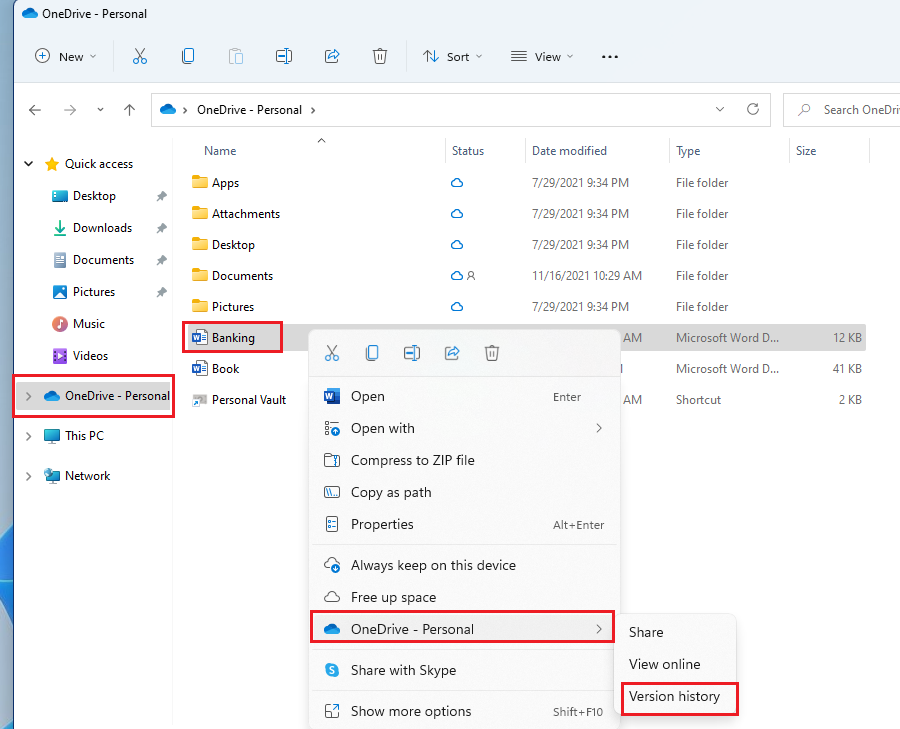
At Version history panel, select the ellipses (…) next to the document version you want to restore, and then click Restore.
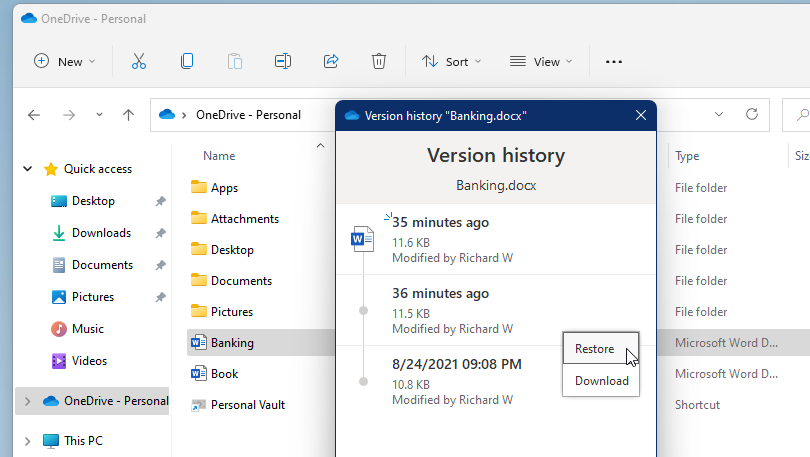
Your file must be restored to its previous version.
How to restore previous versions of files in OneDrive online
You can also restore a previous version of a file with OneDrive online. To do that, go to the OneDrive websiteand sign in with your Microsoft account or your work or school account.
Then find and select the file you want to restore. Click Version history.
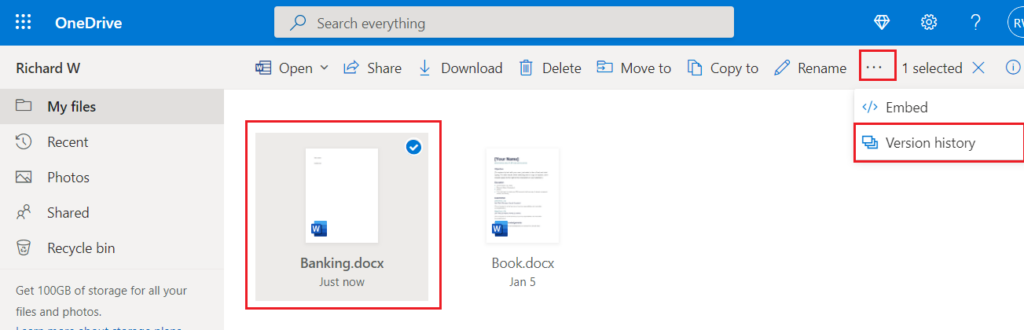
Then select the previous versions of the file that you want to restore.
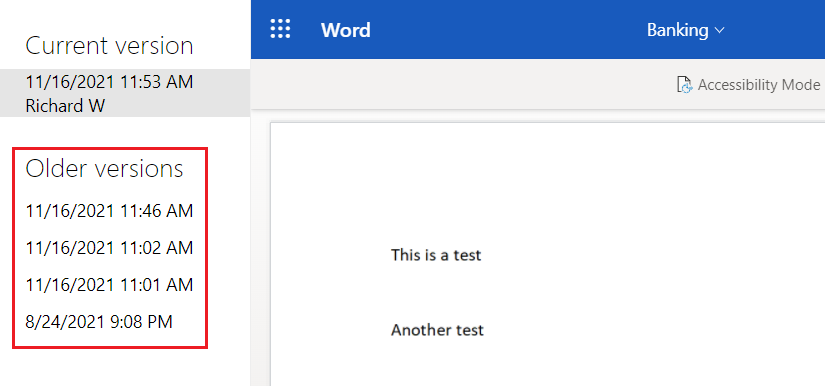
If you sign in with a personal Microsoft account, you can retrieve the latest 25 versions. If you sign in with a work or school account, the number of versions will depend on your library configuration.
You should do that!
Conclusion:
In this tutorial we have seen how to restore previous versions of files with OneDrive. If you find any errors above or have something to add, use the comment form below.



