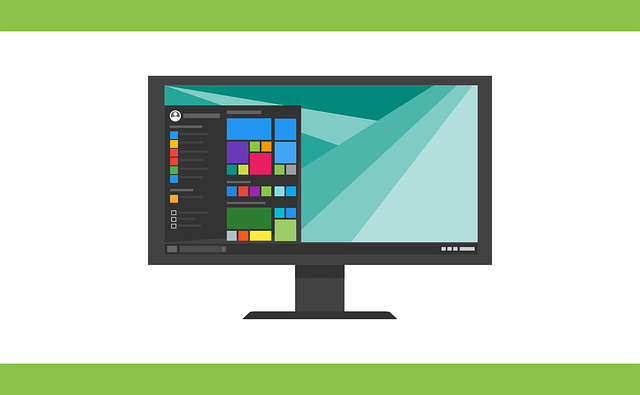This post shows students and new users the steps to restore the default location of their personal folders in their home directories in Windows 11. In previous posts, we showed you how to change the default locations, Downloads folder, and other default folders on your home directory. on Windows.
If you want to restore the default locations, the steps below will show you how to do it in just a few clicks. When you change the default location or redirect a folder in your home directory, the folder and content will be redirected to the new location, but access will remain as if the folder was not redirected or modified.
Changing or redirecting a home folder is useful in cases where you are running out of storage space on a partition and want to use a larger partition to store new content.
If you followed our previous posts and changed the default locations of your personal folders, you can restore them by following the steps below.
How to restore the default location of a personal folder in Windows 11
As mentioned above, one can change or redirect the default location of a personal folder in their personal directory. When you redirect and want to restore the old location, please follow the steps below to do so.
First, open File Explorer from the taskbar. When File Explorer opens, type copy and paste shell: UsersFilesFolder in the address bar and press.
shell:UsersFilesFolder
You should see folder content similar to the one shown below.
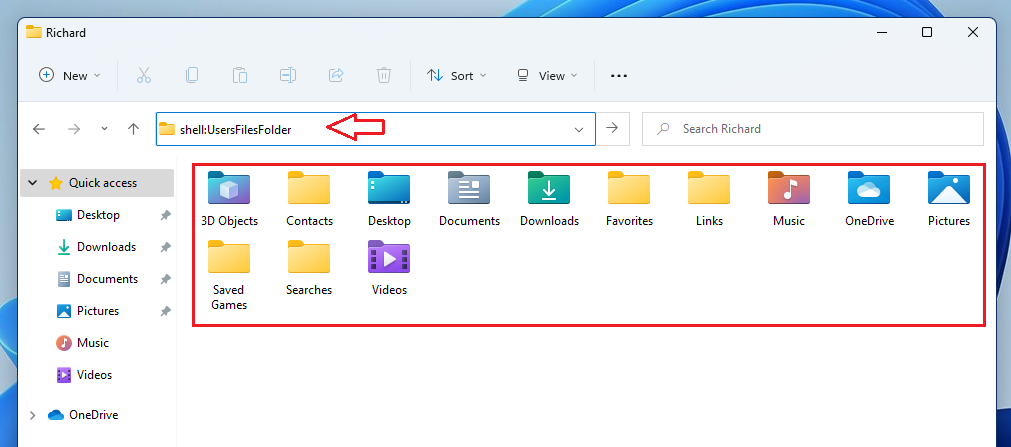
This will show all your personal folders. For example, if you previously changed or redirected the default location of a folder, right-click on that particular folder, then select Properties.

In the folder Properties windows below Location, click on the Restore defaults as highlighted below.
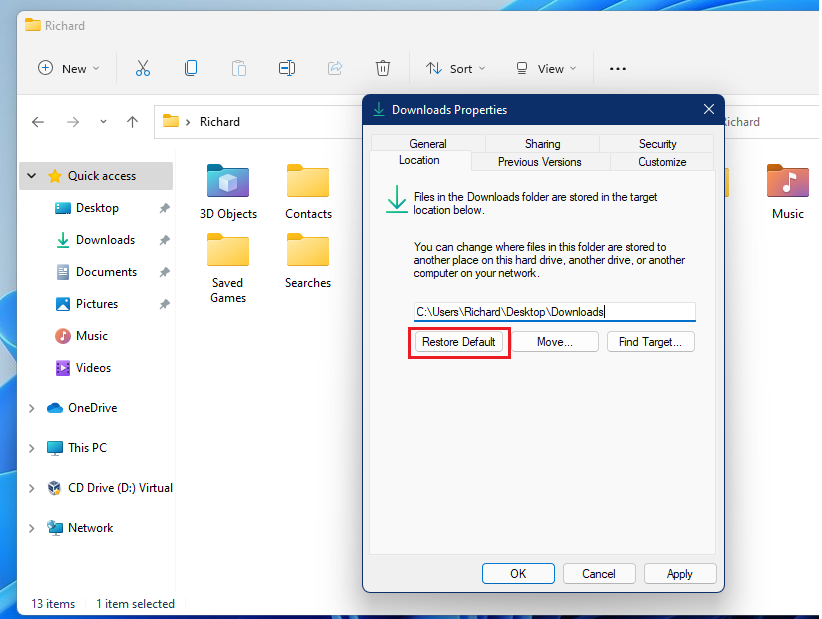
When you do that, Windows 11 will ask you to confirm that you want to change the location, click Yes.

After a few moments, the folder should be restored to its default location.
That should be enough!
Conclusion:
In this tutorial we have seen how to restore a folder in your personal home directory to its default location. If you find any errors above or have something to add, please use the comment form below.