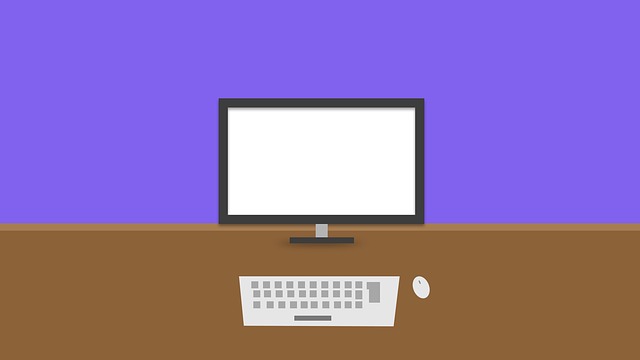This post shows students and new users the steps to schedule automatic system maintenance in Windows 11. Automatic system maintenance is a feature in Windows that combines a number of different background tasks and performs them all at once at a time. a scheduled time, usually 2am by default.
Windows maintenance windows are set for 1 hour. If the tasks are not completed within that hour, Windows will stop and complete the task during its next maintenance window. If the computer is off and the tasks are not running, Windows will run them the next time it is available when Windows warns that you are not using your PC.
Windows system maintenance tasks include Windows updates, security scans, and other system diagnostic tasks.
Windows Automatic System Maintenance is enabled by default and Microsoft recommends that it remain that way. However, your PC generally does not turn on at 2 AM every day, you can change and update the time to a different slot when you are not going to use your computer.
To get started scheduling automatic system maintenance in Windows 11, follow the steps below.
How to Change the Runtime of Automatic System Maintenance
As mentioned above, Windows automatic system maintenance tasks run at 2am every day. If your computer is generally not on at that time of day, you can change the scheduled run time to a time when your computer will be on and not in use.
To do that, follow the steps below.
You must log in as administrator to be able to change or manage Automatic Maintenance.
First, open the Control Panel. You can do it by clicking on the Start button, then search Control Panel. Under Best Match, click the Control Panel application to open it.

When Control Panel opens, navigate to System and security> Security and maintenance.
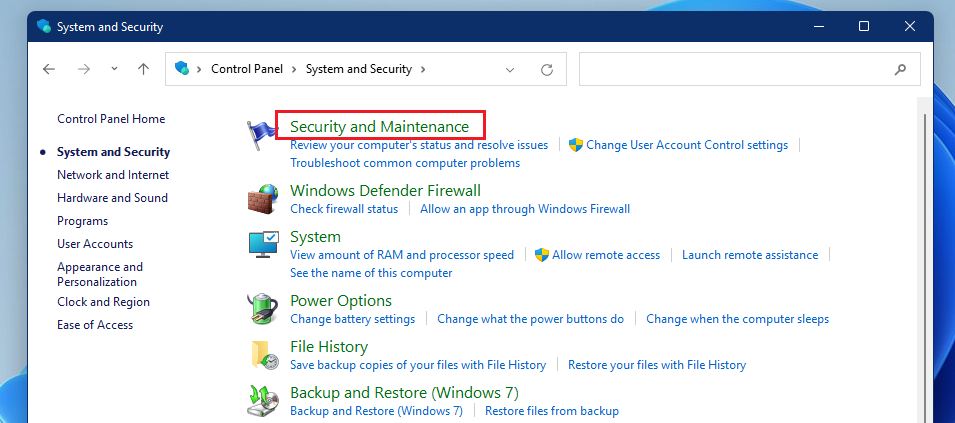
In the settings panel, click the caret down to expand the Maintenance settings. There click Change maintenance settings link as highlighted below.

In the Automatic Maintenance panel, change the time you want Windows Automatic Maintenance to run. Click okay to save your change and close.

There is no way to really stop these automatic maintenance tasks. This feature is there to help your computer run smoothly and efficiently.
Conclusion:
In this tutorial we have seen how to schedule automatic maintenance for Windows. If you find any errors above or have something to add, please use the comment form below.