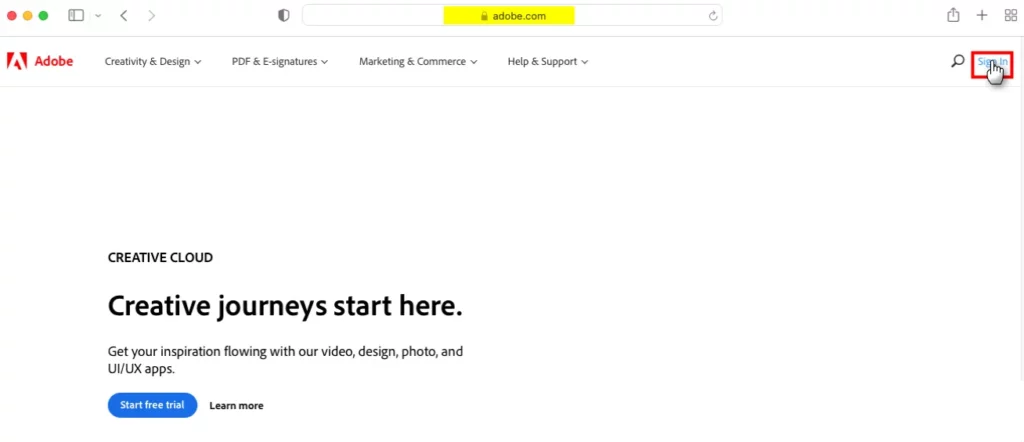It can be challenging to keep track of your passwords, especially if you have hundreds of accounts spread across the internet. If you want to find passwords on a Mac, you will have to use the right tools.
Fortunately, Apple makes it relatively easy to save the passwords you use online and within apps on macOS. If you use iCloud and iCloud Keychain on multiple Apple devices, the passwords you use will be automatically synced and accessible from anywhere.
ICloud Keychain allows you to check your passwords in a single location on your Mac, allowing you to use or change them. This is what you have to do to use it.
How to find passwords on a Mac
There are practical reasons for finding passwords on your Mac that go beyond just usage. For example, you may also want to view, create, change, or delete saved passwords, allowing you to keep them up-to-date across all your devices.
To get started:
- Please select System preferences at Mac dock.
- Click on Passwords.
- Unlock your passwords, if required. You can do this by logging in with Touch ID or entering your account password. You can also authenticate your password using your Apple Watch.
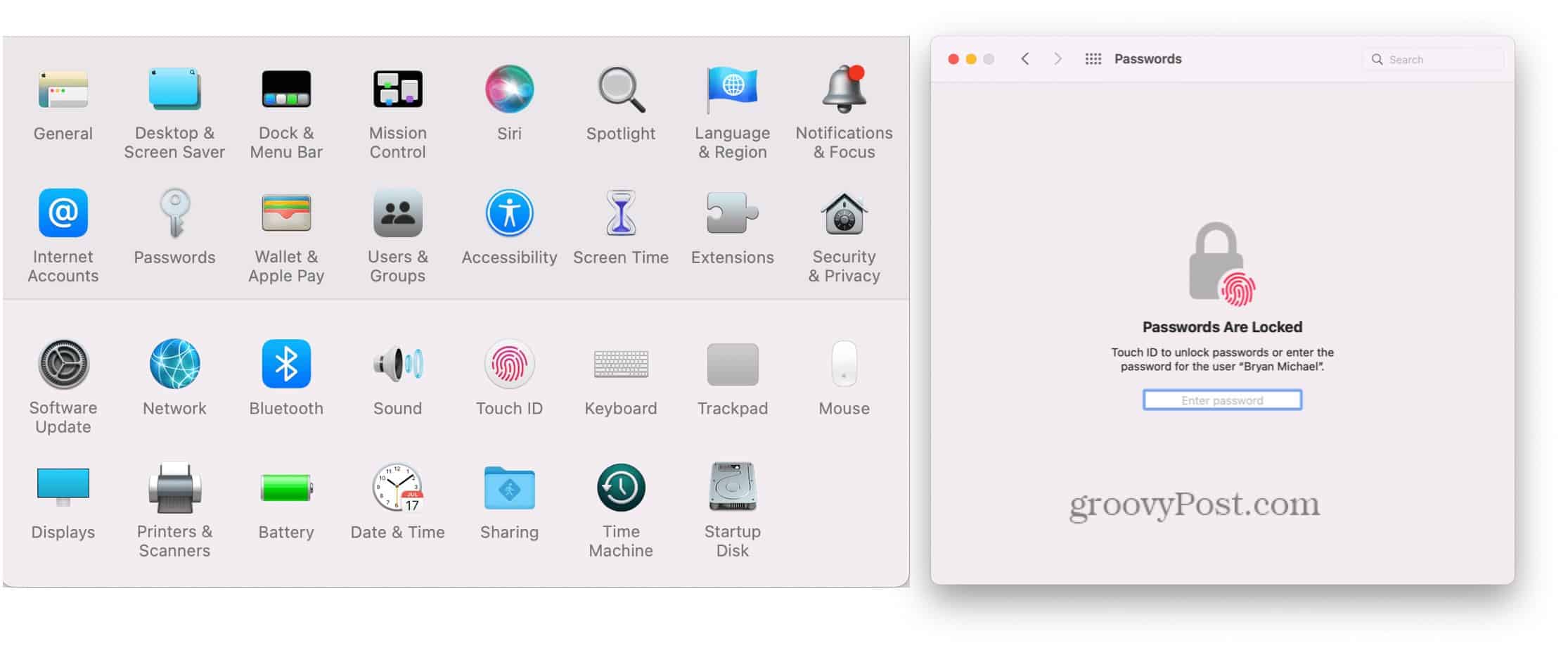
View password cards
In the next menu, you will see a list of your existing passwords. These passwords will likely consist of accounts that you use regularly or accounts that you have logged into (and saved) at least once in applications or in your web browser. The left part contains a list of each password in alphabetical order. When you click on a password on the left, you will see the complete password card on the right.
Password cards have fields reserved for usernames, passwords, and verification codes. The latter works with apps like Instagram, Facebook, and Google for two-factor authentication.
In addition to the aforementioned fields, the password card also includes Edit and Share buttons.
Activating iCloud Keychain
If you haven’t turned on iCloud Keychain yet, which is highly unlikely on modern Macs, you can do so by following these steps:
- Click on the apple icon located at the top left of your Mac screen.
- Please select System preferences.
- Select the Apple ID.
- Active the keychain in iCloud.
- Follow any additional instructions you may have, depending on your device.
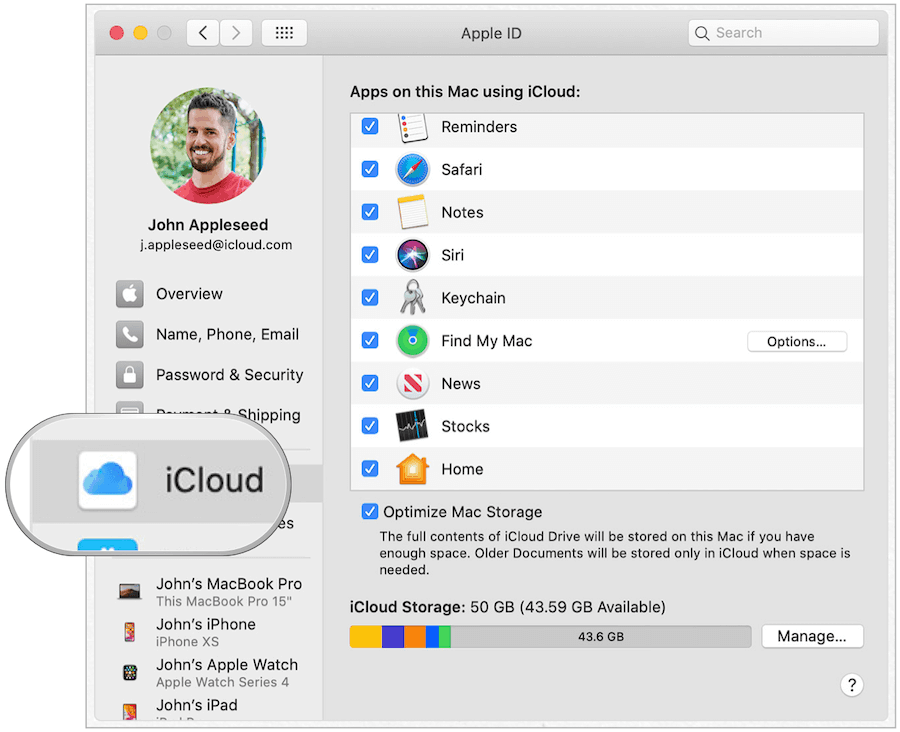
Is iCloud Keychain safe?
ICloud Keychain is absolutely safe.
Apple iCloud Keychain provides a safe online location to store your personal information. The information you collect is protected with end-to-end encryption, Apple’s highest level of security.
In addition, your data is protected with a key stored on your device, combined with its access code. Without these two pieces, no one can access this data, not even Apple.
How to edit passwords on Mac
Now that you know how to find passwords on Mac, it’s time to make some changes, if you need them. If you use iCloud Keychain and iCloud, the changes you make on your Mac will be reflected on your other devices once they connect to the Internet.
To get started:
- Select System Preferences in the Mac dock.
- Click on Passwords.
- Unlock your passwords as necessary.
- Select a website.
Then follow the steps that correspond to what you want to do.
How to change a website password on iCloud Keychain
To change the information on a password card:
- Click on the Edit button.
- In the box, make any changes to your website username, password, or verification code.
- Please select Keep When it’s over.
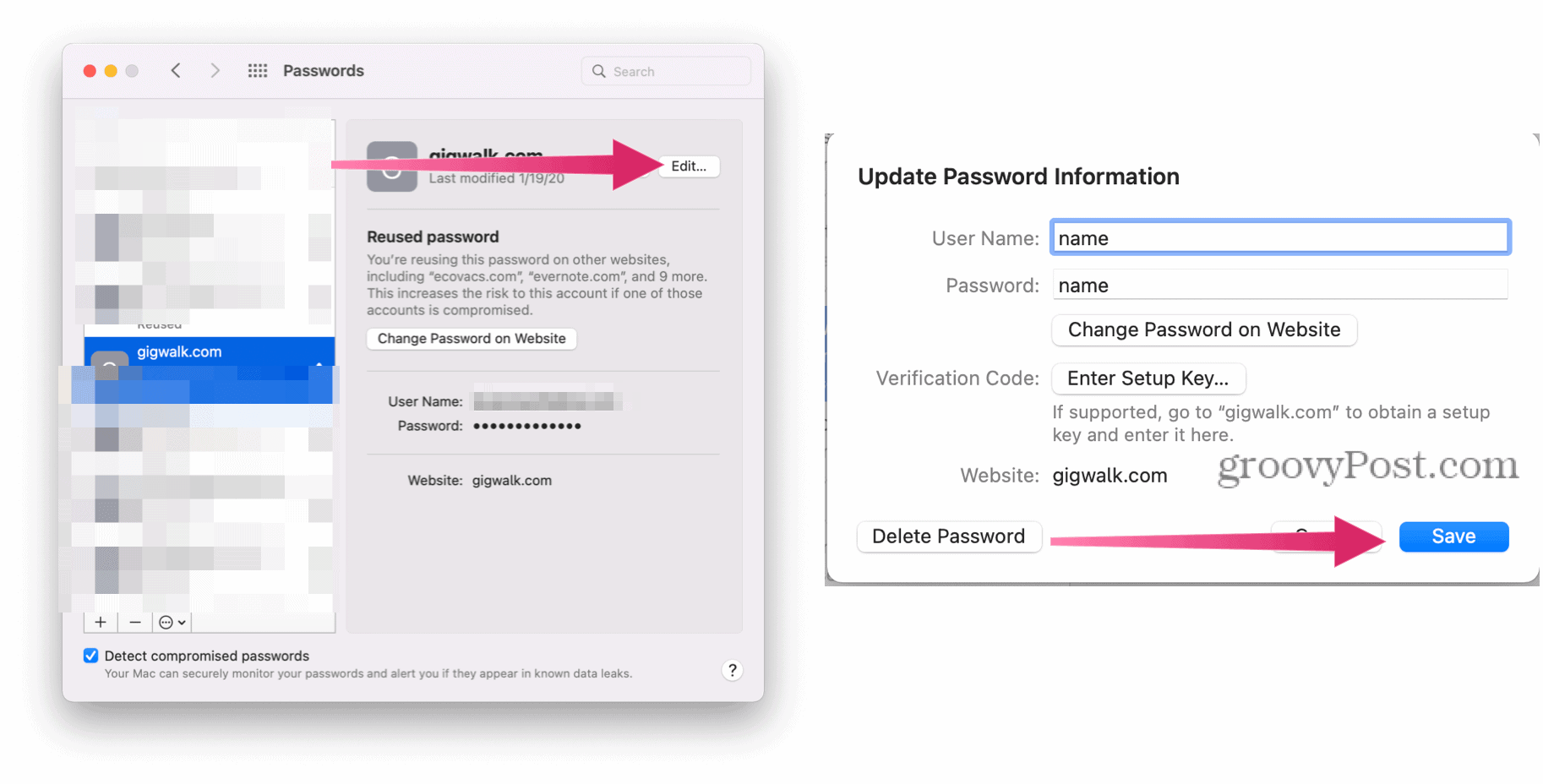
Remove a website password on iCloud Keychain
If you want to delete a password card on all your devices, click the button Remove. Then confirm the deletion.
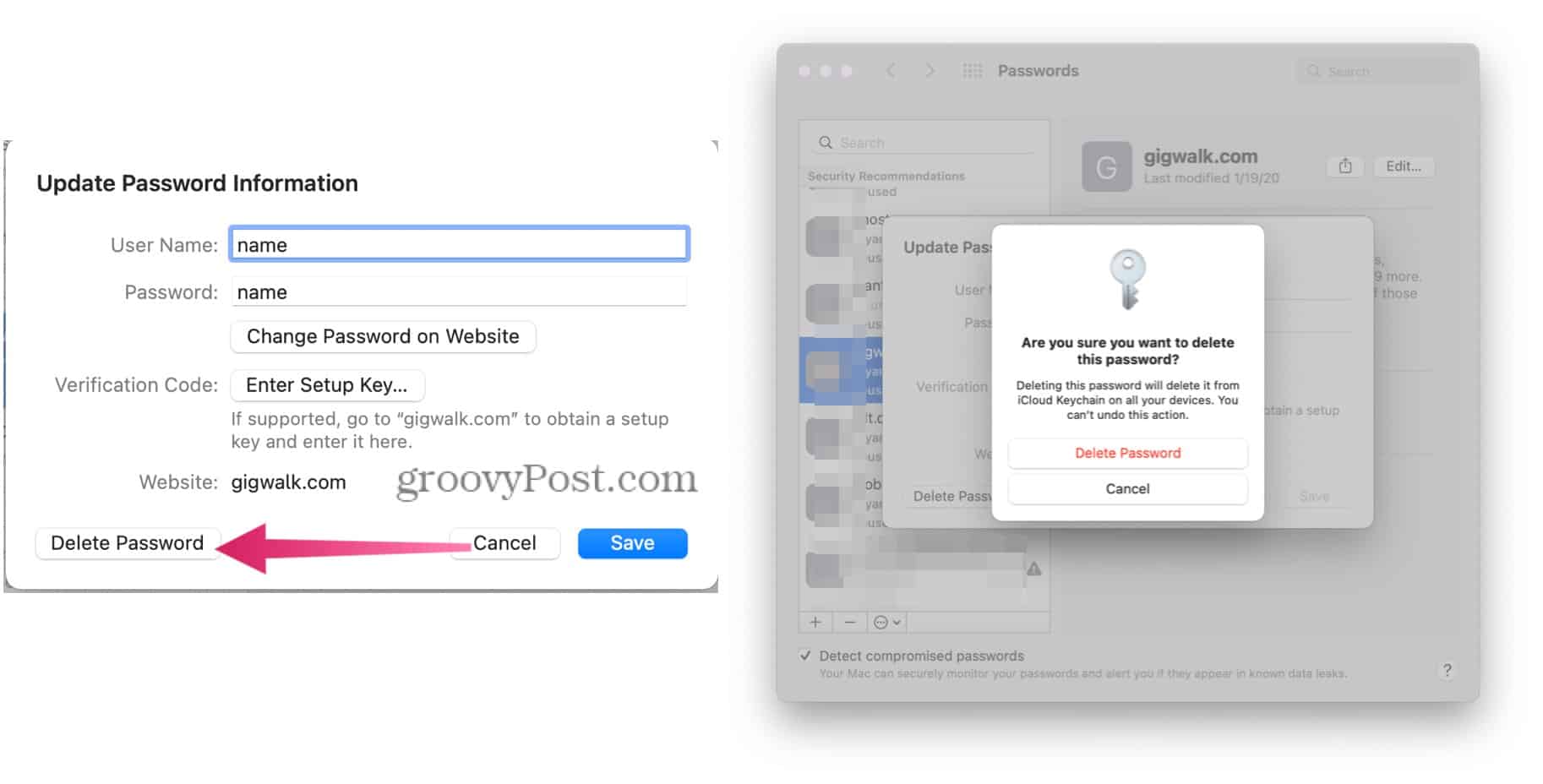
Create a new password on iCloud Keychain
The password tool on Mac is not exclusively for saving website passwords, and you can add other types of entries at any time. When new cards are added to your Mac, they also appear on your other Apple devices, including your iPhone and iPad.
To create a new password card:
- Select System Preferences in the Mac dock.
- Click on Passwords.
- Unlock your passwords as necessary.
- Click the “+” sign at the bottom left of the password window.
- Add your website, your Username and you password.
- Please select Add password.
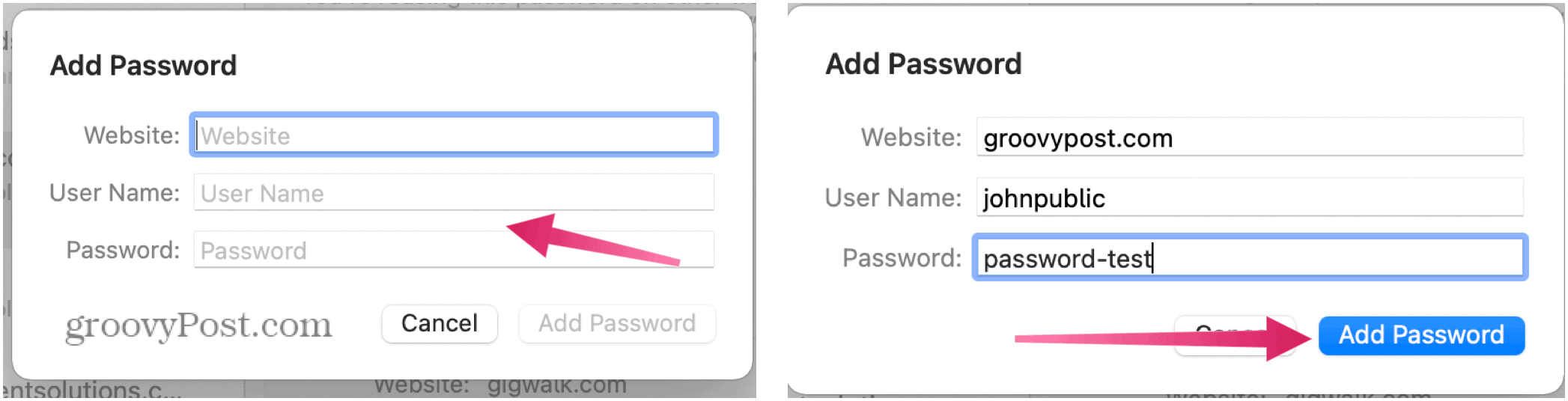
A few words about passwords
When you add a new password through Safari, you are given the option to use a strong password. When selected, Apple automatically generates a password that includes eight or more characters, uppercase and lowercase letters, and at least one number.
Sometimes a website or an application does not allow this combination. In those cases, you will need to create a password that meets your individual requirements. Unfortunately, when you change an existing password on Mac, there is no option to use a strong password.
Save credit or bank card information on Mac
When you add your credit or bank card information to a website through Safari, iCloud Keychain will suggest that you save the information for later use. When you do, you will receive a prompt to use that information when you try to make a purchase on another site.
If you accept, the system only saves the card number and the expiration date. You will have to add the 3- or 4-digit security code each time.
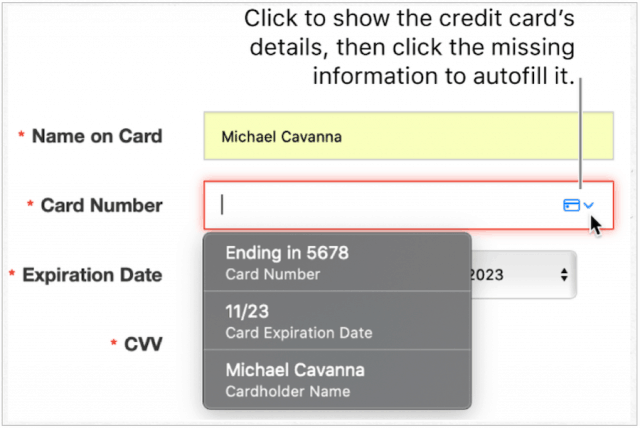
Modification of bank card details
Bank information no it is stored with other passwords on the Mac. Instead, you can find them within Safari.
You can change or delete your bank or credit card information in iCloud Keychain by following these steps:
- Open the safari app on your Mac.
- Choose Safari> Preferences on the left side of your Mac’s toolbar, at the top.
- Click on the tab Autofill. Log in with your system password.
- Please select Edit next to Credit cards.
- Please select Add to add a new bank card.
- Highlight the card you want to delete and click Remove.
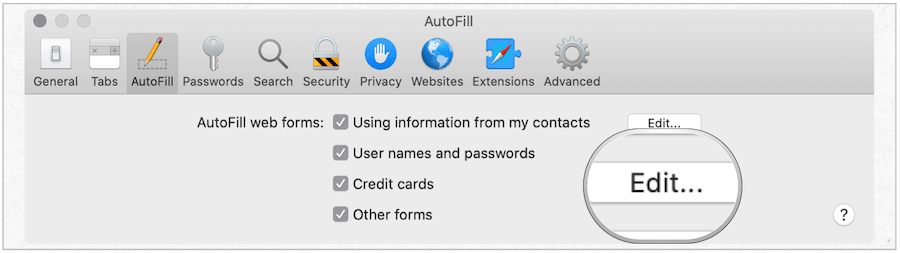
Other password storage solutions
Thanks to iCloud Keychain, you can safely protect your personal information, be it your important passwords or your bank card details.
Since iCloud Keychain allows you to store passwords on multiple devices, it makes sense to use this tool when dealing with more than one Apple device. However, there are other password storage solutions available for Mac. Like iCloud Keychain, most of these solutions also allow synchronization between multiple devices.
Among the many third-party password managers are 1Password, LastPass, and Dashlane. These tools offer cross-platform password management for Android and Windows users, something that iCloud Keychain lacks.