When we have children in our home, something that is always a matter of concern is the content to be accessed through the different devices; especially when we talk about a console that has the best games, which generates more desire to play them, especially on the part of children and adolescents. Fortunately, set up the parental controls in PS5 It is something extremely simple; in this way, we can have full control over the content they access.
Practically, all devices have some kind of parental control in order to restrict access to certain content that is not suitable for certain ages. Sony has also been concerned about this issue and its latest console has a way to restrict content by classifying it by age.
Set up parental controls on PS5

The first thing we will have to do is go to Settings. Once we are in this section, we go to “Parental and family controls”.
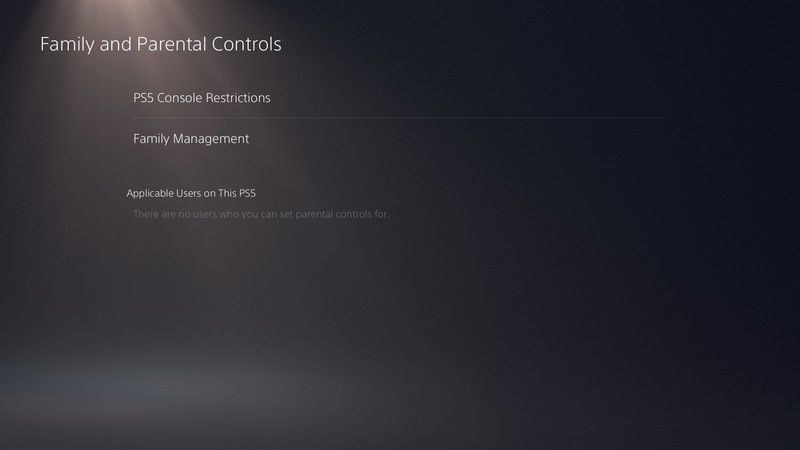
Here, we are going to have to choose the option that says “Restrictions on the PS5 console”.
We will enter the restriction access code which, by default, is “0000” without the quotes.

From this section, we will have the possibility to change the restrictions to be able to create new accounts, access parental controls for new users, deactivate the restrictions temporarily and change the access code (something essential). Something to clarify is that parental controls will apply to new users and guests who have not logged into the PlayStation Network.
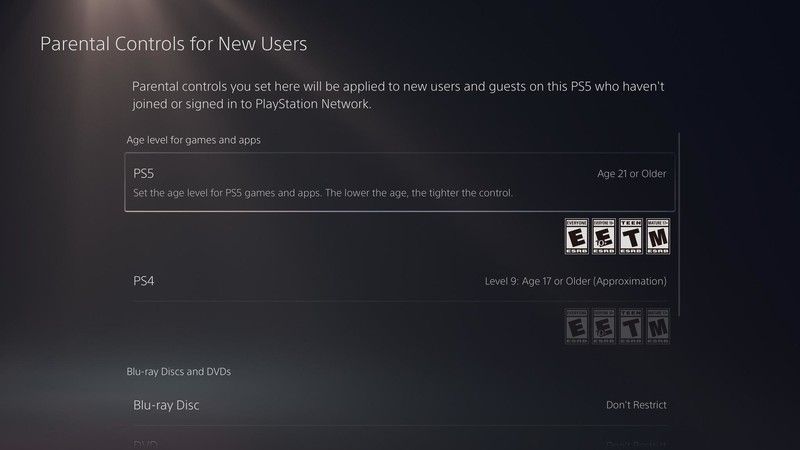
Therefore, to set content limits, we are going to select “Parental controls for new users”. This is where we can set the age rating for PS5 and PS4 games, even hide games in the library. It is also possible to set age limits for Blu-rays and DVDs, browsing and restrict the use of PSVR. For more information on the ESRB age ratings, it would be interesting check your website.
Once we add a family member, it is possible to adjust a monthly spending limit and other communication restrictions with PlayStation Network players. For this we are simply going to go to Family management> Family and parental controls.
All these options are essential when we have one or more children at home; in this way we can control practically all the content that they will be able to enjoy on the console. We won’t even have to worry about unexpected expenses at the end of the month.



