For whatever reason, on some occasions we will see it necessary Sign off of Netflix in Amazon Fire Stick. Either because we are going to give it away or sell it, it would not be a bad idea to remove the personal data from it. The option to log out is not so obvious in this class of devices, although if we know where to click, it is quite easy to achieve it.
Log out of Netflix on Amazon Fire Stick
Generally, the option to sign out should be clearly visible on all devices. However, for some reason, Netflix made it difficult to log out of the Amazon Fire Stick. Basically, the option to log out, as such, does not exist in the Netflix app.
However, there is a way to log out. It’s not something too obvious to the naked eye, but it’s really very simple and straightforward.
For this we are going to have to go to the home screen of our Firestick and we will go to Settings. Once we are in this menu, we will have to select Applications, then we will go to Manage all installed applications.
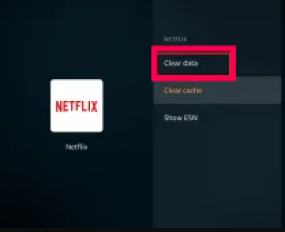
In this section we will have to find Netflix, when we do we will select it and click on Clear data. This is all we have to do to log out of Netflix.
Sign out on all devices
There is also another option that is to log out of all devices. This is something quite comfortable because we can close any session, even on devices to which we do not have physical access.
All we have to do is go to the official Web from Netflix. Once here, we go to the upper right corner of the screen; We are going to have to click on the profile icon and then we are going to choose Your account. Next, we scroll down until we find the Settings section and we will look for the option Sign out of all devices. We will click on this and confirm by selecting Close session.

We can also do this from our mobile browser. Simply, we are going to open the application, click on the icon that is in the upper left corner that is shaped like three horizontal lines and we will look for Account. We will look for the option Sign out on all devices and then choose Sign out to confirm.
This method is used to log out of all devices at once. Although we must bear in mind that the process can take up to 8 hours to complete.



