We find a game that we like and we want to enjoy it right away, waiting for it to finish downloading can be a slow process, especially if it is too heavy. That’s why it’s best speed up steam downloads in windows 10 and in this way, we will be able to enjoy that beloved game sooner than we imagined.
Speed up Steam downloads in Windows 10
Terminate unnecessary processes
On many occasions, having too many applications and services that consume information resources is a problem. Removing them opens up RAM and CPU for other tasks, including downloads and any input/output processes to get Steam games.

We are going to open the Task Manager by pressing the key combination Ctrl + Alt + Delete and select it.

We are going to look for the processes that we consider unnecessary and we will right-click them to End task. Obviously, the first thing we will have to close will be browsers and other programs that can affect the download speed.

At the bottom of the window, we’ll click Open resource monitor, then choose the Network tab to see if anything is taking up bandwidth.

If we find an application that is taking up all the bandwidth, then we should kill it. We will right click on the process in question and choose End Process Tree. We recommend having a little patience, sometimes it takes time to remove it.
Prioritize downloads
We can make use of the Windows task manager to give Steam download top priority.
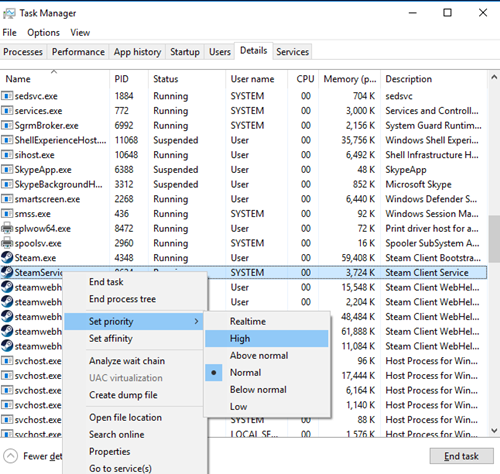
- We will have to open Steam and then the Task Manager.
- We will search for Steam Client among the processes and then we will right click on it, we will go to details.
- The Details window opens, here we are going to right-click on SteamServices.exe and we are going to set the priority as High.
This method may not have an impressive impact on speed. However, together with the previous trick, we will be able to notice a difference. Especially if we are downloading a heavy game.
Check download region and bandwidth limit
Steam uses our location for downloads. Speed is affected by the region you are in and on some occasions Steam may detect that the area is incorrect. To achieve the best possible results, we will have to configure our location or the one closest to us.

We are going to open Steam and then we are going to click on Steam in the upper left corner, select Settings.
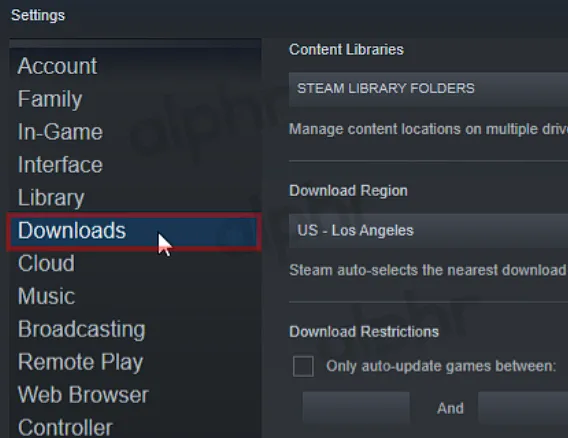
Here we will have to click on Downloads.

Next, we will click on the Download region drop-down menu, we can choose the one that is closest to us.

Another thing we’re going to have to make sure is unchecked is the Limit bandwidth for us box.
On some occasions it may be that the area closest to us is not the best option. This occurs when traffic is too high in the region; so selecting another can significantly increase your download speed.



