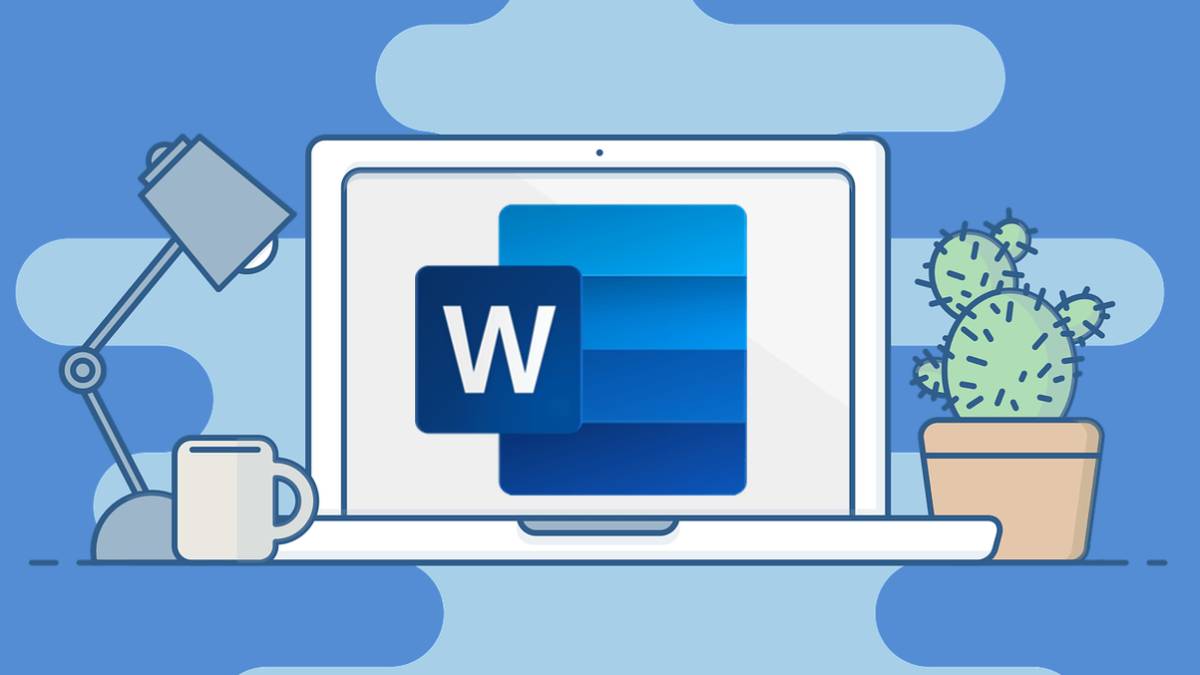We cannot deny that the spell checker of Microsoft’s office suite is simply great, it allows us to find those errors that, on many occasions, we overlook. The problem is that sometimes those red lines under certain words can be distracting, so let’s see how to deactivate the spelling checker on Microsoft Word and perform a manual spell check of our document.
How to disable or disable the spelling checker in Word

In order to disable the spell checker in Word, we will have to do the following:
- First we will have to open a document, then we will go to File> Options.
- Next, we will have to go to “Review” that is in the left sidebar of the screen.
- Now we will have to go to the section “When correcting spelling and grammar in Word” and we will have to uncheck the box “Check spelling as you type”.
- Additionally, we have the possibility to uncheck the box “Mark grammar mistakes while writing” that is just below.
- After this we will have to click on “OK” to be able to save the changes.
How to Manually Check for Spelling Errors in Word
Now we are ready to run the spell checker manually. We can do it in two ways.

If we have the spelling and grammar check icon in the status bar at the bottom of the Word window, we can click on it.

Another option is to go to the “Review” tab and then we will have to click on the “Editor” icon that is in the upper left part of the toolbar.
Disable spell checker in Word on Mac

In the event that you want to do this from macOS, the way to achieve it changes slightly.
- We are going to open the document and press Word> Preferences in the menu bar.
- Next, we are going to have to click on “Spelling and grammar”.
- Now in the spelling section, we will have to uncheck the “Check spelling as you type” box.
- In case we want to stop the grammar check, we can also do it by unchecking the “Check grammar as you type” box found in the Grammar section.
Check for errors manually in Word on Mac
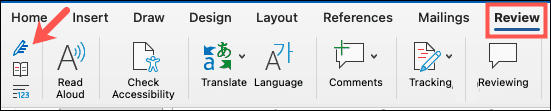
For this we can click on the spelling and grammar check icon on the status bar or we can go to the “Review” tab and then click on “Editor” on the toolbar. Either method should give you a quick description of any kind of spelling or grammar mistakes you may have made.