iPhone users can use the iOS app library to organize apps properly. It is an extremely useful tool that allows us to maintain the order of all the applications that we install. A little further down, we will teach you everything you need to know about this very useful function.
Use the iOS App Library to organize your apps
We will see the application library as a separate page on the home screen of our device. Simply, we will have to slide to the left to find it, the library will be the last page that we will find.

Here we will see that everything is automatically organized by folders that are labeled with applications that are automatically sorted by type. For example, in the communication part we will have social networks and applications such as WhatsApp or Telegram. We will also find other very interesting categories. In case any folder has more than four applications, the remaining icons will be reduced and grouped in a separate box within this category.
When a category has too many icons, we will have to click on them to expand the category in question and be able to view all the applications that are grouped here. In this way, we can select any app that is here and it will open immediately.

If we press and hold any app in the app library of the pop-up menu, it will allow us to delete it, share it or use any of the available functions.
In case we do not find any application, we will simply have to use the search field that is at the top of the list. The only downside, though, is that we can’t decide where in the app library any new app we install will appear.
Organize the home screen
Taking into account that all the applications are available from the app library, it is possible to remove them from the home screen and have everything more organized. When we need certain applications, we must enter the library and that’s it.
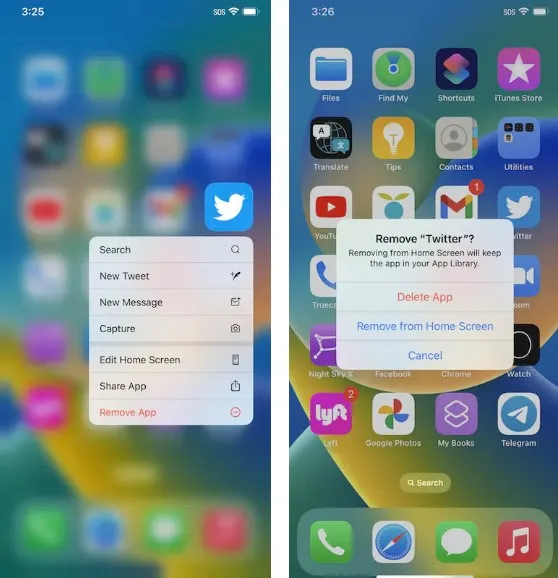
- From the home screen, we are going to have to press and hold the application that we want to delete.
- We press Delete application.
- Now let’s choose Remove from home screen.
Another thing we can do is get rid of a bunch of apps on the screen at once by long-pressing on an empty area of the home screen. Then, we will see that the icons begin to shake and if we press on the “minus” symbol in the corner of each application, we can remove it from the home screen.
Make newly installed apps appear only in the library
In case we want to keep the home screen completely clean, we can prevent newly installed applications from appearing only in the application library, for this we will do the following:
- We go to Settings> Home screen.
- Here we will have to choose Add to home screen or only application library.
Obviously, the application library is something very useful in iOS that allows us to maintain an impeccable organization, especially if we have too many apps installed.



