Spotify keeps a record from reproduction so that quickly, we can go back to listening to the songs that we have listened to recently. Accessing this history is extremely simple, whether you use a mobile device or a computer.
We cannot deny that Spotify is one of the most popular, complete and affordable music streaming services that currently exist. We have already talked on other occasions about this popular application, we guide you to transfer lists to Apple Music, copy playlists, use music controls in Google Maps and even recover our password; among many more guides, today we will see how to access the history of the service.
Access Spotify Play History on Mobile
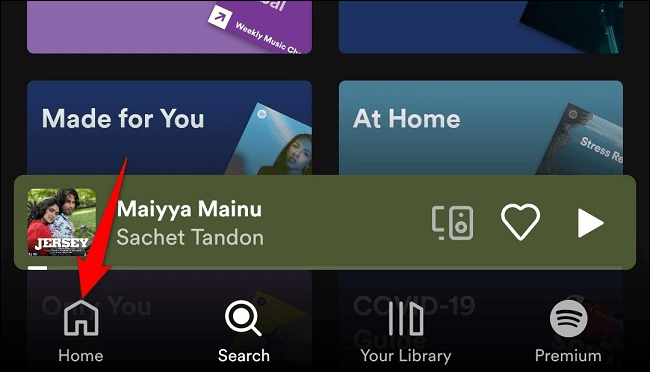
We will start by starting the Spotify application on our mobile device, in the lower bar we will press “Start” to access the home screen of the app.
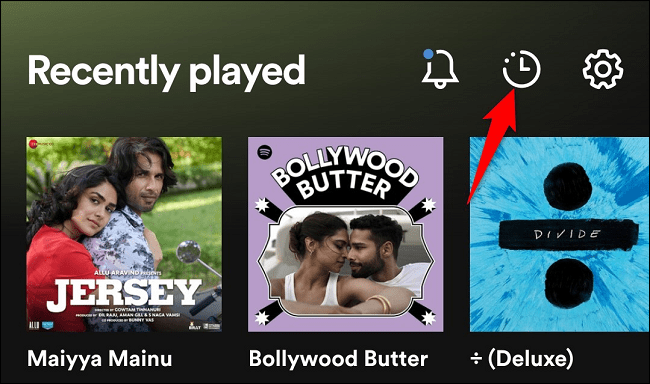
Once we are on the home screen, we will go to the upper right corner and we will press the icon of a broken clock “Previously played”.

It will take us to a “Recently Played” page. In this section, Spotify saves all the songs that we have played lately.
If we want to play any of these songs, it is as simple as pressing one of them.
View history from the desktop app.

We can also do it from a computer and it is quite simple. The first thing we will do is launch the application and make sure that we are logged in. In the lower right corner, we will click on the “Queue” option (it is a playback icon that has two and a half horizontal lines). This can be located near the volume bar.
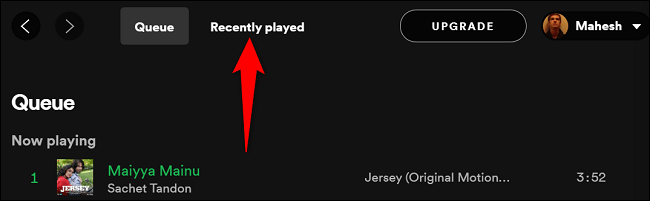
It takes us to a new page, we will have to go to the top and click on “Recently Played”.
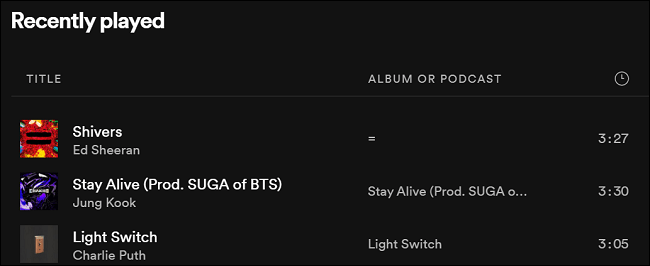
Here we will see a list of various items that we have played recently. If we want to listen to a song again, we will simply have to select it and that’s it.

Obviously, we can perform other actions with these elements, such as adding songs to a playlist. We are going to have to click on the three points that appear on the right side and choose the option we need.
Play history from the web

In case you don’t have the app downloaded, we can also do it from the website. Simply, we are going to go to the official Spotify website and log in. Once we do, we will have to go to the left sidebar and choose “Start”.

In the right panel we can see the “Recently Played” section. Here we will have the history of the music we listen to.



