- DDL files are keys to programs and applications, and if they are missing, they cannot run
- Missing DLLs issue in Illustrator is common but can be easily fixed
- How to recover these files and why without them any software becomes useless?
Adobe programs are usually quite reliable in terms of their performance, and do not cause us big problems. Said that, the issue of missing DLLs in Illustrator is more common than we would like to believe. You will probably come across this glitch or error if you usually use the application in question so, in that case, it is essential that you know what are the steps to follow to solve it and that it allows you to use it again.
As we said, unfortunately it seems that this problem is becoming a habit for some users. Basically, it is about some of the essential files for the operation of the program they “disappear” with no apparent explanation and without those DLLs Illustrator can no longer run.
But what is a DLL file and why is it so important?
Dynamic Link Libraries files are libraries that contain sets of data and codes to perform specific actions, and that is why software needs them to be able to run normally.
That said, they can’t run on their own like EXE files, they do so in a process. They are always called by programs and applications and their main advantage is that developers take advantage of DLL files in Windows so that tiny parts of your software are already on that operating system.
In the specific case of Illustrator, the following DLL files are usually missing: DLL VCRUNTIMExx.dll, MSVCP110.dll, Aires.dll, Asklib.dll, and amtlib.dll; hence Keep reading if you receive any communication regarding his absence.

How to fix missing DLLs in Illustrator
Reinstall all instances of Microsoft Visual C++
Reinstalling all instances of Microsoft Visual C++ is a first test to perform in these circumstances. Many programs and apps use this object and it can be corrupted, so updating it is important.
The good news is that uninstalling these instances is no different than uninstalling any software on Windows. You can do it comfortably from the Control Panelby right-clicking on that content.
To reinstall them, go to the Microsoft site, search for Visual C++ redistributable and follow the instructions. It should immediately start downloading all those instances of Microsoft Visual C++.
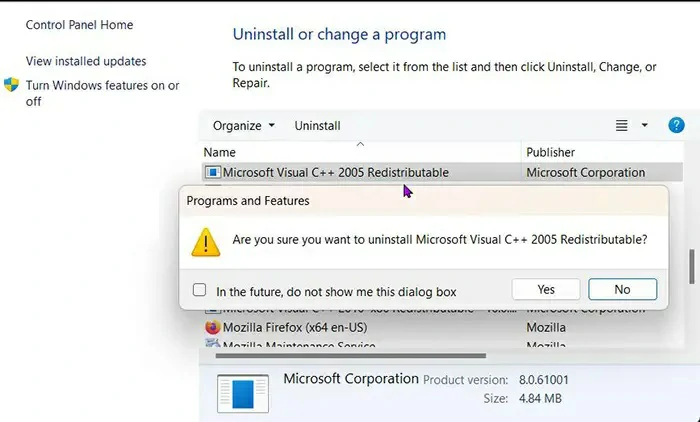
Copy DLL files from another system and restore them on your PC
This may seem like a rather rudimentary way out, but if you have more than one computer where you have installed Adobe Illustrator, you just have to copy the DLL files from one of the systems to restore them on the other.
In fact, the interesting thing about this procedure is that if the failure or error comes from a missing or damaged DLL file, you will be convinced to solve it in just a while, copying and pasting everything in the same location.
Don’t forget that when you copy files like these from one system to another, they may need to be registered for the second computer to accept them, and if you don’t, the problem may persist.
Run System File Checker
Another way to fix this is by launching the built-in System File Checker in Windows.. It will check the files looking for those that are damaged, restoring them to recover them in minutes.
Microsoft itself offers us details on how to manage the integrated System File Checker. Assuming you have no experience with it, in this link you will find all the basic details.
Perform a system restore
Generally, when we explain how to get rid of a bug or error, at some point we recommend this option. The thing is system restore fixes all problems, regardless of their source.
The System Restore action will allow you to “travel back in time” to a point where your computer was working properly, making it an efficient alternativewhich you should never totally rule out.
Reinstall Illustrator
And if the above does not help, you should consider reinstalling Illustrator to end the problem. Since Adobe programs appear available for download on the firm’s own website, you only have to take care of uninstalling it and downloading it again, which makes it possible for you to have bought it.
Just open the Creative Cloud desktop app, open all apps, and then positioned next to the application you want to remove, this time Illustrator, press the Uninstall button. Answer which items you want to keep and which you don’t, and wait for the uninstall to complete.
Once the uninstall is complete, download Illustrator again from your personal account.



