Now it has become fashionable to replace the familiar WordPress comment system with the comments of one of the most popular social networks?Facebook. Previously it used to be a hectic job to integrate Facebook comments to WordPress sites, but now this procedure has been greatly simplified thanks to the ready-made Facebook comments to WordPress plugin. So this time everything will be much simpler.
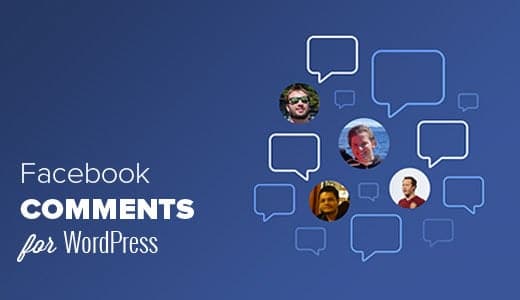
We will tell you how to embed Facebook comments on your site a little later, but first, we?ll try to determine the pros and cons of such a replacement.
So,
Should you Replace Default WP Comment Box to Facebook Comments: Some Pros and Cons
One cannot but agree that Facebook comments can potentially make a WordPress blog more popular on the web and increase its traffic. But this is only if users check the box to share the comment left with their virtual friends.
In addition, the so-called anonymity factor disappears . It is unlikely that spam comments will be added to Facebook, as they are all tied to real user accounts.
But at the same time, you can find the disadvantages of such a system. Many users prefer anonymity and not at all because they want to write something bad or leave spam. No. The point is exclusively in the psychological moment and in the feeling of discomfort and embarrassment that they experience when speaking out in public. This factor can reduce user activity.
Unlike other comment systems, such as Disqus, Facebook comments do not sync with native WordPress comments. They completely replace them. If the old posts already have WordPress comments, they will be displayed before or after new comments added via the Facebook form.
Here, perhaps, are all the pros and cons of Facebook comments.
If you have not changed your mind about installing Facebook comments to WordPress Plugin, then read below how to do it.
Facebook Comments to WordPress Plugin: Detailed Guide
First, install and activate the Facebook Comments to WordPress plugin and configure it in the menu that appears under Settings ? Facebook Comments.
To start using comments on the site, you must first create a Facebook application.
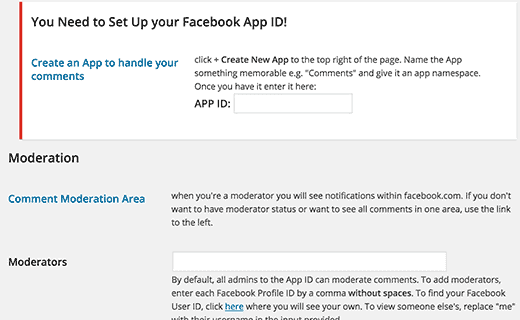
If you have previously created the application, then you can use its ID data right now. Otherwise, you will have to create a new one on the?Facebook Apps?page :

The control panel of the newly created application will display its ID, which you need to copy and paste into the plugin settings. But before that, configure the application on your website in the ?Settings? using the ?Add Platform? button.
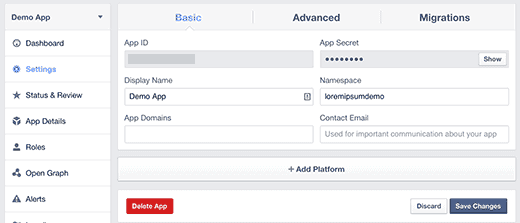
A new window will appear in which you need to click on?the website?and select it as your platform.
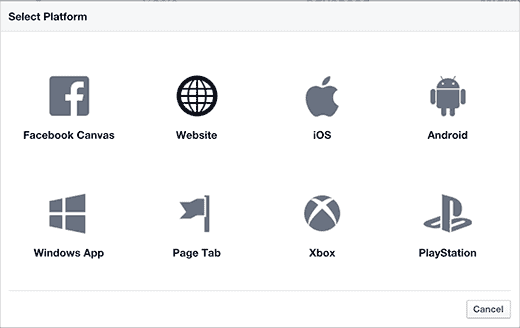
So, on the application settings page, a new ?Website? section will appear, in which you can specify the address of your website.
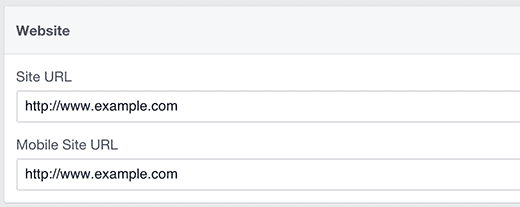
Save the changes, copy the application ID and place it in the plugin settings of your site.
If you have not figured out how to set up the Facebook application, here is another?brief instruction?in English with an example for our website:
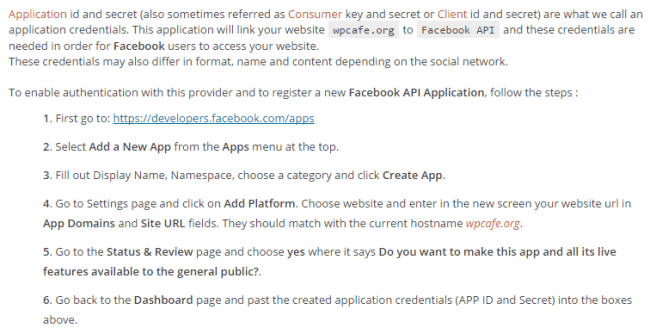
This Facebook comment to WordPress plugin has a lot of options for settings. The default settings should work with most sites. However, you can change them at your own discretion and save the changes.
Now you can test whether the new comment system on your site works correctly.

Comment moderation
Since you have admin rights, you will receive notifications of new comments. You can manage and decide whether to publish them or not.
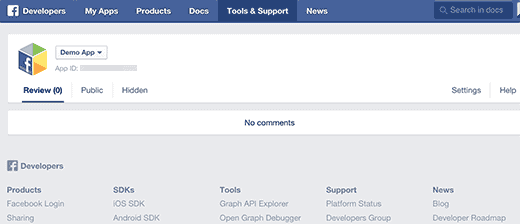
And in the settings you can add a new moderator:

This is a free plugin but comes with limited features. If you are planning for more features you can opt. for the pro version.
The Facebook Comments to WordPress Plugin Pro allows people to comment on content on your site using their personal Facebook account. They also get an opportunity to share their comments with their Facebook community. Also, it allows you to keep track of all the comments, moderate them by using Facebook tools, and with your Facebook profile name or ID.
- User-Friendly Moderation.
- Moderation with your Personal Facebook Profile.
- Moderation with Facebook App.
- Facebook Comments Widget.
- Localized in different Languages.
- Comments by Shortcode for pages and custom locations.
- Comments for all posts and CPT.
- Fully Responsive.
- Fully customizable.
- and many more!
We hope this guide has clarified and helped you set up Facebook comments to WordPress plugin. Feel free to share your views in the comment section below.
You can also read:
Elementor Pro- Best Page Designer for WordPress: Complete Review
How To Install & Configure WP Rocket: Complete Guide and Review





1 Comment
Pingback: How to Add Private Content On WordPress Site: 14 Amazing Ways - WPDig.com