The error code 21it is a Device Manager error that we see with the message Windows is removing this device. Although it is not a serious error, it does not have any serious consequences either, it may be stuck on the computer for too many hours and it may be slightly annoying. So, in this article, we are going to see how to fix it in few steps.
Error code 21, Windows is removing this device
Wait for it to fix itself
Actually, this is not an error that we should worry about at all, in most cases it fixes itself. The only thing we will have to do is wait for the device removal procedure to complete in a few minutes. In case the screen is frozen or stuck, we can press F5 to update it. We will have to check if this helps, in case it doesn’t, we can try another method.
Restart your computer
Restarting the PC helps to solve a large number of problems, more than you could ever imagine. It can even fix temporary glitches that can cause Error Code 21. To restart our PC we can do it from the start menu.
Uninstall the conflicting device
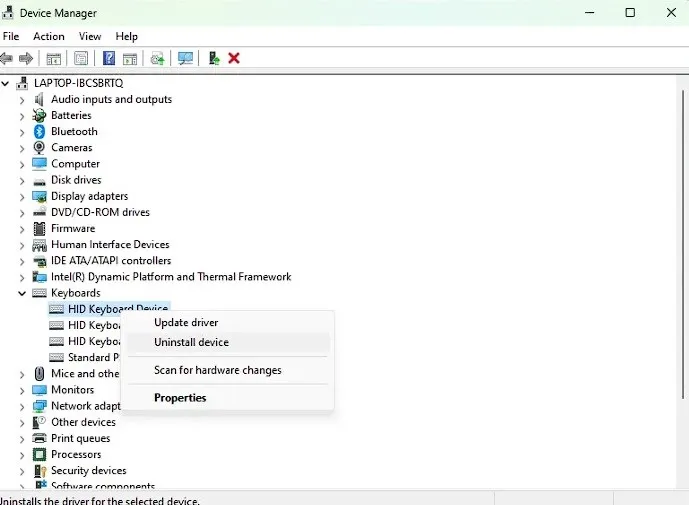
Another possible solution is to uninstall the device using Device Manager. We will see how we can do it next:
- Press the Windows key and type Device Manager.
- Once opened, we will expand the options and look for the driver that we suspect is causing the problem.
- We right click on it to open the context menu and choose the Uninstall device option.
- We confirm and wait for the process to finish.
Then we will click on the Action option at the top and choose Scan for hardware changes. We will wait a few seconds to check if we still have this problem.
Use the Hardware and Devices Troubleshooter to fix code 21 Windows error

We can also use the device troubleshooter, we will have to do the following:
- Press Windows + i to open System Settings.
- We will click on System and choose Troubleshooter, then we will click on other troubleshooters.
- We will now explore the different troubleshooting options and choose the category that our device belongs to.
- To finish, we are going to click on Run and we will have to wait several minutes for the process to complete.
This process is responsible for scanning the drivers and relevant data files of the device, in this way it verifies if there is corrupt data that may be causing problems on the computer.



