A few users of Microsoft Word experience the problem of load failuremust log in for save Changes. Which, obviously, prevents us from saving our work in OneDrive and ends up being too annoying. A real waste of time that, luckily, we will help you solve a little further down.
Microsoft Word upload failed, login required to save changes to location
Delete cached Microsoft Office files
The first solution that we are going to try to implement is to delete cached files in the Microsoft Office Upload Center. This will help us solve this problem once and for all.
The first thing we will have to do is open the Office Upload Center, from here we are going to go to Settings and then Delete cached files.
In case we use Windows 11, in order to delete cache files we will have to do a clean start of the operating system.
Update Microsoft Office

Another way to fix Word failing to load issue is to update Office in general. Obviously, keeping the office suite updated is essential to avoid a large number of errors.
- We open Word.
- We go to File in the upper left corner of the screen.
- Here we will have to choose Account.
- Now we go to Update Options and click on Update Now.
Disconnect work or school account

Most of the users facing this error have work or school accounts in Windows 11. So we are going to have to do the following in order to fix it:
- We close all Microsoft Office 365 applications.
- Press Windows + i to access Settings.
- In the left sidebar, we select Accounts.
- After this we will have to click on Access work or school.
- We find the Office 365 account and disconnect it.
- After doing this, we are going to add our user data.
- We proceed to open Word and a blank document.
- We go to File > Account.
- Now we will click on Fix me.
- We logged in and we should no longer have any problems.
This method works for all those who have professional or school accounts.
Try credential manager to fix upload failure in Word
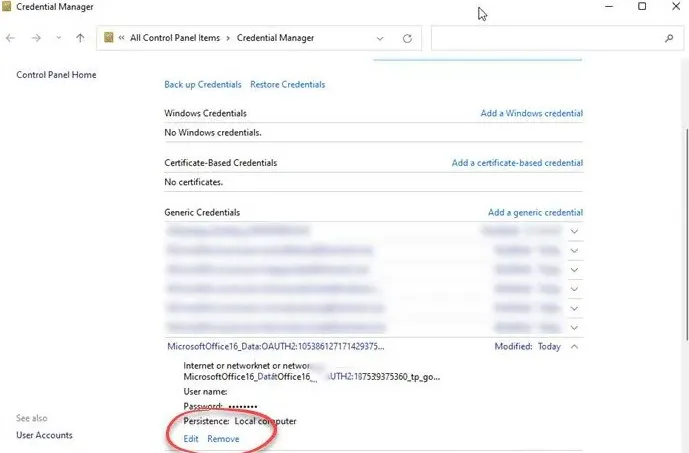
- We open Word.
- We go to File > Account.
- We log out of all accounts in User Information.
- We close Word.
- Now press Windows and type Control Panel, then go to User Accounts > Credential Manager > Windows Credentials.
- Under Generic Credentials, we’ll need to expand Office Credentials.
- We will click on the Delete link to be able to remove them from the Windows credential manager.
- Now we go to Word> File> Account.
- We proceed to login.
This solution should work in the vast majority of cases.



