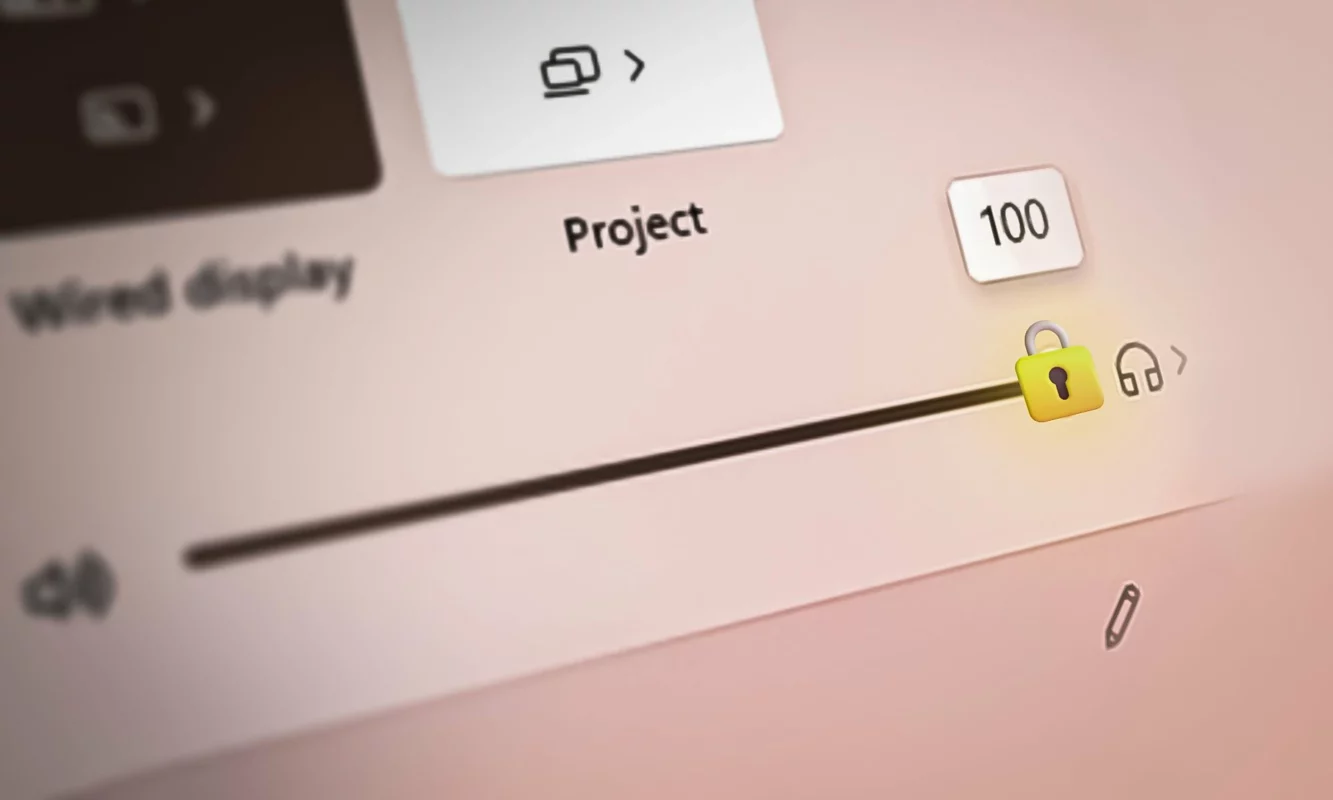- If your PC volume stays at 100% after turning it all the way up, you’ll need to take care of it.
- What are the steps to follow to be able to regulate the volume again easily and immediately?
- Is there other software that allows us to raise the sound of Windows beyond its capacity?
Microsoft operating system problems are easy to fix, especially when they are more normal. For example, the problem of Volume that stays at 100% is quite common in both Windows 10 and 11. Throughout the following article we are going to explain what to do in these cases, in order to regulate it again.
In the end, it is almost never recommended that you turn the volume all the way up, as it could damage your hearing. Assuming that you have no other way out, and that now you cannot download it again because of this error, you should know that the causes of it are varied and you will have to discard them all, but one by one.
From anomalies in Windows to drivers Corrupted audio or corruption in audio settings, we can find many justifications for this inconvenience but a unique symptomatology. Basically, you won’t be able to lower the volume and that is something that hardly stops bothering you.
Fix Windows volume stays at 100%
As we said, there are as many possible solutions as possible volume controller stuck problems. Follow these specific steps that we are going to indicate and, in the end, it’s probably all over.
Restart your PC
Of course, The first thing you have to try is to restart your PC, something that solves almost everything that happens. This will usually get rid of the problem. But, if it is not, then other processes follow.
Adjust the volume from the speaker properties
The sound icon on the taskbar it is there so we can control the audio level of this device. Just press the right button, Sound settings, Speaker properties, Levels, Adjust the volume. Established the volume level with which you feel comfortable, press Apply and OK to finish.
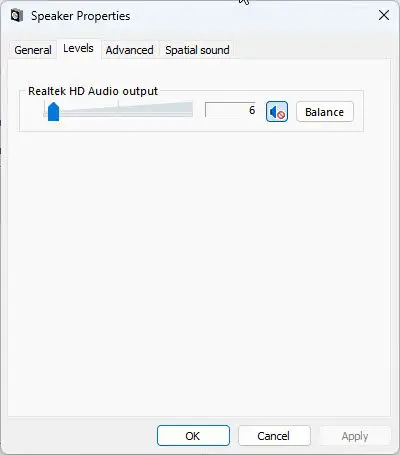
Run the Troubleshooter
The Audio Troubleshooter will scan the system for all possible causes of the failure or error. Consequently, will carry out procedures that it thinks can regain control of the volume.
From Windows Settings, go to System, Troubleshoot, Other troubleshooters, Play audio, Run, thus launching the Sound Troubleshooter tips.

Optimize audio drivers
Updating or reinstalling audio drivers is one of those suggestions that you simply shouldn’t rule out. Check if you do not have new versions of audio drivers by hand and, if so, install them on your PC.
- Go to Settings, Update & security, Windows Update
- Look for the View optional updates link and click on it
- You will notice all available driver updates
- Install each one manually or ask Windows to install them all at once
If it doesn’t help, another option is uninstall audio drivers to force Windows to reinstall them. You can do it from Device Manager, Sound, video and game controllers, specifically selecting the audio devices, going to Properties, Driver, Uninstall device.
unplug the keyboard
If you have a keyboard connected to your PC, unplugging the keyboard and plugging it back in can achieve that a stuck key is released, or that the drivers of this peripheral stop interfering with the volume control.
Needless to say, this only makes sense on desktop PCs, but not on laptops.
Restart the Windows Audio service
Quietly restarting the Windows audio service could be an efficient solution in these cases. Remember that these services manage all audio systems in Windows 10 and Windows 11.
To restart the Windows audio service go to Start, Services, Windows Audio and right click on Windows Audio, and then press Restart, waiting for the result to be the problem fixed.
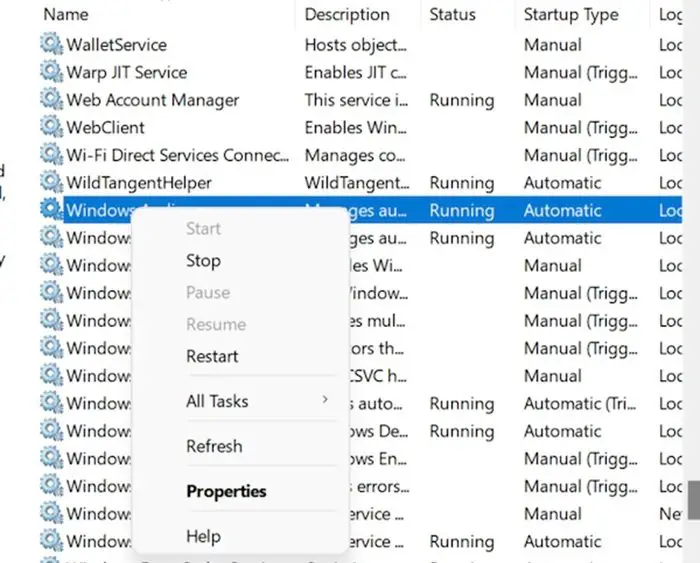
Run a clean boot
By performing a clean boot, your computer will use only minimal resources essential to work. It preselects the most relevant drivers and startup programs and discards potentially conflicting ones.
Running a clean boot in Windows 10 or Windows 11 is not complicated at all, and if you manage to get your PC to control the volume like it always should, you know that the problem is with some complex resource.
From then on you have no choice but to enable and disabling elements until identified.

Why is my PC so quiet, even at maximum volume?
You may have had to turn the volume to 100% because you hardly hear the sound coming from your computer. You may have turned down the volume for a specific program or platform on your computer, rather than the entire computer. Check that it is heard bass regardless of the sound source, and if it is not an application issue, go to directly to the volume mixer from the taskbar icon and turn it up a bit.
If none of the above is enough, we leave you several software to increase the volume in Windows,