- The 5GHz WiFi network not appearing on your PC is not unusual, and you may need to configure it
- Doing this shouldn’t take more than a few minutes, but the procedure changes from time to time.
- What are the possible causes of that problem and how to find the way out by ruling them out?
Although it is not always the best option in home connectivity because this depends on multiple factors, always you should know what to do if the 5 GHz WiFi network does not appear on your PC, eliminating one by one the potential causes behind this problemwhich in most cases gives you a limited internet experience.
It is that, as we know, having access to a 5 GHz WiFi network is the possibility of ultra-fast browsing. Many of our devices can and should connect to these networks, but there is no use paying for services that include it if it does not appear on your computer, so we are going to try to solve it in minutes.
In general this inconvenience disappears if we can set a configuration from the router but unfortunately, there are times when we do not even have the opportunity to customize it from there. You will hardly enjoy browsing on your computer until you take the trouble to update your networks.
The 5GHz WiFi network does not appear on my PC, what do I do?
Check if your device is compatible with 5 GHz Wi-Fi networks
Before trying something complex, First you must check that your equipment is compatible with these networks.
- Press the Win + R keys to open the Run command box
- Type cmd in the Run box to launch Command Prompt
- Writes netsh wlan show drivers and press enter
- You should be able to see the WiFi driver properties on your PC
- Check the supported connection types, and there should be at least one of the following:
- 802.11b 802.11g
- 802.11a 802.11ac
- 802.11n 802.11ax 802.11be
- The last two indicate that your PC is compatible with 5 GHz networks, so that would not be the problem

Check if your router supports 5GHz Wi-Fi networks
To be sure whether or not your router supports 5GHz Wi-Fi networks, you’ll need to do some research. First, you should consult the instruction manual or, failing that, search for information on the web.
If you find that your router is not compatible with 5GHz Wi-Fi networks, you will need to replace it with a new one. Replacing your old router shouldn’t cost you too much money, and if you appreciate speed you’ll appreciate it..
Enable 802.11n mode on your PC’s WiFi adapter
We should not rule out, under any circumstances, that there is an error in the configuration of the WiFi adapter. Configuring it correctly is essential so that this error or failure in the configuration stops affecting it.
- Press Win + X keys to launch Windows Device Manager
- Go to Network adapters and, in the dropdown list, right click on yours
- Go to Properties, select 802.11n mode, and look for the dropdown menu
- Under Value on the right choose Enabled and click OK to save the new settings

To make it clear if the problem is solved, restart your PC and check if the 5 GHz network appears.
Set Bandwidth to 5G from Device Manager
If the issue persists, it may be time to set a width from Device Manager.
- Press Win + X keys to launch Windows Device Manager
- Go to Network adapters and, in the dropdown list, right click on yours
- Go to Properties, Advanced and Preferred band, and select 5G first
- Click OK to save the new settings
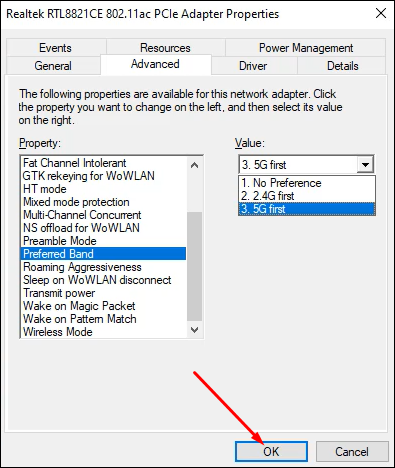
To make it clear if the problem is solved, restart your PC and check if the 5 GHz network appears.
Update Wi-Fi drivers
If your WiFi drivers are not up to date, you will have serious difficulties connecting to your WiFi networks. Updating them is something very simple, and it is worth clarifying, and the trick is the same on almost all computers.
- Press Win + X keys to launch Windows Device Manager
- Go to Network adapters and, in the dropdown list, right click on yours
- Go to Update Driver and wait for a new window to open
- Choose whether you prefer a manual or automatic update
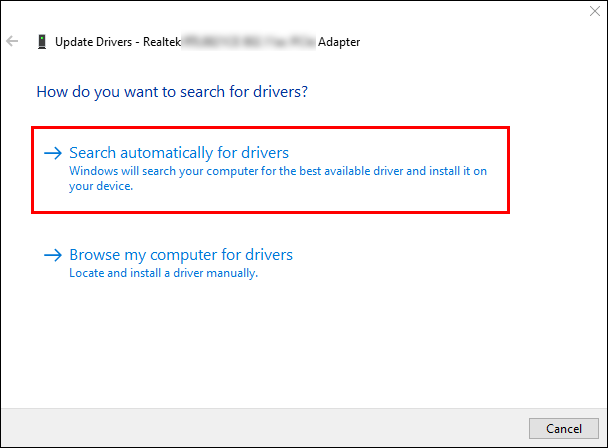
To make it clear if the problem is solved, restart your PC and check if the 5 GHz network appears.
Have you managed to make that 5 GHz WiFi network that was not appearing now appear with these tricks?



