- It is quite common for WhatsApp Web for desktop to keep disconnecting, and without explanation
- There are several possible causes of their erratic behavior, and they must be ruled out
- See the steps for WhatsApp Web to connect and how to prevent it from disconnecting
WhatsApp is an essential tool today, not only to communicate but even to be able to work. Over time, they have been adding various features that allow us to use it wherever we are. Although the operation of its desktop version is quite stable and most of us tend to use it often, today We teach you what to do if WhatsApp Web does not log in to your PC and stays in the previous login.
It seems that it is quite common for WhatsApp Web for desktop to keep disconnecting, and without explanation. Whether you can never sync the service with your mobile or you can sync it and it disconnects, you can be sure that in this article you will find out what are the steps to follow to solve the problem.
Why is WhatsApp for PC going offline?
When you send or receive messages, files or any type of content, basically what happens is that a backup copy is made that will be available in the cloud, so that the connected devices can access that content when they need it. There are several possible causes for his erratic behavior.
As always, we recommend that you follow the steps that we are going to indicate just in the order in which we do it. This way you will be able to rule out some of the issues that cause problems at the start of WhatsApp.
Make sure WhatsApp has permission to run in the background
If WhatsApp does not have permission to run in the background, every time you minimize it, it will log you out. WhatsApp needs to sync data, and if it cannot synchronize the data, end the task which closes the session.
- Open Windows Settings by pressing Win + I
- Go to Apps, Installed apps or Apps & features
- Search for WhatsApp and enter the Advanced Options in Windows 10 or Windows 11
- Look for the permissions of the application in the background and press Always among the options

Check if the crash has been fixed, and if not, go directly to the next tutorials in the article.
Clear WhatsApp cache
In case WhatsApp keeps disconnecting you, the cache of this application may be corrupted. When you start any application, it tries to access the cache stores locally on the device. Assuming it’s corrupted, you’ll need to clear the cache to get rid of the corrupted files.
Obviously, clearing the browser’s cache only makes sense on them. It will not work for you in the Windows app.
Repair or reset WhatsApp Desktop
WhatsApp Desktop will log you out if there is any configuration anomaly in the application. Although users generally do not deliberately alter it, certain changes should not have been made to the app. We could say that the best way to definitely fix it is by resetting the app.
- Open Windows Settings by pressing Win + I
- Go to Apps, Installed apps or Apps and features
- Search for WhatsApp and enter the Advanced Options in Windows 10 or Windows 11
- Click on the Repair button and wait for the process to complete

In case the problem persists, repeat the steps but this time clicking on Reset.
Uninstall WhatsApp and install it from the Microsoft Store
If you have reached this point but still suffer from WhatsApp not logging in or out, uninstall it.
- Open Windows Settings by pressing Win + I
- Go to Apps, Installed apps or Apps and features
- Find WhatsApp and select Uninstall in Windows 10 or Windows 11
- Confirm the task, go to Microsoft Store and download WhatsApp from there
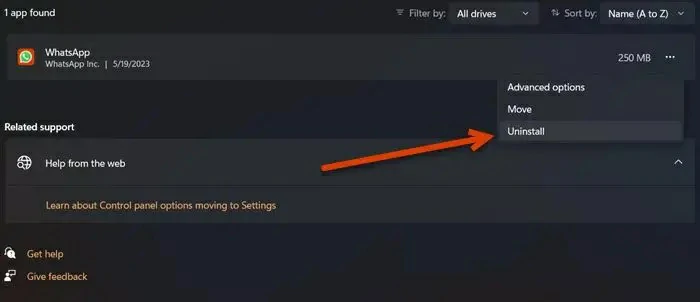
Wait until WhatsApp is installed again, with the certainty that it will be its latest version, and try it.
How to stay connected on WhatsApp for desktop?
Finally, if you want to stay connected on WhatsApp for desktop, do not leave it abandoned for more than 14 days. Those behind the app maintain that, after the two-week period ends, the app logs off. Then you will have to re-sync your iPhone or Android with WhatsApp Desktop to use on your PC.
Have you been able to fix the issue of WhatsApp Web not signing in on Windows 10/11 OS?



