- A backup is the peace of mind that the elements that we consider essential for our machine will be saved, and that we can access them when we need it.
- Apparently the latest editions of Windows have a bug that shows 0 bytes for much larger backups, but there are some possible answers to this problem.
As we well know, backup copies are one of those essential tools that we have at hand, especially thinking about preserving the essential files and configurations that we store on a computer. Now for the last few weeks users of Windows 10 and 11 versions warn that, when trying, their backup says 0 bytes. What should you do then with your PC?
Basically, the error shows up on their computers the moment they try to retrieve a previous copy. Unable to access the contents, they come across a message saying its size is 0 bytes. Obviously, this is impossible if there are documents and customizations that should be preserved.
Backup Says 0 Bytes – Possible Solutions
Before starting with these potential solutions, our recommendation is that you check if you do not have any pending Windows update and, if so, install it to get rid of any irregularities.
Run CHKDSK
CHKDSK is a very useful instrument provided by Windows, and it often repairs common problems. You’ll have to run it on the external drive, and see if you can back it up afterwards.
You must execute the command chkdsk /r X, replacing the “X” with the drive to check.
Format the external storage drive
If CHKDSK did not resolve your issue, you may need to format your storage drive. Unfortunately this will erase all save objects, but it’s the way to get that drive back.
Another good idea, thinking about the future, is to back up that backup with programs like EaseUS.
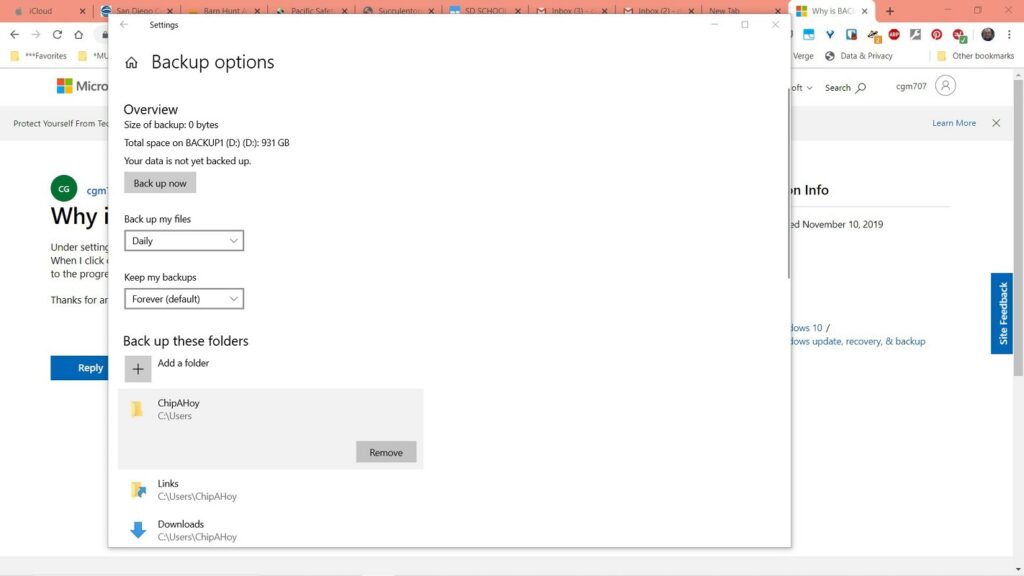
Use cloud-based online backup service
Similar to the above solution, you should also consider using any of the free cloud-based online backup services like OneDrive. Or encrypted cloud storage services. Free or paid, they will allow you to rest assured that you will not lose anything that is relevant to you.
Delete the WindowsImageBackup folder (if applicable)
It is important to note that in many cases this problem appears because a big mistake has been made. This error consists of confusing what a system image is with a system backup.
The result of that system image will be stored in a folder called WindowsImageBackup. Originally it is inaccessible, but if you have administrative privileges you can still access it.
- Press Win key + R to invoke the Run dialog
- In that Run dialog, type cmd and then press Ctrl + Shift + Enter
- Once the Command Prompt opens in Administrator mode, you have to paste the following command:
dir /s /a Q:WindowsImageBackup- In the command, you have to replace the Q with the letter that identifies the external drive in question
- You have to make sure to delete the folder called WindowsImageBackup, as we said
- When the process is finished, just exit the Command Prompt
Conclusions
Most likely, one of the above solutions may have fixed your backup issue. If this is not the case, you should explore more complex options, such as resetting the operating system.



