- Are you getting the message “Windows cannot find ‘C:WINDOWSsystem32wfs.exe'”?
- This is a very common error of the operating system, which can hinder its use
- If the file cannot be found, the best way to fix it is to restore it
Errors are quite common in Windows, but the good news is that most of them are fixable. We constantly receive queries from our readers about specific failures of this operating system, and it is essential to analyze them to reach certain conclusions. Some users comment that they are surprised by a message that Windows cannot find WFS.exe. So what to do in this situation?
In principle, it must be said that WFS.exe is a file incorporated into most PCs, which allows you to receive and send faxes and also scan and save documents and images on your computer. That is, it is an important component of any modern computer. The problem is usually that Windows cannot find the executable.
Due to the drawback, the WFS function cannot be performed properly if WFS.exe is missing from the operating system. For most, it will be impossible to scan images and documents, and send or receive messages. Obviously, this can negatively affect the individuals and companies that depend on it.
Almost always, if the file in question cannot be found, the best way to fix this is to restore it.
How to restore the WFS.exe file?
Using System File Checker
If Windows cannot find the WFS.exe file, a good measure is to use Command Prompt, duly launching System File Checker to check and scan for damage or corruption.
Scan commands are run throughout the system to search for such files to repair.
- Type cmd in the search box and click Run as administrator
- In the Command Prompt window, type sfc /scannow and press enter
- Wait for the process to complete and return its results
Normally, System File Checker should be enough to fix the problem.
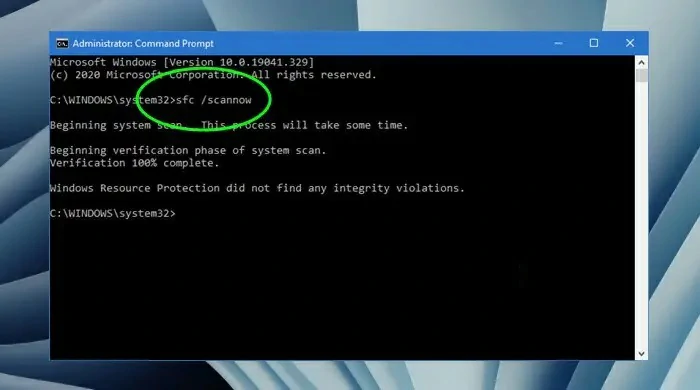
Copy the WFS.exe file from another Windows PC
If the WFS.exe file is missing from your computer, you can also try to fix it in the most rudimentary way there is. We are talking about copying the file from another computer and pasting it on your computer, in order to resolve its absence. It may be that no expert is going to do it this way, but the truth is that it is quick and simple.
- On the PC that has the WFS.exe file insert a flash drive into the USB port
- On the same computer, open File Explorer by pressing the Win + E keys
- Locate the folder C:WINDOWSsystem32WFS.exe and copy that file
- Safely remove the drive and insert it into the second PC
- Paste the file in the homonymous folder
Once you have carried out those steps, restart the device and check if the error persists.
Check if the Windows Fax and Scan feature is installed
Assuming Windows still can’t find the WFS.exe file, the feature may not be installed. If the fax feature is installed you will need to uninstall it and reinstall it. If it is not installed, install it.
Reinstalling Windows Fax and Scan can help fix the error related to WFS.exe. and again there are different methods to install Windows Fax and Scan, including using the Settings app, running a command in Command Prompt, or using Control Panel. Let’s look at some of these tricks.

From Settings
- Open Windows Settings by pressing the Win + I keys
- Click on the Apps option and go to Optional Features on the left side
- Select View features and a new window will appear, in which you must write scan
- Check the box next to Windows Fax and Scan, then Next, and finally Install
From the Command Prompt
- Type cmd in the search box and click Run as administrator
- In the Command Prompt window, click Yes on the User Account Control Notice
- Writes dism /Online /Add-Capability /CapabilityName:Print.Fax.Scan~~~~0.0.1.0 and press enter
From the Control Panel
- Open the Run dialog box, type appwiz.cpl and press Enter to open Programs and Features
- Once in this section of the Control Panel, click on Turn Windows features on or off
- A new small window will appear, so check the box next to Windows Fax and Scan
- Tap Accept and if a new prompt appears, agree and immediately restart your device

Any of the previous tutorials should have ended this error and allowed you to run WFS.exe.
Other frequently asked questions
Where is the Windows Fax and Scan folder located?
By default, the Fax and Scan folder is under Scanned Documents in the Documents folder. But you must keep in mind that it only applies only to documents that are scanned by the built-in Windows Fax and Scan tool. If you use a third-party tool, the location will be different.
Why is my Windows scan not working?
There are several circumstances in which Windows Scan does not work. For example, if the files are damaged. Evaluating the possible causes of the problem and ruling them out is the correct technique for the scan to work.
Have you been able to solve the WFS.exe problem with these tutorials that we just showed you?





