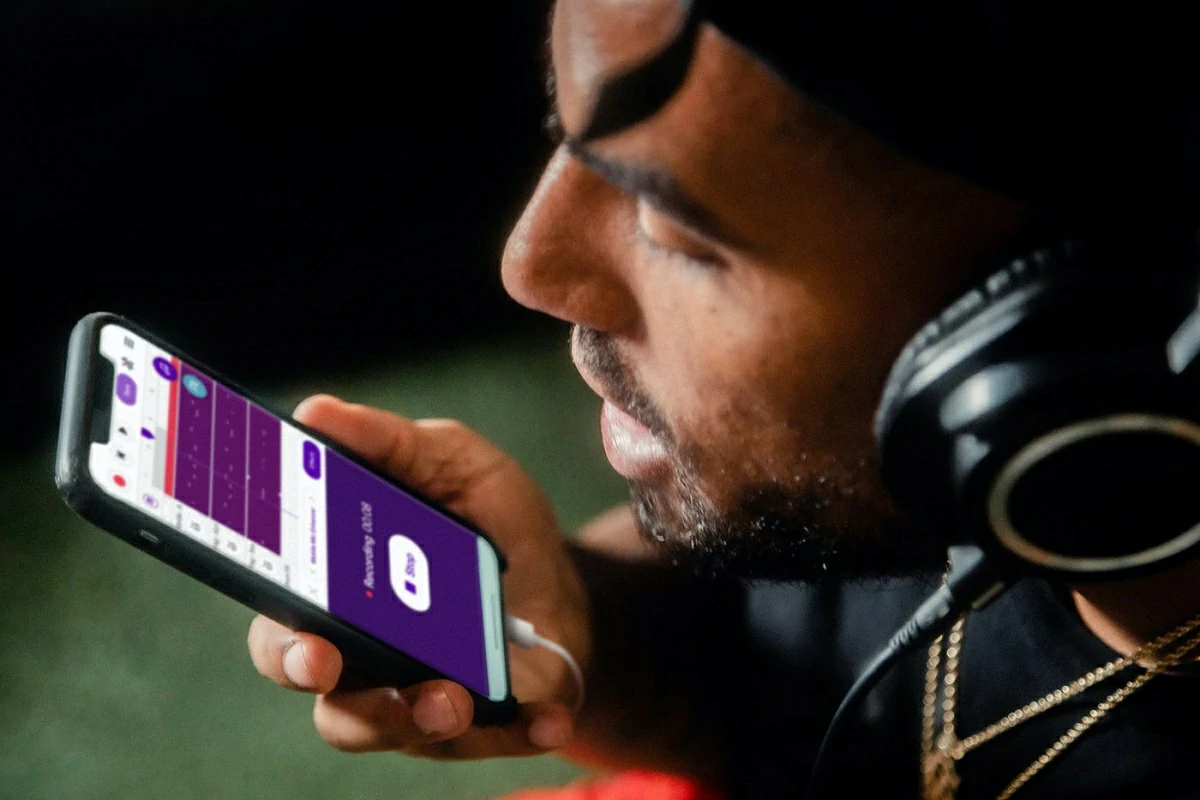- ChatGPT is the most popular chatbot available and owes its fame to its many ways to help
- What are the steps to follow to ask the AI for favors but controlling it through voice?
The ways in which you can interact with the AI are numerous, and most likely will continue to multiply in the coming weeks and months. But if you would like interact with Artificial Intelligence in a much more fluid way, today we want to propose you to learn these ways to control ChatGPT with your voice.
As of today, ChatGPT is the most popular chatbot available and owes its fame to its many ways to help. We have seen the great potential it offers and all we can do with the service and its various plugins.
And as more and more users get closer to this technological advance, a good number of them want to know what are the steps to follow to ask favors from Artificial Intelligence but control it through voice. Nothing very far from what we can do with the voice assistants that have been with us for years.
How to control ChatGPT with your voice?
Although the ChatGPT platform does not come with a voice dictation option; and that means people will have to use third party tools to get the job done, there are certain tools we can recommend you in such a case.
With Microsoft voice services
On a PC with the Windows operating system, you can use Microsoft voice services if you know how. Thanks to this function, you can talk to him through the microphone and make it convert your words into typed text. Basically, works like a good voice dictation. It’s not amazing, but it could help you.
- open your browser
- Go to the official Web by ChatGPT
- Sign in with your access credentials
- Once you are logged in, press the Win + H keys
- In the Microsoft Voice Services menu, find the microphone
- Press above the microphone button
- Start talking to ChatGPT
Immediately, ChatGPT will start transforming your words into desktop text. If you ask him to do something, he will do it.
With VoiceWave
Voice Control for ChatGPT is an extension designed for Google Chrome and Microsoft Edge browsers.
- Enter the official Web from VoiceWave and from there download the extension for your favorite browser
- Log in with your ChatGPT account information
- Once you’re logged in, customize your experience with the extension
- It’s best to tell it to send a text when you say “Send…”
- When you are done with the customization, click the X button to close the Settings area
- Enter the official Web of ChatGPT and in it, instead of writing, say “Send… (the action you want)”
Immediately, ChatGPT will start transforming your words into desktop text. If you ask him to do something, he will do it.
With SwiftKey or GBoard
Regardless of which keyboard you prefer between the two most common on Android, you will control ChatGPT by voice. Both SwiftKey and GBoard will allow you to harness the power of Artificial Intelligence hands-free.
- Download SwiftKey or GBoard from your phone’s app store
- After installation, select any as default keyboard
- Enter the official Web of ChatGPT and in it, instead of writing, press the microphone and speak
Immediately, ChatGPT will start transforming your words into desktop text. If you ask him to do something, he will do it.
Other frequently asked questions
Is there an official voice command for ChatGPT?
As we said, there aren’t any at the moment, but OpenAI could one day add voice support to the service. For now, users can only use third party tools to control ChatGPT with your voice.
Does ChatGPT have its own application?
Yes, ChatGPT has its own application but, at the time of writing this article, only available for iPhone. Obviously, there will be OpenAI applications for Android and Windows, but we don’t know how long we will have to wait.
Which of the tricks to control ChatGPT with your voice do you find most interesting? Do you know any other?
Remember that, on iPhone, you can also control the application with your voice using Siri.