- Microsoft recently announced the arrival of Bing Chat to its keyboard app, SwiftKey Keyboard.
- We enjoy the arrival of AI to several of the best smartphones with Android operating system
- What are the steps to add Bing Chat to SwiftKey Keyboard and how to test it on SwiftKey?
Since ChatGPT announced its formal partnership with Microsoft, we have seen constant improvements to the platform. This includes integration with Bing, which has opened the door for a single implementation for the SwiftKey keyboard. Some of the users are just finding out about these news but, with the advancement of ChatGPT, many want to add Bing Chat on the SwiftKey keyboard and these are the steps to add its Artificial Intelligence.
In fact, many Internet users and fans of Artificial Intelligence may still remember it and that is that, when Bing Chat was introduced, the only way to access the features was through Microsoft’s Bing app.
However, now that the number of interested parties in this solution has continued to grow and it seems that it will not stop anytime soon, Microsoft recently announced the arrival of Bing Chat to its SwiftKey Keyboard app.
This will allow us to enjoy the arrival of AI to several of the best smartphones with the Android operating system. It will not be necessary to resort to other platforms, but it will be enough to ask questions to Bing Chat directly.
How to use Bing Chat from the SwiftKey keyboard?
The steps to use Bing Chat from the SwiftKey keyboard on any Android are quite simple.
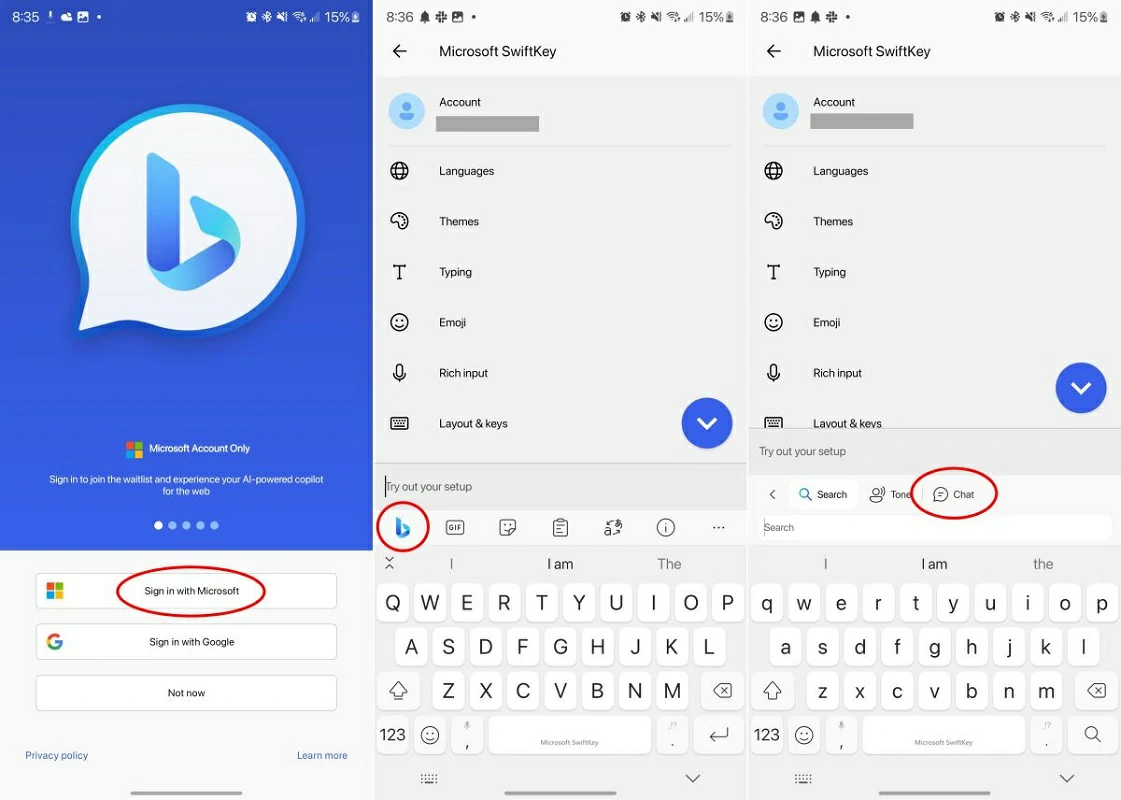
- In the Play Store, navigate to the SwiftKey app and download it if you don’t have it installed
- Open the SwiftKey app and set this keyboard as default
- Open a text field to bring up the keyboard
- Press the Bing icon to the left of the toolbar on the keyboard itself
- Press on Chat and select a Conversation Style, among Creative, Balanced and Precise
- Ask the system a question for Artificial Intelligence to answer you
- Wait for the answer and keep the results or not

How to make Bing Chat even more accessible?
While there’s still technically a waiting list for Bing Chat, those who already have access may not want to open another app just to ask a quick question. Microsoft thought of this and has since implemented an easy way to access Bing Chat, directly from its anti-Gboard keyboard.
Precisely, the only “problem” you have to face is that you will have to forget about the famous Google keyboard. Assuming you have an Android from another manufacturer other than La Gran G, from its default keyboard.
However, considering that it ranks second in an Android fan poll on keyboards, we might come to believe that most of them will agree to move to SwiftKey if it allows them to have a much more engaging experience regarding their relationship with Artificial Intelligence.
Will you be moving to SwiftKey to access Bing Chat or will you continue with Gboard?



