In days when wireless headphones, Bluetooth headphones or True Wireless headphones have become an indispensable accessory for most users, there is no doubt that those developed by Apple are among the best options in the segment for their quality. But if your Apple headphones are not working as they should and you don’t know what the reason is, you better review these Common AirPods Problems and Their Solutions.
The first thing we should say, just in case, is that AirPods tend to have fewer problems than others TWS headphones, and that is because they are one of the most expensive in their category, on the one hand, since they have been manufactured by Apple, on the other, always highlighting the accessories of the Californian.
How to fix 10 common AirPods problems?
I can’t find my headphones
Although in general the small size of the AirPods is considered one of its advantages, the truth is that it can become an obstacle without we have lost sight of them, and we do not know where they are.
Luckily, Apple has thought about it, and You can use the Find My iPhone app or the iCloud website to check the location of your AirPods. You will see a map showing where they are, or its last location before shutting down. These platforms will even tell you if they still have a battery, or if they are off.
Do youAnd what if you only need one? You have functions so that it reproduces sounds, increasing in volume for approximately two minutes, until you can find it in one of your environments.
Outside of that, there are apps to find lost AirPods that might help you.
Pairing failures or errors
If for some reason the AirPods do not connect to your smartphone or tablet, take them to the charging base and leave them there for about ten seconds. Take them off and try again. They should sync without further ado.
If it doesn’t work, try activate and deactivate the Bluetooth of your mobile or tablet, or restart the AirPods.
A headset does not connect
If one of the earbuds connects but the other doesn’t, you have to take them to the charging case for a few seconds.
This should end the problem, but if not, turn Bluetooth on and off on the player in question while keeping the AirPods in the case, and remove them when they are paired again.

AirPods won’t connect to MacOS
You probably already know that you can achieve an impressive experience with AirPods on your Mac, and above all the relationship between these headphones and the latest Apple computers is really good.
However, if you cannot connect them, repeat that of taking the AirPods to the charging base for a few seconds.
If that doesn’t help, unlink both devices and link them again, and if it remains the same, disconnect the AirPods from your Mac’s Bluetooth Settings. And then follow the original steps to pair them.
Calls are cut off
One of the most common uses for AirPods is for calls, and while crisp audio is a recognized virtue of these headphones, calls may occasionally drop out from time to time.
Some users comment in forums and social networks that it is best to take calls with just one headsetWhile others believe that it is necessary to disable Automatic Ear Detection in their Settings.
The sound is bad, with interference
Along the same lines, if the sound is heard badly or with interference, you should make sure that it is not a problem of the physical space in which you are. Look for another environment or a different office, to rule out that the problem is there.
There are also details about that disabling WiFi can improve audio quality for calls.
Volume problems when paired with Android devices
You can sync AirPods with Android devices as well, and although the experience will probably not be the same as with an iPhone, iPad or Mac, you should still have a good feeling of use.
Usually, the problem here is usually related to the volume control.
On an Android, you should press the volume button up or down, select the sliders, and look for those that control the volume of the connected Bluetooth, and not that of the smartphone.
If you have a Samsung Galaxy, from Settings, Connections, Bluetooth, you can touch the three dots in the upper right corner to see more options, and activate the option to sync media volume, more useful.
In any case, you are more likely to suffer from these common AirPods problems if you have an Android.
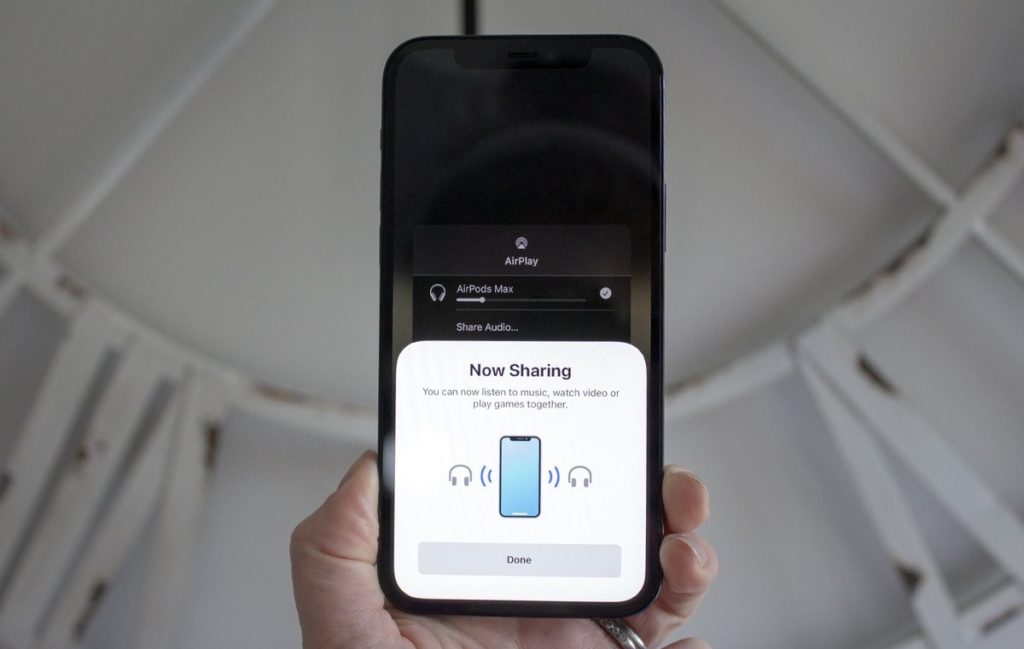
They don’t sound, not even 100% charged
If your AirPods are charged and connected, but not sounding at all, then the problem could be with the player. What you should do is go to the iOS Settings to see if the software of the phone or tablet is up to date. After making sure of the update, you can try again with the headphones.
Sometimes an outdated operating system can explain the lack of sound on AirPods.
The battery lasts too little
The autonomy of the AirPods indicates that they should last approximately five hours per full charge, with up to three hours of talk time on AirPods 2 and AirPods Pro, and up to two hours on original AirPods.
If you notice that this autonomy does not conform to what your AirPods are giving, you have to check that the Automatic Ear Detection is active, otherwise the battery will last much less.
When that doesn’t fix it, proceed to a full reset of the headphones.
AirPods won’t charge
Some AirPods have a case with wireless charging, as a distinguishing element from the competition.
If you have first-generation AirPods and want to charge them by wireless charging, you must purchase a specific case which is the one that allows you to do that, since the one that is included is not capable of doing it.
And if it’s all about the Lightning cable, the problem may come from the side of accumulated dirt in the charging port, so try cleaning it with a thin, pointed utensil capable of penetrating that port.
These are several of the common AirPods problems, have you suffered from any of them?



