- Outlook notes are the handy memory aids that will keep you from having problems at work or at university for forgetting something, ideal for ideas, questions and reminders
- It is possible to create notes in Outlook both from the application and from the official web portal
- What are the steps to follow to organize and/or customize them, once created?
Despite the fact that in appearance we are only in the presence of an email client like the others, Outlook offers many interesting functions and features. If you want to get the most out of the Microsoft email client, you should learn how to create notes in Outlook step by step..
This is precisely one of the most attractive tricks that we have within the service in question, and especially thinking of those people who use Outlook often and are afraid of forgetting some important task.
Per se, the system allows you to manage your personal information, sending and receiving email messages, managing your calendar, storing contact names and numbers And a long etcetera. But we can’t ignore that it is also there for keeping track of tasks and creating notes.
Notes are important in Outlook because you get the same result as sticky notes with them. Aids for your memory that will prevent you from having problems at work or at university for forgetting something. They are often used by users to jot down ideas, questions, and reminders for the future..
How to create notes in Outlook step by step?
The tutorial to create notes in Outlook step by step is not too complicated, as you will notice:
- Start Outlook as you normally do
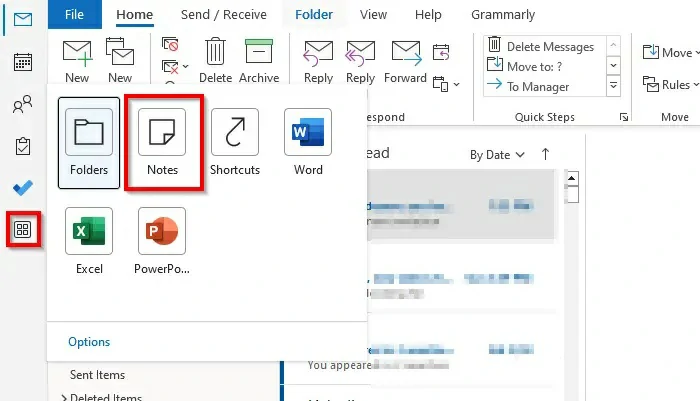
- Under the More app button, select Notes
- Click on New Note and write what you want

- Click outside the notes, and the note icon will appear in the body
You can change the view of the note in the body by choosing any of the views in the Current View Gallery. You can also forward the note to a recipient by selecting it and clicking the Forward button.

If you want to move the notes to a specific folder, select it, click Move and indicate the destination folder. Finally, if you intend to delete the note, select it, click the Delete button and it will automatically be deleted.
Other frequently asked questions
How to create sticky notes in Outlook.com?
To create computer sticky notes in Outlook from its web portal, sign in to Outlook.com and go to Notes. Click on New note to create it, and manage its content and the file in general as we have shown you.
How do I personalize notes in Outlook?
- Click the More apps button in the navigation panel and select Note
- With Note selected, click the Categorize button in the Labels group
- For any selected category, the color of the note will change
You can change the name of the category or its color from the Categorize menu, All Categories. Right there, you’ll see the Color Category dialog box, so hit Rename. You have the possibility to modify the color by clicking on the Color button and choosing one with which you are satisfied. To conclude, click OK and wait for the changes made to take effect.
How do I organize notes in Outlook?
Organizing your notes is key so you don’t lose them if you have too many and feel like they’re overlapping.
- Click on the Notes app
- Tap the More button in the Current View Gallery
- Tap Manage views
- The Manage All Views dialog opens
- Click on the Modify button
- The Advanced View Settings dialog opens: icon
- Click on Other settings
- The format icon view dialog will open
- Sets the view type between Large Icon, Small Icon, and Icon List
Remember that you can also change the location of the note icons and click OK for all of them.
Finally, you can place the note in a different position on the body, easily dragging it with the mouse.
Have you been able to create notes in Outlook simply, with this step by step that we point out to you?





